As a professional responsible for setting up new laptops in the workplace, the need to customize user experiences is paramount. One of the most common complaints from users relates to the default touchpad gestures in Windows 11. While the operating system provides a range of native gestures, many users find them unresponsive or inconvenient. This often leads IT professionals to rethink the default configurations to enhance productivity. Fortunately, with a bit of creativity, you can use scripts to modify touchpad gestures for a more tailored experience.
Understanding Touchpad Gesture Settings
In Windows 11, touchpad gestures can enhance navigation and improve usability for both experienced and novice users. The settings for these gestures are typically found within the Settings > Devices > Touchpad menu. Here, users can adjust gestures for various functions such as scrolling, zooming, and switching between applications. However, for environments where multiple configurations are necessary, such as offices, manually adjusting these settings on each device can become tedious.
Scripting Touchpad Gesture Configurations
Due to the absence of gesture configurations in the Windows Registry, changing touchpad gestures programmatically might seem daunting. However, users have found success through various methods, including using Windows PowerShell or third-party tools. While direct support for gesture customization may be limited, you can automate the process or leverage existing configuration files.
Using PowerShell Scripts
PowerShell can be used to script settings changes, but direct manipulation of touchpad gestures has not been straightforward due to their integration at a deeper level within the operating system. For those willing to experiment, following these steps can put you in the right direction:
- Identify Touchpad Drivers: Most laptops have touchpad drivers provided by manufacturers (e.g., Synaptics, ELAN, or Windows Precision). Ensure you have the correct drivers installed, as they might come with management utilities or GUI options.
- Creating a Configuration Script: While there isn’t a direct method to change touchpad gestures exerting through PowerShell, you can script the manual adjustments that need to be made. For example, you can instruct PowerShell to open the Settings app directly and navigate to the touchpad section to allow users to make changes themselves:
start ms-settings:devices-touchpad- Using Third-Party Applications: Consider exploring third-party applications that allow for scripted customization of touchpad gestures. Tools like AutoHotkey can be particularly powerful in specifying unique gestures by creating custom scripts that run on startup.
Conclusion
While Windows 11 does not offer a straightforward way to configure touchpad gestures via scripts, using a combination of the built-in Settings app, PowerShell, and third-party applications, you can streamline the user experience for new laptops. The goal is to make the transition smoother for users and to enhance their productivity right from the start.
By taking the time to customize these settings, you can significantly improve the usability of touchpads across your fleet of laptops, catering to the diverse preferences and workflows of your colleagues. Embrace these tools and methods to ensure the best possible experience for every new device you configure.
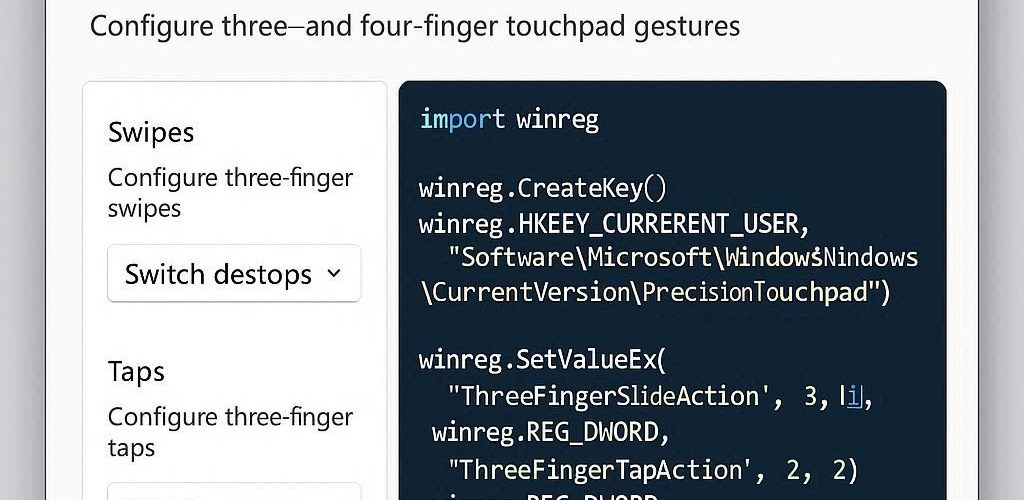




Add comment