How to Disable Edge Game Assistant
If you’re a gamer, you may have noticed that Microsoft Edge comes with a built-in Game Assistant feature designed to enhance your gaming experience. While this feature can be beneficial for some, it may cause distractions or interruptions during your gameplay. If you are looking for ways to disable Edge’s Game Assistant, this guide will help you through the process step-by-step.
What is Edge Game Assistant?
Edge Game Assistant is an integrated tool within the Microsoft Edge browser that provides gamers with various features such as game recommendations, performance tracking, and optimization tips. While these features are intended to improve your gaming experience, many users find them to be more of a nuisance than a help. If you prefer an uninterrupted gaming session, disabling the Game Assistant might be the best option for you.
Steps to Disable Edge Game Assistant
Disabling Edge’s Game Assistant is a straightforward process that can be completed in just a few minutes. Here’s how to do it:
- Open Microsoft Edge: Launch the Microsoft Edge browser on your computer. Make sure you have the latest version to ensure compatibility with the settings.
- Access Settings: Click on the three horizontal dots located in the upper right corner of the Edge window. From the drop-down menu, select “Settings.”
- Go to System and Performance: In the Settings menu, look for the “System and Performance” tab on the left-hand side. Click on it to access system-related settings.
- Manage Game Mode: Within the System and Performance settings, look for a subsection related to “Game Mode” or specifically “Game Assistant.” The exact wording may vary based on the version of Edge you are using.
- Toggle Off the Game Assistant: Once you locate the Game Assistant settings, you will see a toggle switch to enable or disable the feature. Click on the toggle to switch it off. You may also find options to customize notifications or performance settings that you can adjust according to your preferences.
- Restart Edge: After making changes, it’s best to close the Edge browser and reopen it to ensure that the new settings take effect.
Additional Tips for a Better Gaming Experience
- Check for Updates: Regularly check for updates to both Microsoft Edge and your games to ensure optimal performance. Updates often include performance enhancements and bug fixes.
- Clear Cache and Cookies: Occasionally, clearing your browser cache and cookies can help in improving the browser’s performance, which indirectly benefits your gaming experience.
- Close Unwanted Tabs/Applications: Before starting a game, consider closing any unnecessary tabs or applications to free up system resources, allowing your game to run smoother.
Conclusion
Disabling the Edge Game Assistant can provide a more focused and uninterrupted gaming experience. By following the simple steps outlined above, you can easily turn off this feature and tailor your gaming environment to better suit your needs. Whether you’re a casual gamer or a competitive player, managing your gaming settings is crucial for enjoying your favorite titles without distractions. With Edge’s Game Assistant out of the way, you can fully immerse yourself in the gaming universe.
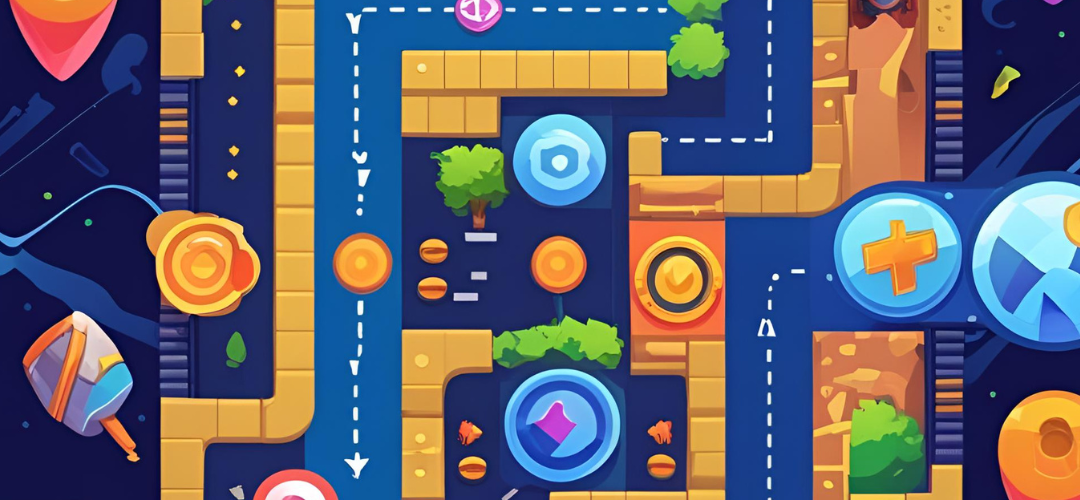




Add comment