Making Windows 11 Pro Feel Snappier: Tips for Users Seeking a Linux-like Experience
If you’re like me and cherish the fluid experience of a Linux distribution, particularly GNOME on Fedora Workstation, you might find Windows 11 Pro lacking in that snappiness department. While Windows 11 has its advantages and features that make it a robust operating system, the overall interaction feels slightly less responsive than the sleek, instantaneous feel of GNOME. However, there are several tweaks you can make to boost perceived performance and bring some of that responsiveness closer to what you’ve experienced on Linux.
Start with Performance Settings
One of the first and most effective changes you can make is adjusting the performance settings. Go to “Settings” > “System” > “About”, and select “Advanced system settings” on the right. Here, under the Performance section, click “Settings.” By default, Windows prioritizes visual effects, which can slow down interactions. Opt for “Adjust for best performance.” This will disable many animations and shadows that may be contributing to the laggy feel.
Tweak Visual Effects
If you still enjoy some visual elements, you can selectively enable or disable certain effects. For example, you might want to keep smooth taskbar transparency while turning off window animations. Such granular control ensures a balance between aesthetics and performance.
Optimize the Startup Process
Another crucial step is managing startup applications and services. Many programs run automatically when you boot your system, eating up resources and slowing down your initial experience. Open Task Manager (Ctrl + Shift + Esc) and navigate to the “Startup” tab. Disable any applications you don’t need on startup. A sleeker boot process will contribute significantly to how responsive your experience feels right from the get-go.
Disk Cleanup and Maintenance
Keeping your storage in check can also lead to performance improvements. Utilize the built-in Disk Cleanup tool to remove temporary files that might be clogging your system. Additionally, regularly updating Windows or uninstalling unused applications can free up resources, further enhancing system speed.
Enable Storage Sense
In a similar vein, enabling Storage Sense can automate the cleanup process and keep your system trimmed. This feature can be set up by going to “Settings” > “System” > “Storage” and toggling the Storage Sense option. This ensures that unnecessary files are automatically removed, which can help maintain optimal performance.
Adjust Power Settings
If you’re using a desktop, ensure you are set to “High performance” mode. Go to “Control Panel” > “Power Options” and select the High performance plan. This mode ensures that your CPU performs at its best without the constraints of power-saving features that can sometimes throttle performance.
Customizing the Taskbar and Start Menu
Reducing the number of pinned applications and simplifying your Start menu can also aid in a quicker response. Fewer items mean less processing time, and that slight difference can amount to a noticeably snappier interaction.
Conclusion
While Windows 11 might not fully replicate the seamless interactions that Linux offers, with a few adjustments and tweaks, you can bring the responsiveness closer to what you’re aiming for. Your hardware specs are more than capable, so enhancing these system settings can dramatically improve your overall day-to-day experience. Remember, the goal is to enjoy your workflow, so investing a bit of time into these tweaks can create a more enjoyable computing experience that feels as snappy as your beloved GNOME.
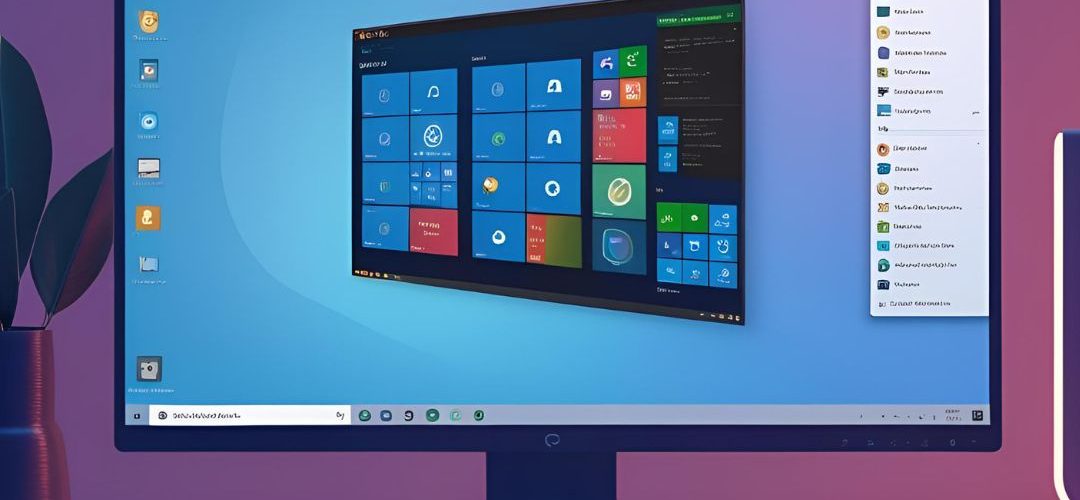




Add comment