Frustrations with Windows 11: A User’s Struggle with Automatic Settings Changes
As technology evolves, operating systems aim to provide a seamless experience for users—offering features that adapt to preferences while simplifying user interactions. However, there are instances where these innovations can lead to frustration, particularly with Microsoft’s Windows 11. Many users, especially those in Europe who work with multiple keyboard layouts and regional settings, have found themselves increasingly aggravated by the OS’s tendency to change settings without their consent.
A recent complaint from a user exemplifies the challenges faced by many: they expressed deep discontent regarding Windows 11’s habit of automatically modifying their date and time formats. Living in Europe, they have specific preferences that are essential for their daily tasks. However, despite their clear settings, the operating system frequently overrides these choices, reverting back to defaults without warning or explanation. This inconsistent behavior can disrupt workflows and create unnecessary confusion for users who rely on a stable computing environment.
Additionally, the issue extends beyond just date and time settings; it particularly impacts keyboard layouts. The user, who has invested in a QWERTY keyboard but prefers an English (US) setting, finds that every time they launch certain applications, Windows 11 shifts the keyboard layout back to something unrecognized. This leads to a frustrating experience, as having two different layouts for two different languages is not only inconvenient but also hinders productivity.
The automatic adjustments made by Windows 11 often seem driven by an attempt to create a more intuitive user experience. However, this reliance on automation raises concerns, particularly for users who desire control over their settings. When users are in the driver’s seat, they can ensure their devices operate in a manner that suits their unique needs. Unfortunately, Windows 11’s automatic alterations suggest a one-size-fits-all approach that overlooks individual preferences.
Many wonder why Microsoft is so intent on automating everything. While there are undeniable benefits to automation—such as quicker setup times and a simplified interface—this strategy can lead to rigidity, and in some cases, more complexity. For the user who finds their settings changing unexpectedly, the result is a computing experience filled with frustration and confusion.
So, how can users regain control and stop Windows 11 from changing settings on its own? Here are some practical steps:
- Adjust Regional Settings: Navigate to Settings > Time & Language > Language & Region. Ensure that your desired region is properly selected and customize your specific date and time formats.
- Keyboard Layout Management: Go to Settings > Time & Language > Language. Under Preferred languages, select your primary language and click Options. Here, you can manage and remove unwanted keyboard layouts to prevent Windows from switching them unexpectedly.
- Registry Edits: For advanced users, modifying registry settings can offer a solution. Use caution here—manipulating system registries can lead to unintended consequences.
- Feedback to Microsoft: Submitting feedback about these issues directly to Microsoft via the Feedback Hub can help them understand user frustrations and potentially influence future updates.
In conclusion, the balance between user control and automation is a critical one. While it’s great that Windows 11 aims to simplify the user experience, it must also respect individual preferences. By taking proactive measures, users can hopefully mitigate some of the frustrations caused by automatic settings changes, finding a way to make their computing experience smoother and more personalized.
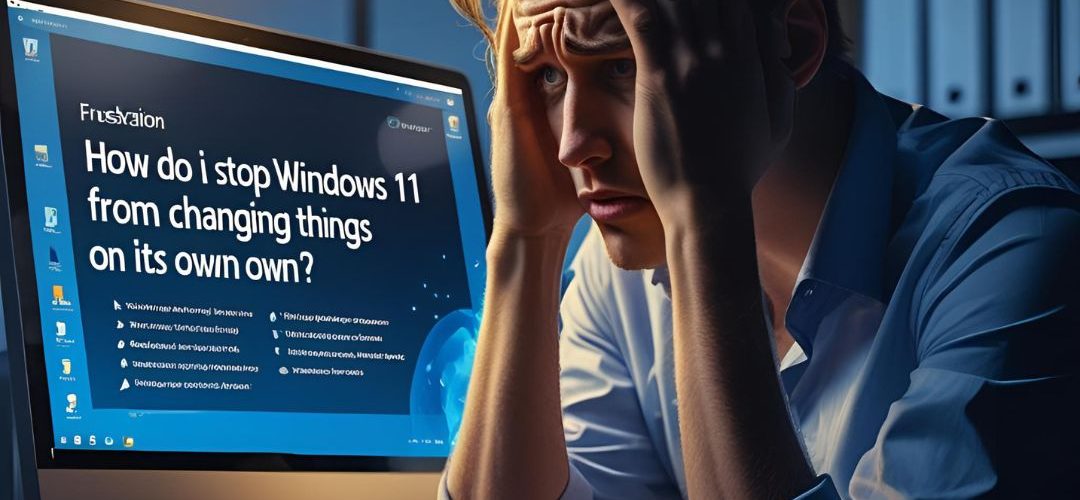




Add comment