Understanding Window Placement in Multi-Monitor Setups
For those of us who work extensively with applications across multiple monitors, the placement of new windows can often feel like a frustrating mystery. Have you ever opened a new application—like a calculator or a document—and found it obscured by other windows, thwarting your productivity? You’re not alone. Many users share this frustration, especially in a multi-monitor environment, where the logic behind window placement can seem arbitrary and counterintuitive.
The Basics of Window Management
Operating systems employ various strategies to manage the placement of windows, and several factors influence where a new window appears on your screen. The behavior may vary depending on the OS (Windows, macOS, Linux, etc.) and the specific application being used.
One common scenario involves the concept of “focus.” Typically, when you open a new window, the OS may attempt to position it based on the last active window or application. This means the operating system sometimes prioritizes keeping new windows within the vicinity of your last point of interaction. Unfortunately, in a multi-monitor setup, this can mean the new window appears in the least convenient spot—right over the data you want to see.
Multi-Monitor Complexity
With three monitors, you might assume the placement logic becomes more sophisticated. However, many users report that new windows often seem to open in the middle of the primary monitor or, worse, directly on top of existing windows. This behavior can be aggravating, especially when you’re trying to reference data. Indeed, while one may expect applications to respect their last cursor position or to consider monitor layout, many are found to default to a predetermined position centered on the main screen.
The frustrating yet common experience of applications opening exactly where you don’t want them to can be attributed to several design decisions made by software developers. Some applications remember their last window position on launch and will open in the same spot each time. Yet, many do not have this feature, resulting in inconsistency.
Potential Solutions
Although the default behavior can lead to unnecessary interruptions in your workflow, there are a few strategies you can adopt to improve your experience:
- Adjust Your Display Settings: Go into your operating system’s display settings and arrange your monitors in a way that ensures the primary monitor is set to the one you prefer for your main tasks.
- Use Window Management Tools: Consider using third-party window management applications. These tools can enhance the way windows are organized on your screens by providing customizable rules for where new windows should appear.
- Keyboard Shortcuts: Familiarize yourself with keyboard shortcuts to quickly move windows between monitors. For example, using “Windows Key + Shift + Left/Right Arrow” on Windows is a quick way to shift applications from one monitor to another.
- Application Settings: Some applications have built-in settings for window positions. Explore the preferences why they open where they do and see if any customization options are available.
Conclusion
While the placement of new windows across multiple monitors can initially feel perplexing and frustrating, understanding the logic behind it opens up pathways to potential solutions. Whether it’s adjusting your settings, leveraging window management tools, or utilizing keyboard shortcuts, there are steps you can take to regain control over your workspace. With a bit of tweaking, you’ll hopefully create a more harmonious multi-monitor experience that enhances your productivity rather than detracts from it.
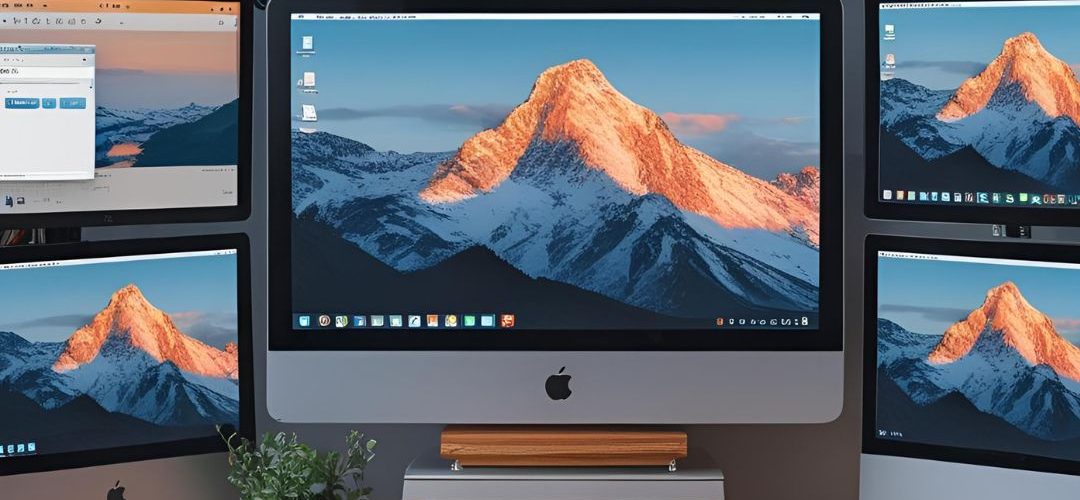




Add comment