When using a laptop with an external monitor, managing the taskbar visibility settings can become a hassle. Many users prefer to hide the taskbar while working on their laptop’s screen for a clean workspace, but the same setup may not be ideal when connected to an external display. Fortunately, there are ways to automate these settings on Windows, allowing you to effortlessly switch between configurations.
Understanding the Taskbar Settings
Windows provides an option to auto-hide the taskbar, which can be convenient for maximizing screen space. When you have your laptop set up on its own, you might want this feature enabled. However, when you dock your laptop to an external monitor, you might want the taskbar to stay visible to access applications, notifications, and system controls easily.
Manual Adjustment
Initially, users might consider manually adjusting the taskbar settings each time they switch between screens. This involves right-clicking on the taskbar, selecting ‘Taskbar settings’, and toggling the ‘Automatically hide the taskbar in desktop mode’ setting on and off based on your current setup. However, this can be tedious.
Automating the Process with Scripts
To automate the taskbar visibility settings, you can use a simple custom script along with a third-party tool such as AutoHotkey or PowerShell. With these scripts, you can create a solution that detects whether your laptop is docked or undocked and adjusts the taskbar settings accordingly.
Using AutoHotkey
- Install AutoHotkey: Download and install AutoHotkey from official website.
- Create a New Script: Right-click on your desktop, select ‘New’, and then ‘AutoHotkey Script’. Name it something like “TaskbarToggle.ahk”.
- Edit the Script: Right-click on the new script file and select ‘Edit Script’. Add the following code:
; Check monitor status and toggle taskbar visibility if (MonitorCount() = 1) { ; Hide taskbar code here ; Example: ; Run, TaskbarHide.bat } else { ; Show taskbar code here ; Example: ; Run, TaskbarShow.bat } MonitorCount() { SysGet, monitors, MonitorCount return monitors } - Set Up Batch Files: In the example above, you would replace
TaskbarHide.batandTaskbarShow.batwith actual scripts or commands that automate taskbar visibility. - Run the Script at Startup: To make this solution seamless, you can place the script in your startup folder, allowing it to run automatically each time you log into Windows.
Additional Tools for Convenience
If scripting seems too technical, there are third-party applications such as DisplayFusion or Actual Multiple Monitors that offer more advanced features for managing multiple monitor setups, including automatically updating taskbar settings.
Conclusion
While manually adjusting taskbar settings may work temporarily, automating the process provides a streamlined and efficient solution for users who switch between their laptop display and an external monitor. By using simple scripts or dedicated software, you can maintain a productive workspace tailored to your needs, eliminating the hassle of repetitive configurations. Enjoy a seamless computing experience where your taskbar visibility adjusts automatically based on your setup!
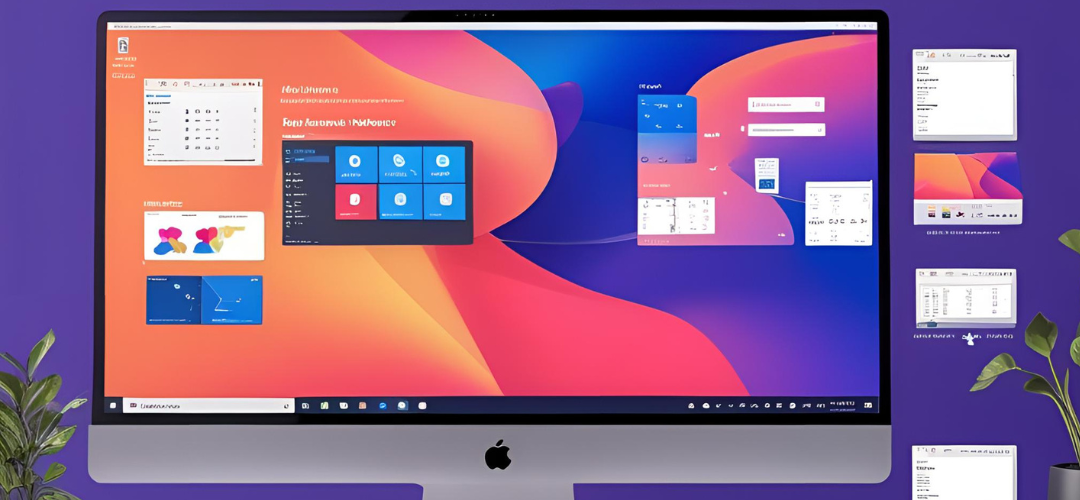




Add comment