Enhancing Your Quick Settings Popup in Windows 11 Pro
In the ever-evolving landscape of Windows 11, the Quick Settings feature has proven to be a significant timesaver for users. This handy tool offers fast access to essential settings and widgets, allowing for a more efficient workflow. However, many users have noticed a limitation: the number of widgets displayed in the Quick Settings popup is somewhat restricted, requiring scrolling to view additional options. This article will explore ways to customize and enhance your Quick Settings experience, particularly if you’re seeking to maximize visibility and accessibility without the need for constant scrolling.
Understanding Quick Settings in Windows 11
First, it’s important to grasp what the Quick Settings feature is and why it matters. The Quick Settings panel provides a convenient way to adjust key functionalities like Wi-Fi, Bluetooth, Do Not Disturb, and volume controls without diving deep into the Settings menu. The panel typically presents widgets in two horizontal lines, which means if you’ve added more widgets than can fit, you must scroll down to access the rest.
Increasing Widget Visibility
As of now, Windows 11 does not offer a built-in option to increase the number of widget display lines in the Quick Settings popup. However, users can maximize the effect of existing space in a few ways:
- Prioritize Essential Widgets: As a user, you have control over which widgets you add to the Quick Settings panel. Focus on the most frequently used settings and remove those that are less critical. To do this, open the Quick Settings menu, click on the pencil icon (Edit), and manage your widgets accordingly.
- Utilize System Settings: Often, certain settings may not need to be in the Quick Settings panel at all. Rely on the full Settings menu for less frequently accessed functions. By doing so, you’ll leave the Quick Settings for immediate tasks, which reduces clutter.
- Feedback to Microsoft: Given that Windows 11 is relatively new and continually developing, user feedback plays a crucial role in shaping future updates. If many users express the desire for more widgets or a different layout in the Quick Settings panel, Microsoft may consider implementing such changes in future updates. You can provide feedback via the Feedback Hub built into Windows 11.
Future Improvements and Customization
While there isn’t currently a solution for increasing the number of visible widgets, Microsoft frequently updates Windows 11 with new features and enhancements. Keeping your system updated will ensure that you have access to any improvements made to the Quick Settings functionality.
For power users, consider looking into third-party applications or tools that allow for customized settings management. While these may not seamlessly integrate with the native Windows settings, they can offer expanded functionality and a tailored user experience.
Conclusion
The Quick Settings feature of Windows 11 Pro significantly contributes to enhancing productivity by providing immediate access to essential tools. While the current widget limit necessitates scrolling, users can optimize their experience by prioritizing essential widgets and utilizing feedback mechanisms to advocate for future enhancements. Stay tuned for updates from Microsoft, as they continually aim to refine and improve the overall user experience based on community input. By adjusting your settings and providing feedback, you can play a role in shaping the features that matter most to you.
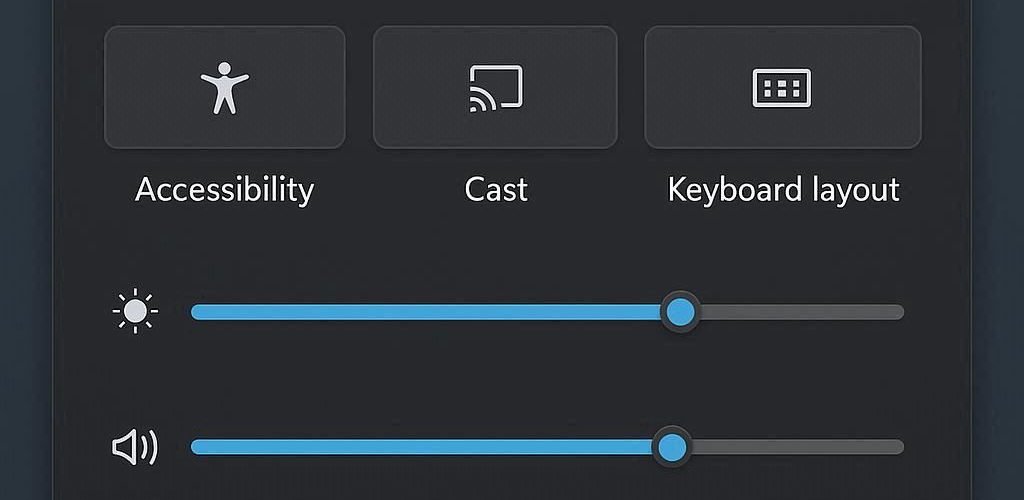




Add comment