With the release of Windows 11, many users have experienced changes in the way window management works, particularly with the snapping feature. While the new Snap Layouts offer enhanced multitasking capabilities, some users prefer the simpler and more straightforward snapping system from Windows 10. If you’re finding the new system frustrating and wish to restore a more familiar experience, here’s how to adjust Windows 11 to behave more like its predecessor.
Understanding the Changes in Windows 11 Snapping
One of the key differences in window snapping between Windows 10 and Windows 11 is the introduction of Snap Layouts. In Windows 11, when you snap a window to the upper corner, it typically takes up one-quarter of the screen instead of half, as it did in Windows 10. This can make managing your workspace feel less intuitive, especially if you’re accustomed to the previous version’s functionality.
Step-by-Step Guide to Adjust Snapping
While you can’t completely revert Windows 11 to function exactly like Windows 10, you can tweak some settings to make the window snapping experience more manageable. Here are the steps you can take:
- Access System Settings
Start by opening the Settings app. You can do this by clicking on the Start button and selecting the gear icon or pressing Windows + I on your keyboard. - Navigate to Multitasking
Once in Settings, go to the System section. Here, you will find an option labeled Multitasking on the left sidebar. Click on it to open the multitasking options. - Adjust Snap Settings
In the Multitasking settings, you’ll notice several options related to window snapping. Here, you can disable features like Snap layouts and Snap groups that may interfere with your preferred workflow. Consider toggling off the Snap windows option to limit the automatic snapping behavior. - Re-enable Traditional Snapping
Even if you turn off some of these new features, the basic snap functionality remains. You can still snap windows to the sides of the screen (left or right) by dragging them to the edge. However, they will default to taking up half the screen, akin to Windows 10. - Use Keyboard Shortcuts
Familiarize yourself with keyboard shortcuts to maximize efficiency. Use Windows + Arrow Left or Right to snap windows to the sides of your screen, and Windows + Arrow Up or Down to snap them to the top or bottom respectively. This can significantly improve your interaction with open windows and help you avoid the frustrations of corner snapping. - Experiment with Window Sizes
After making these adjustments, don’t hesitate to experiment with resizing and arranging your windows manually. This practice will help you find a combination that works for your specific workflow needs.
Conclusion
While Windows 11 introduces exciting features that enhance window management, it can be challenging for users accustomed to Windows 10’s simpler interface. By following these steps, you can streamline your snapping experience and create a more familiar workspace. If you still find the new snapping functionality cumbersome, consider providing feedback to Microsoft, as user suggestions can significantly influence future updates. With some adjustments, you can regain control over your desktop environment and continue to be productive in Windows 11.
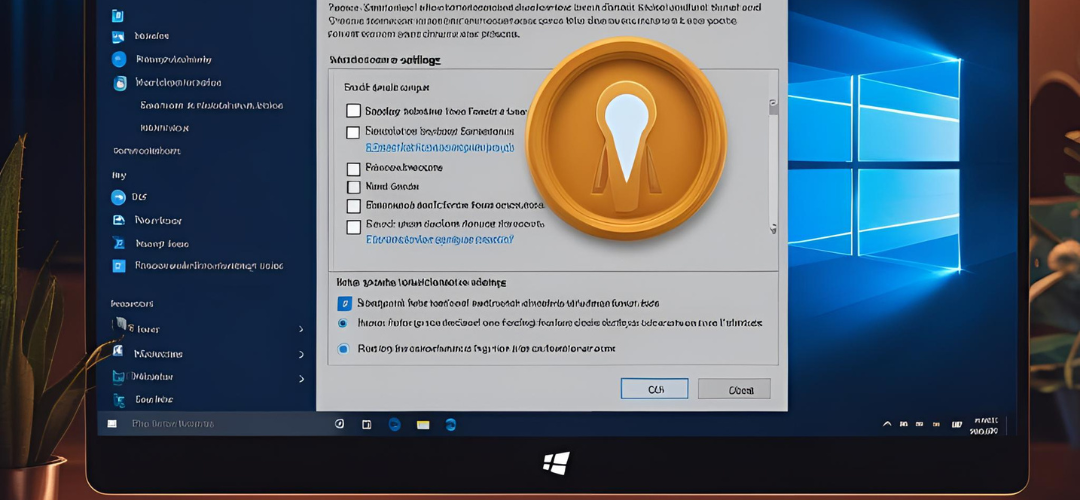




Add comment