If you’re encountering issues with your Logitech mouse software, such as unwanted mouse acceleration, you may want to completely remove the related folders within the FileRepository folder. However, users often face challenges in modifying system permissions, making the process more complicated. Here’s a step-by-step guide to help you safely remove those folders.
Understanding the FileRepository Folder
The FileRepository folder is part of the Windows operating system, located within the System32 directory. It contains driver files necessary for the functionality of various hardware devices. Because these folders are system-protected, you may find that changing their permissions or deleting them directly isn’t straightforward.
Steps to Remove Folders from FileRepository
Here are the methods you can follow to delete folders from the FileRepository:
1. Use Command Prompt
Sometimes, command-line tools can bypass restrictions that the standard user interface cannot.
- Open Command Prompt as Administrator:
- Press
Windows + Rto open the Run dialog. - Type
cmdand then pressCtrl + Shift + Enterto launch Command Prompt as an administrator.
- Take Ownership of the Folder:
Use the following commands to take ownership of the folder you want to delete:
takeown /f "C:\Windows\System32\FileRepository\[folder_name]" /r /d y
icacls "C:\Windows\System32\FileRepository\[folder_name]" /grant %username%:F /tReplace [folder_name] with the exact name of the folder you wish to remove.
- Delete the Folder:
Now, you can delete the folder by running:
rmdir /s /q "C:\Windows\System32\FileRepository\[folder_name]"2. Using Safe Mode
If the above method doesn’t work, you can try deleting the folder in Safe Mode. Safe Mode starts Windows with a minimal set of drivers and can help remove stubborn folders.
- Boot into Safe Mode:
- Press
Windows + R, typemsconfig, and hit Enter. - Go to the “Boot” tab, check “Safe boot,” and select “Minimal.”
- Click OK and restart your computer.
- Delete the Folder:
Once in Safe Mode, navigate to the FileRepository folder and try deleting the desired folder again.
3. Uninstall Logitech Software
If you suspect the Logitech software is causing issues, consider uninstalling it completely:
- Open Control Panel:
- Go to
Control Panel > Programs > Programs and Features. - Locate the Logitech software in the list, right-click, and select “Uninstall.”
- Restart Your PC:
After uninstalling, reboot your system to see if the changes take effect.
4. Third-Party Software
If the methods above still don’t provide a solution, consider using third-party software designed for file deletion. Tools like Unlocker or FileAssassin can often assist in removing files and folders that are locked or restricted.
Conclusion
Resolving issues with the FileRepository folder and Logitech software can be crucial for maintaining optimal performance. By following the steps outlined, you can effectively remove unwanted folders and potentially resolve issues like the mouse acceleration problem. Always remember to exercise caution when modifying system files, as improper changes can lead to system instability.
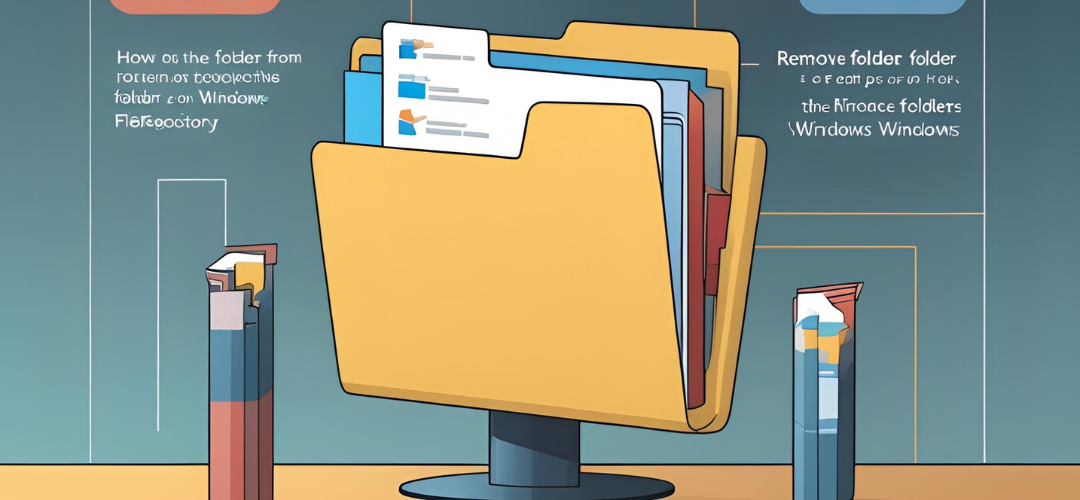




Add comment