As the deadline to upgrade to Windows 11 approaches, many users are confronted with the requirement of enabling Secure Boot. While Secure Boot is designed to enhance system security during the boot process, some users experience difficulties that prevent their systems from successfully booting when this feature is enabled. If you find yourself cycling through the BIOS with a “no bootable device found” error after enabling Secure Boot, rest assured that there are steps you can take to resolve the issue.
Understanding Secure Boot
Secure Boot is a UEFI firmware feature that aims to prevent unauthorized software from loading during the boot process. When enabled, only trusted operating systems and drivers that meet specific security protocols can start, which helps to mitigate risks from malware and bootkits. Windows 11 mandates Secure Boot for improved security, which is why the PC Health Check app identifies it as a necessity for compatibility.
Diagnosing the Boot Loop
If enabling Secure Boot causes your PC to hang in the BIOS and display a “no bootable device found” message, a few factors could be at play. Here’s a systematic approach to diagnosing the problem:
- BIOS/UEFI Settings: First, ensure that all relevant settings in your BIOS/UEFI are correctly configured. You should disable the Compatibility Support Module (CSM), as this can interfere with Secure Boot.
- Boot Order: Check the boot order in your BIOS settings. If your system cannot detect the hard drive or SSD where Windows is installed, it may not have a bootable path available. Make sure the correct storage device is listed first in the boot priority section.
- UEFI Mode: Confirm your system is operating in UEFI mode. If your operating system was installed in Legacy BIOS mode, enabling Secure Boot may cause conflicts. You might need to reinstall Windows 11 in UEFI mode to ensure compatibility with Secure Boot.
- Secure Boot Keys: Sometimes, the Secure Boot keys need to be initialized or updated. Look for a setting in the BIOS that allows you to “Restore Factory Keys” or “Key Management,” and execute that option. This can help your system recognize the trusted operating systems.
- Operating System Compatibility: Verify that your hardware and the current installation of Windows is compliant with Secure Boot. This includes ensuring that your motherboard firmware is up to date. Visit the manufacturer’s website to check for the latest BIOS updates.
- Windows Recovery Tools: If all else fails, boot your PC using a Windows installation USB drive. You can access Windows Recovery Environment (WinRE) and run startup repair tools. This may help fix any underlying issues preventing your system from booting.
Final Steps
After making these adjustments, try to enable Secure Boot once more. If you still face challenges, consider reverting to the previous setup (with CSM enabled) while researching more about compatibility or seeking help from technical forums or support.
Upgrading to Windows 11 with Secure Boot enabled can significantly enhance security, and while troubleshooting these issues might seem daunting, with the right steps and patience, you can achieve a successful installation. Being proactive about firmware updates and following the guidelines can help ensure a smoother transition to Windows 11 as support phases out.
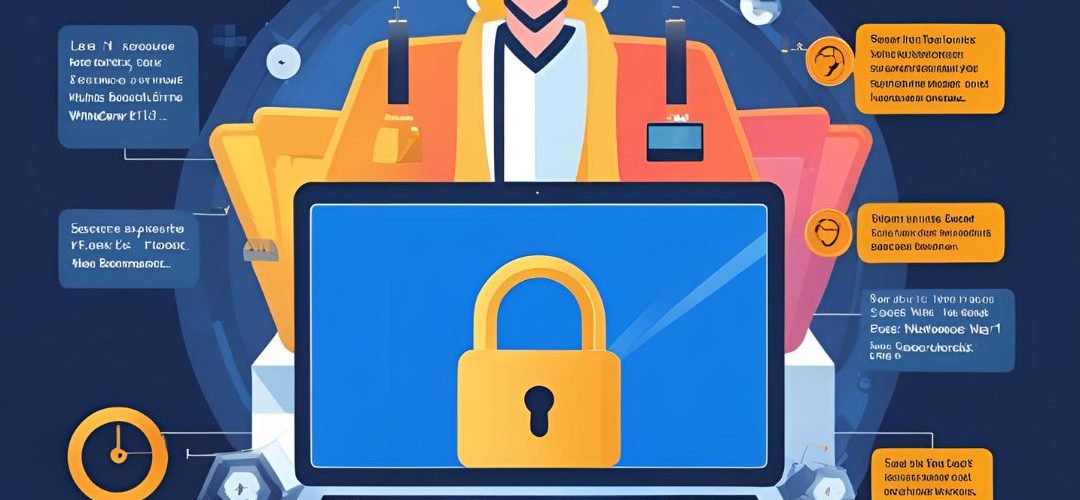




Add comment