Windows 11 has brought a fresh look and feel to the operating system, focusing on user accessibility and aesthetics. One of the subtle features that many users may find useful is the ability to display seconds in the taskbar clock. If you’ve ever wished to keep an eye on every passing second without installing third-party applications, here’s how you can easily enable this feature in Windows 11 settings.
Step-by-Step Guide to Enable Seconds in the Taskbar Clock
- Open Settings: The first step is straightforward. Click on the Start button or press the Windows key on your keyboard to open the Start menu. From there, select “Settings.” You can also quickly access Settings by pressing
Windows + I. - Navigate to Time & Language: In the Settings window, look for “Time & language” in the left sidebar. Click on it to expand the options available within.
- Access Date & Time Settings: Once you’re in the Time & language section, you should see “Date & time” on the right side. Click on this option to access the relevant settings.
- Enable Second Display: Scroll down the Date & time settings until you find the section labeled “Taskbar clock.” Here, you will find an option that says “Show seconds.” Toggle this switch to enable the display of seconds in your taskbar clock.
- Verify the Changes: After enabling the option, simply hover your mouse over the taskbar clock to see if the seconds appear. You should now see your clock displaying hours, minutes, and seconds seamlessly.
Why Displaying Seconds Can Be Beneficial
Displaying seconds in your taskbar clock may seem like a minor tweak, but it can have practical advantages. For individuals who require precise timing for specific tasks — be it cooking, coding, or syncing activities — having a clock that shows seconds can aid significantly in maintaining accuracy.
Additionally, for users who frequently work with timing applications or scripting, seeing the seconds can help in managing activities more efficiently. Whether you’re monitoring countdowns, timing meetings, or simply want to keep yourself on track, having access to this extra information can enhance productivity.
Customization Options
Aside from displaying seconds, Windows 11 offers various customization options for your taskbar and system tray. You can adjust settings related to how notifications appear, customize the appearance of icons, and control how your system behaves when connected to different networks. This level of customization allows you to personalize your interface based on your preferences and needs.
Conclusion
The ability to display seconds in the Windows 11 taskbar clock is just one of the many features that enhance the user experience. Enabling this feature is simple and quick, allowing you to maintain precision in your day-to-day tasks. By following the steps outlined above, you can customize your Windows 11 experience to better suit your lifestyle. Embrace this small change and enjoy a more functional and personalized taskbar!
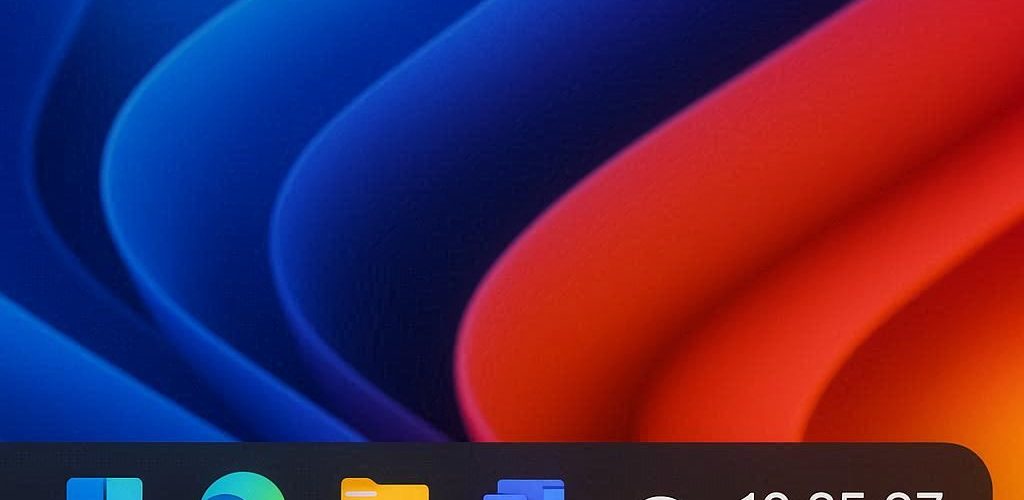




Add comment