As a Windows 11 user, you likely appreciate the convenience of virtual desktops for organizing your workflow. They allow you to group applications by purpose, streamlining your tasks. For many, separating work-related programs from personal browsing is essential for maintaining focus. However, the transition between these desktops can often feel sluggish, hindered by animation effects and a momentary delay that disrupts your productivity.
The core of the frustration boils down to the “travel time” when switching between virtual desktops. You want to be able to move seamlessly from one task to another without the annoyance of lag. Fortunately, there are several alternatives and tweaks you can explore to enhance or replace your current virtual desktop experience.
Optimize the Virtual Desktop Experience
Before considering third-party options, let’s look at ways to speed up the built-in functionality of Windows 11. You can tweak some settings that may improve your experience:
- Disable Visual Effects: Reducing the visual effects in Windows 11 can make a significant difference in performance. Navigate to the “Performance Options” menu by searching for “Adjust the appearance and performance of Windows” in the Start menu. Under the “Visual Effects” tab, select “Adjust for best performance” to disable non-essential animations.
- Keyboard Shortcuts: The standard shortcuts (Win + Tab for Task View and Win + Ctrl + Arrow keys for switching desktops) might not be as fast as you’d like. Consider using Win + Ctrl + D to create a new desktop instantly or Win + Ctrl + F4 to close a desktop that’s not in use.
- Task View Options: Ensure that all your most-used applications are pinned to the taskbar for quick access. This way, you can reduce desktop switching for apps you use frequently, as they can be opened directly.
Explore Third-Party Alternatives
If tweaking the system settings doesn’t meet your needs, consider third-party software that provides more flexible workspace management:
- Dexpot: This application allows you to create and manage multiple virtual desktops with an array of customization options. You can speed up transitions, automate workflows, and even manage desktops using specific hotkeys.
- VirtuaWin: A lightweight option, VirtuaWin offers customizable virtual desktops that prioritize speed. You can set it up to switch between desktops without the graphical animations, enhancing performance.
- DisplayFusion: While primarily designed for multi-monitor setups, DisplayFusion includes useful features that can help manage applications across desktops. Its customizable triggers and shortcuts can streamline your workflow significantly.
Consider Window Management Tools
Another approach to achieving a similar effect without relying solely on virtual desktops is using window management tools:
- Microsoft PowerToys: This free utility includes a feature called FancyZones that allows you to create specific layouts for your open windows. You can snap applications into designated areas on your screen, enabling faster navigation between tasks.
- Alt + Tab Tweaks: You can adjust how Alt + Tab operates in Windows 11 through the Settings. Customize it to show just windows from the current desktop, allowing for quicker switching between active applications without the virtual desktop overhead.
In conclusion, while Windows 11 offers virtual desktops as a way to manage different workflows, there are undoubtedly better alternatives and tweaks available. Experiment with optimization settings, explore third-party programs, or invest in window management tools to find a solution that enhances your productivity without the sluggishness of traditional virtual desktops.
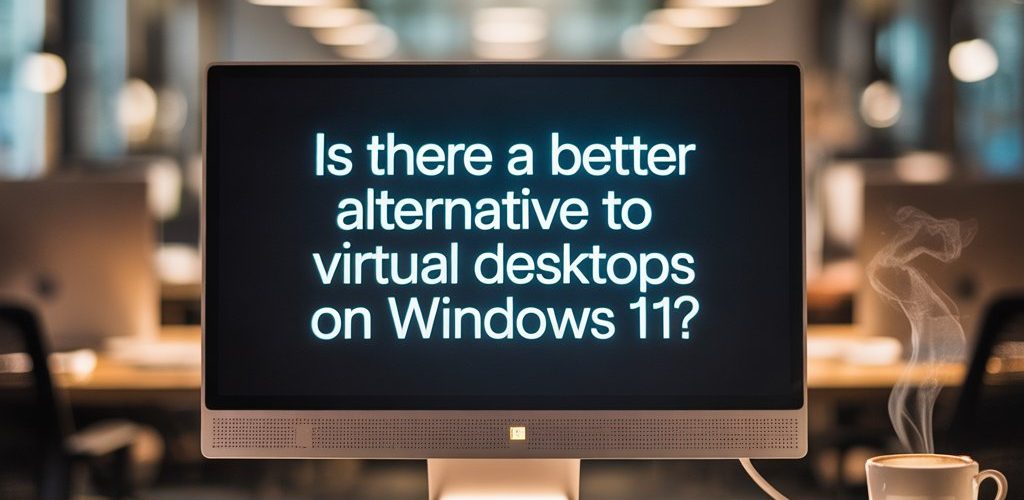




Add comment