For users transitioning from Windows 10 to Windows 11, one of the most notable changes is the revamped Start Menu. While many appreciate the new interface, others miss the more intuitive and customizable flow of Windows 10’s Flyout Start Menu. This article will guide you on how to tailor your Windows 11 experience using Startallback and keep the organization of your applications that you loved in Windows 10.
Understanding the Difference
In Windows 10, the Start Menu features a Flyout design that allows users to categorize app tiles into different sections. This way, you can quickly locate your frequently used applications and organize them in a manner that suits your personal workflow. Windows 11’s centered Start Menu presents a more streamlined approach with pinned apps and a recommended section, but it may feel restrictive for users who prefer the older layout.
The Role of Startallback
Startallback is a powerful tool that enables customization of the Windows 11 Start Menu and Taskbar, allowing users to revert to a layout reminiscent of Windows 10. With Startallback, you can not only modify the appearance of the Start Menu but also bring back functionality that mirrors what many users found effective in the previous operating system.
However, it’s crucial to note that using multiple customization tools can lead to conflicts. As you’ve mentioned, trying to use Start11 alongside Startallback can result in compatibility issues, making it challenging to achieve the desired customization for both your Start Menu and Taskbar.
Customizing Windows 11 to a Flyout Start Menu
Currently, there isn’t a direct method to implement the Flyout Start Menu feature from Windows 10 into Windows 11. However, you can still use Startallback to create a similar experience. Here’s how you can customize it:
- Install Startallback: If you haven’t already, download and install Startallback. Make sure to select the options that allow you to customize the taskbar and Start Menu.
- Open Startallback Settings: Access the Startallback settings by right-clicking the Start button and selecting “Settings.” Here you can alter various aspects of both the Start Menu and the Taskbar.
- Select Your Menu Style: Within the settings, choose a Start Menu style that mimics the Windows 10 design. You’ll have options to configure your Start Menu to display sections and categories, similar to the Flyout design.
- Pin Your Favorite Apps: Start by pinning your essential applications to the Start Menu. Group them into folders or sections as needed, to recreate that categorized experience.
- Adjust Taskbar Styling: Use the taskbar customization options within Startallback to adjust how your icons appear, choosing a style that complements the retro-inspired Start Menu.
- Experiment with Settings: Don’t hesitate to play around with settings until you find a setup that works best for your productivity and visual preferences.
Conclusion
While Microsoft has shifted towards a new Start Menu design in Windows 11, tools like Startallback allow users to reclaim a sense of familiarity. Although you won’t be able to recreate the Flyout Start Menu exactly as it was in Windows 10, Startallback does provide the means to customize your system to better suit your needs, making the transition smoother. Embrace your Windows 11 experience with the modifications that fit your workflow best, and enjoy a more tailored computing environment.
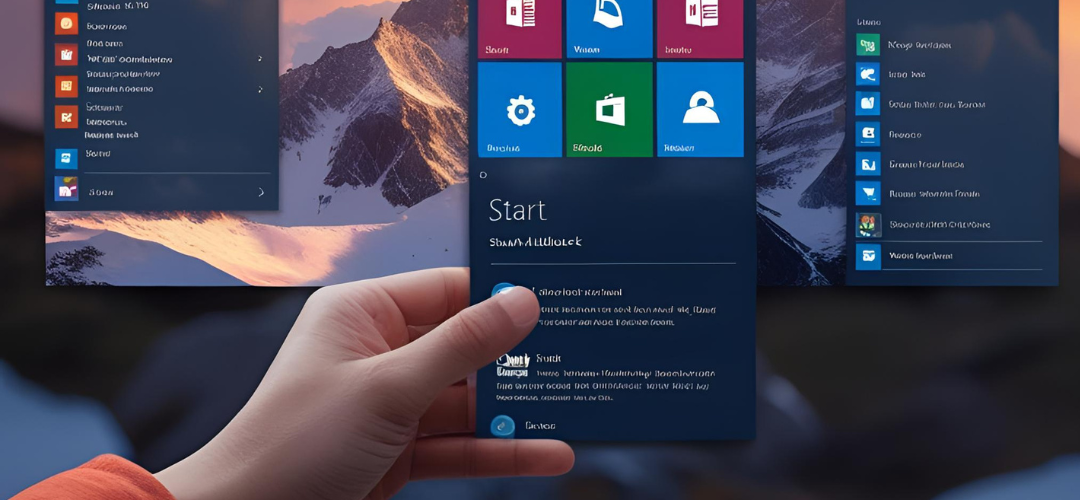




Add comment