Routing Audio in a 5.1 Surround Sound Setup on Windows
If you’re a dedicated gamer or multimedia enthusiast using a 5.1 surround sound system, you may have found yourself wishing for more control over how audio is routed from different applications. For instance, imagine immersing yourself in Microsoft Flight Simulator, with the roar of the Airbus engines echoing behind you while the air traffic control (ATC) chatter resonates from the front speakers. While Windows provides excellent audio capabilities, it can be limited when it comes to directing specific sounds to specific speakers in a multi-channel environment.
The Challenge
Windows typically handles audio in a generalized manner, often allowing users to adjust volume levels or balance audio between left and right channels, but not much more. This can be frustrating for users who want to customize their audio experience based on the applications they are using. You might want ATC speech playing through your front speakers while environmental sounds, like the roar of engines, envelop you through the rear speakers. Unfortunately, many applications—including Microsoft Flight Simulator—do not natively support such customizations as they aren’t designed with surround sound capabilities in mind.
Possible Solutions
While the built-in audio management on Windows systems does not offer the level of control you may need, there are several third-party applications that can help you achieve your audio routing goals. Here are a few options worth considering:
- VoiceMeeter Banana: This advanced audio mixer allows you to control and route audio from various applications with a high degree of granularity. VoiceMeeter Banana can separate audio streams from different applications and assign them to specific outputs, including your rear speakers. With a bit of setup, you can have your flight simulator sounds routed to the rear channels while directing other application sounds to the front.
- Equalizer APO + Peace Equalizer: Equalizer APO is a powerful audio processing tool that works at the system level. When paired with the Peace Equalizer interface, it can provide user-friendly control over audio routing. You can create specific profiles to send audio from certain applications to designated outputs, including rear speakers. This solution requires a bit of technical knowledge to set up, but can yield fantastic results.
- AudioSwitch: For those who want a simpler option, AudioSwitch allows you to quickly switch between different audio devices and outputs without the need for heavy configuration. Although it doesn’t allow direct routing to specific speakers, it can help you manage multiple audio interfaces seamlessly for various applications.
- Virtual Audio Cable: This tool can create virtual audio devices that reroute audio between applications. By creating virtual output cables, you can send specific application audio streams to different physical outputs, like your rear speakers.
Conclusion
While providing specific routing of applications to designated speakers is not a built-in feature of Windows, third-party software solutions can bring your surround sound dreams to life. Implementing tools like VoiceMeeter Banana or Equalizer APO can significantly enhance your audio experience, allowing you to enjoy immersive soundscapes in applications like Microsoft Flight Simulator while keeping other sounds where they belong. Experiment with these recommendations to discover the perfect setup that meets your needs, elevating your audio experience to a whole new level.
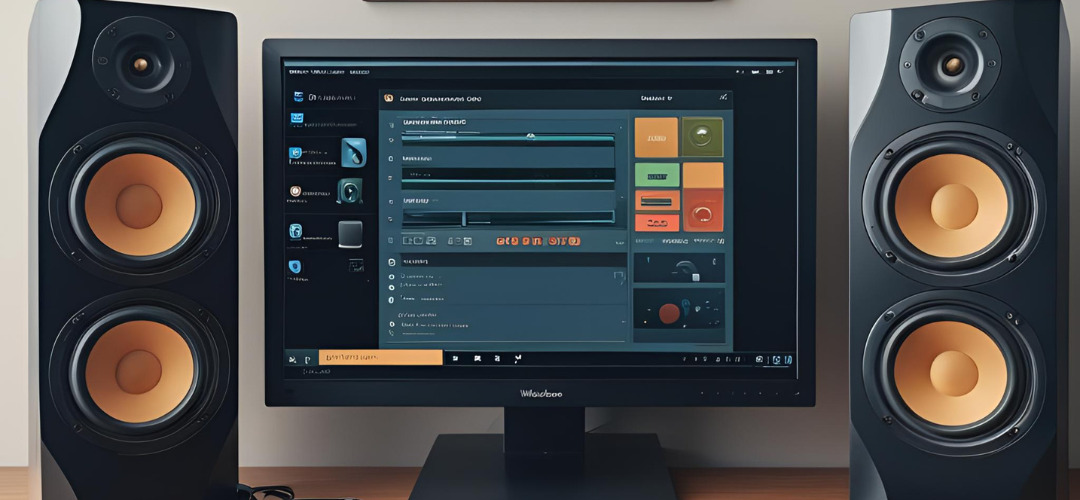




Add comment