If you’ve ever tried to configure your apps to start automatically when you boot your PC, you might have faced some frustration with the Task Manager not saving your settings. This issue can be aggravating, especially if you are accustomed to having certain applications readily available as soon as you log in. If you find that your changes disappear after closing the Task Manager, or even that window settings revert back to default, don’t worry; there are multiple steps you can take to resolve this problem.
Understanding the Task Manager
The Windows Task Manager is a powerful tool that allows you to manage running applications, monitor performance, and even control startup programs. To add applications to the startup list, you typically navigate to the “Startup” tab within the Task Manager. However, if your settings are not being saved, it may be indicative of underlying issues with your Windows operating system.
Common Reasons for the Issue
- Temporary User Profile: If you’re logged in with a temporary profile due to corruption in your user account, any changes made, including settings in Task Manager, will not persist.
- Permissions and Administrative Rights: Without adequate permissions, some features might not work as intended. Administrative rights are often required to make system-level changes, including startup applications.
- Corrupt System Files: Windows system files may become corrupt, leading to various issues, including problems with Task Manager and application settings.
- Conflicting Software: Certain third-party applications or security software might interfere with the startup processes or prevent changes to system settings.
Steps to Resolve the Issue
Here are some steps you can take to attempt to fix the problems you’re experiencing with Task Manager:
- Check Your User Profile: Make sure you are using a standard or administrative profile. You can check this by going to Settings > Accounts. If you find a temporary profile, consider switching to the correct account.
- Run Task Manager as Administrator: Right-click on the Task Manager and select “Run as Administrator.” This will give the application the necessary permissions to save any changes you make.
- Reset Task Manager Settings: Closing and restarting Task Manager may help. You can try exiting the application and then relaunching it as administrator. If the issue persists, consider resetting Task Manager preferences by rebooting your system.
- Check for Corrupted Files: Run the System File Checker (SFC) tool. Open Command Prompt as an administrator and type
sfc /scannow. This tool will scan your system for corrupted files and attempt to repair them. - Update Windows: Keeping your operating system updated is crucial for optimal performance and security. Go to Settings > Update & Security > Windows Update to check for any available updates and install them.
- Clean Boot: If third-party applications are conflicting with the startup processes, you might want to perform a clean boot. This involves disabling all non-Microsoft services temporarily to identify if any are causing the problem.
Conclusion
Experiencing issues with Windows Task Manager can be frustrating, especially when it comes to enabling apps to start at boot. By following these troubleshooting steps, you should be able to resolve the problem and ensure your settings are applied properly. If the issue remains unresolved, consider seeking assistance from Microsoft support or forums, where community members may have additional insights on your specific situation.
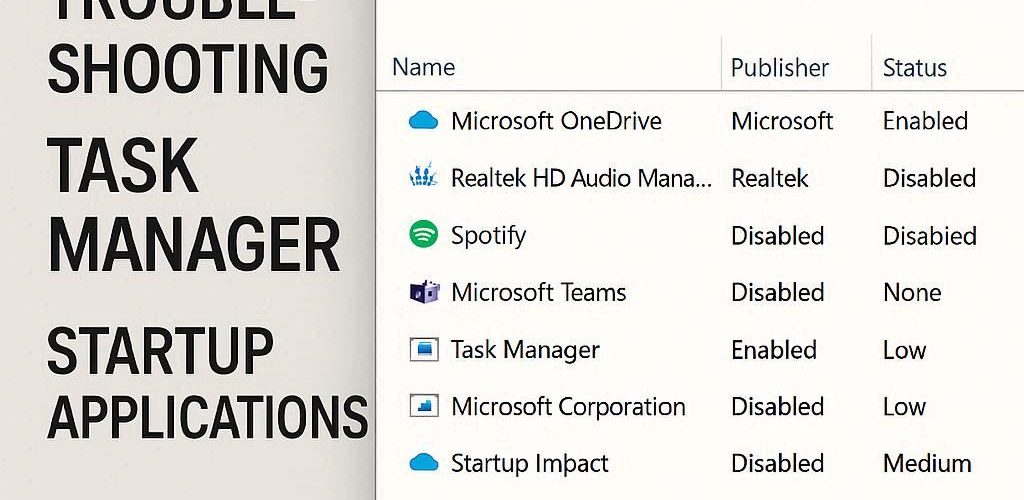




Add comment