If you’ve recently upgraded to Windows 11 or are using it for the first time, you might have noticed something peculiar: your hard disk drives (HDDs) appear twice in File Explorer. This can be quite confusing, especially if you’re trying to manage files and storage. In this article, we will explore why this occurs and what you can do to change it.
Understanding the Double Appearance of HDDs
When you open File Explorer in Windows 11, you might see your hard drives listed in two different locations. Typically, this results in two entries for each HDD under “This PC.” The underlying reason for this phenomenon often relates to how Windows manages drives and partitions.
Firstly, Windows might list both the drive itself and a virtual representation of it—often referred to as a “removable” version, particularly if the HDD has been partitioned. In some cases, the duplication can happen if the drive is indexed as both a storage medium and a backup location. Such instances tend to arise from Windows’ attempt to provide easy access to various functionalities of the disk.
Reasons for Duplicates
- Partitioning: If your HDD has multiple partitions, it’s possible that each partition is recognized and displayed separately, causing what appears to be duplicate drives.
- File History and Backups: If you have configured Windows backup features or File History, this can sometimes create virtual drives that mimic your actual HDD. It might show up as a backup location and the main drive.
- Driver Issues: Occasionally, a driver conflict or an outdated drive configuration can cause Windows to misinterpret how many times a drive is connected.
- External Storage with Multiple Interfaces: If you’re using an external HDD that’s connected through different interfaces (like USB and Thunderbolt), Windows could register it twice.
How to Fix the Problem
If you find the double listing of your HDDs annoying and want to change it, here are some steps you can take:
- Restart Your Computer: Sometimes, a simple reboot will fix temporary glitches in Windows that lead to duplicate listings.
- Check for Windows Updates: Ensure that your system is up to date. Microsoft frequently releases updates that fix bugs and improve system performance.
- Disk Management: Open Disk Management by right-clicking on the Start button and selecting ‘Disk Management.’ This tool provides information on how your disks are partitioned and managed. Here, you can see if there are partitions or additional configurations that may lead to duplicate listings.
- Update Drivers: Make sure that your hard drive and storage controller drivers are up to date. You can do this through the Device Manager.
- Remove Duplicate Mappings: If you suspect that backup or file history is causing duplicate listings, you can disable them. Go to Settings > Update & Security > Backup to turn off File History.
- Registry Edit: If you are comfortable with it, a more advanced step involves editing the Windows Registry. This is typically not recommended for inexperienced users, as it can affect system stability.
Conclusion
Seeing your HDDs appear twice in Windows 11 File Explorer can be puzzling, but understanding its causes can help you manage your system better. Whether it’s due to partitioning, backups, or driver issues, there are steps you can take to resolve the duplication. If these methods do not work, seeking help from forums or tech support might be necessary in order to ensure your system operates smoothly.
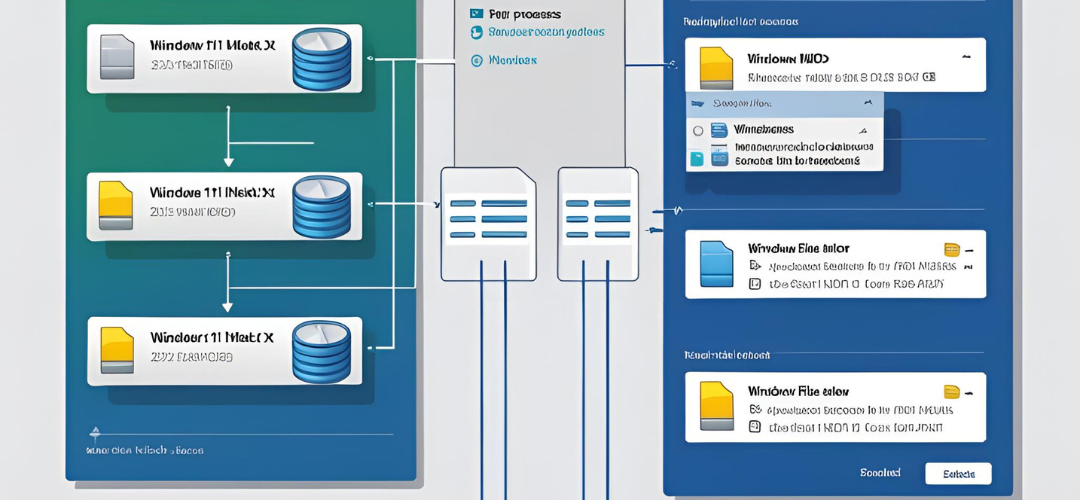




Add comment