Troubleshooting Startup Apps Delay on Windows 11
If you’ve recently updated to Windows 11 and noticed a delay in your startup applications launching, you’re not alone. Many users have reported that their startup apps no longer kick in immediately after booting up, sometimes taking minutes to launch. The good news is that there are several potential reasons for this issue, and fortunately, there are steps you can take to troubleshoot and resolve it.
Understanding Startup Applications
Startup applications are programs that automatically run when you log into your computer. They are designed to make your workflow more efficient by ensuring that the tools you frequently use are ready to go as soon as you start up your system. In an ideal situation, these apps launch moments after your login, providing a seamless experience. However, various factors can lead to delays.
Possible Reasons for Delays
- System Resource Management: Windows 11 includes advanced resource management features that prioritize system performance and stability. After a reboot, the operating system may hold off on launching certain startup applications until it has allocated enough resources. This can result in apps starting minutes after boot.
- Startup Settings: Although you may have enabled your startup apps through the task manager, the settings could still be misconfigured. Sometimes, Windows doesn’t adequately register the apps to start at boot, leading to unexpected delays.
- Background Processes and Services: During boot-up, Windows loads system processes and various background services. If your system is under heavy load from these processes or other software, this can delay the launch of your startup applications.
- Updates or Compatibility Issues: An update to the operating system may cause compatibility issues with certain apps. In particular, third-party applications that were previously compatible with Windows 10 might not perform optimally on Windows 11 until they receive updates from the developers.
- Impact Not Measured: If your startup apps show “not measured” under their impact categories, it indicates that Windows hasn’t assessed how much load these applications impose on system resources. This could potentially affect scheduling their launch, contributing to the delay.
Troubleshooting Steps
To mitigate the delay in your startup applications, consider the following steps:
- Check Startup Configuration: Head over to Task Manager (Ctrl + Shift + Esc) and select the “Startup” tab. Ensure that the desired applications are enabled and not showing any misconfigurations.
- Disable Unnecessary Startup Apps: Reducing the number of applications that load at startup can significantly decrease boot time. Disable any non-essential apps that you can launch manually later in the day.
- Update Applications: Ensure that all applications are up-to-date. This can resolve compatibility issues that may arise from the Windows 11 update.
- Optimize System Performance: Use the built-in Windows tools, like Disk Cleanup and Disk Defragmenter, to improve overall system performance. This may help in speeding up the launch of startup applications.
- Review System Resources: Check for any heavy background processes that may be consuming resources on startup. You can use the Task Manager to identify and, if necessary, end tasks that are slowing down your boot time.
By following these steps, you should be able to enhance the performance of your startup applications on Windows 11 and reduce the delay experienced after each boot. With a little patience and the right adjustments, you can restore the efficiency that startup apps were designed to provide.
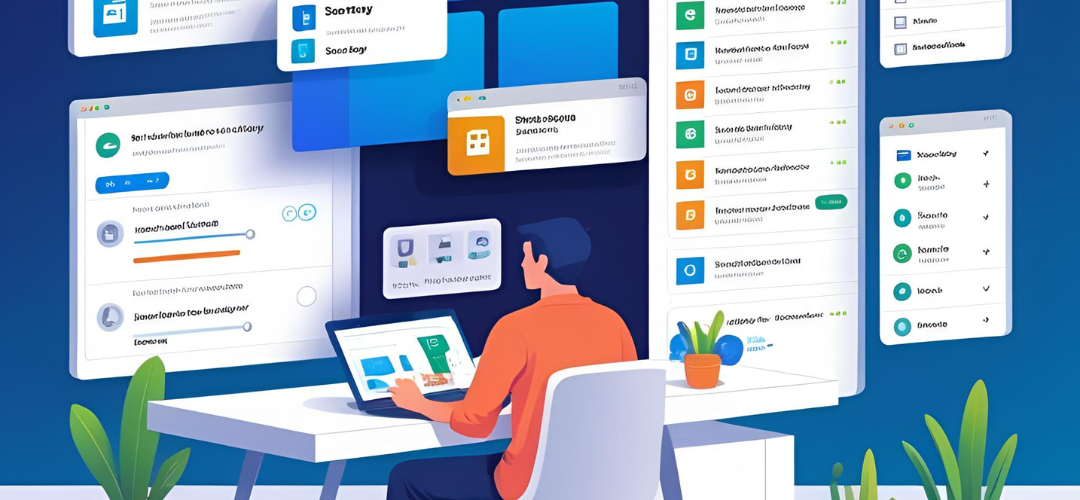




Add comment