Streamlining OneDrive for Parkinson’s Users: A Practical Guide
Navigating technology can pose unique challenges, especially for seniors dealing with conditions like Parkinson’s disease. For individuals like my friend, who is in the early stages of Parkinson’s and remains active in both business and community engagement, using Windows 11 and OneDrive can sometimes lead to unintended complications. One recurring issue he faces is the accidental duplication of files, often a result of unintentional mouse movements.
OneDrive, Microsoft’s cloud storage solution, offers an abundance of features that can help streamline file management. However, the risk of moving or duplicating files inadvertently can be particularly troublesome. Fortunately, there are strategies you can employ to reduce these mishaps, making technology a more supportive tool.
Tip 1: Organize Folders Wisely
Start by carefully structuring the main directory and subdirectories. Simplifying the structure with fewer folders can help reduce confusion. Encourage your friend to keep frequently used folders at the top level so he doesn’t have to delve into multiple subdirectories every time he needs to access important files. A clearly labeled directory can eliminate the guessing game when searching for specific documents.
Tip 2: Use Keyboard Shortcuts
While the mouse is a common navigation tool, incorporating keyboard shortcuts can greatly minimize the need for mouse movements. For example, instead of dragging files to move them, he can use keyboard shortcuts such as Ctrl + C to copy and Ctrl + V to paste files in their desired locations. Teaching him these shortcuts will empower him to manage files more efficiently and accurately.
Tip 3: Set Up OneDrive File Versioning
OneDrive includes a file versioning feature that can be invaluable for recovering older versions of documents that may have been accidentally changed or duplicated. By utilizing version history, your friend can easily revert to prior versions of his files as needed. This provides peace of mind when experimenting or editing documents.
Tip 4: Utilize OneDrive’s Personal Vault
For important or sensitive files, consider using OneDrive’s Personal Vault feature. While this doesn’t prevent files from being moved, it does provide a secure location where files are less likely to be accidentally altered or misplaced. With a two-factor authentication requirement to access files, your friend can also benefit from a layer of security for crucial documents.
Tip 5: Designate ‘Managed’ Folders
While OneDrive does not currently have a built-in feature to lock folders from being moved, a workaround could involve simply informing your friend about which folders should remain untouched. Creating a designated ‘Managed’ folder list reinforced through repeated reminders may help him develop the habit of being extra cautious with these folders.
Conclusion
Empowering seniors like my friend to use technology effectively involves creating an environment where they feel confident and supported. By implementing these strategies within Windows 11 and OneDrive, the burden of inadvertent file duplication can be minimized, allowing him to focus on the important work and community contributions he loves. Whether it’s through thoughtful organization or adopting new navigation techniques, these adjustments can enhance the overall experience, ensuring that technology serves as a helpful ally rather than a source of frustration.
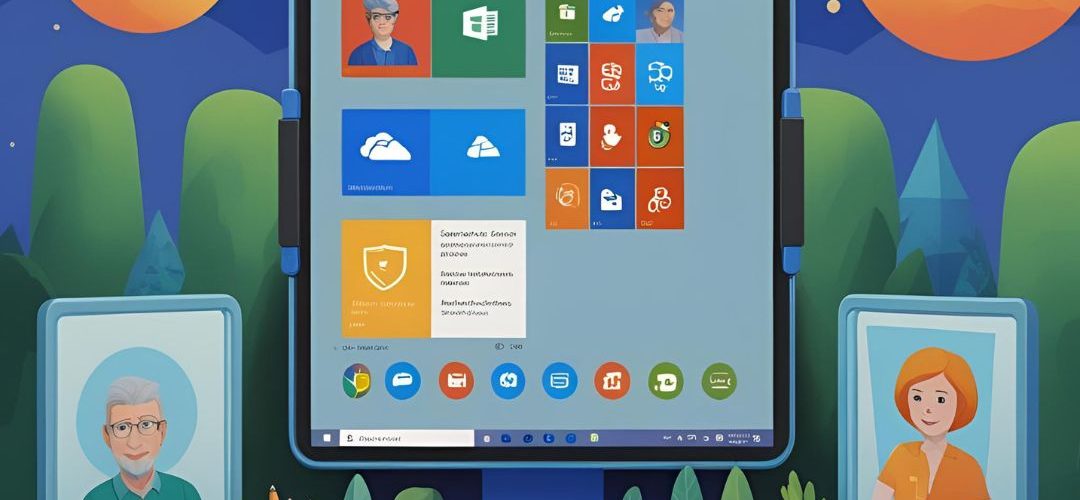




Add comment