Understanding WinGet Updates for Non-WinGet Installed Software
With the recent updates to Windows 11, many users are discovering the benefits of using package managers like WinGet. This tool simplifies the process of managing software by allowing you to install, update, and maintain your applications from a single command line interface. If you’ve recently switched to WinGet after installing software through Ninite—such as Firefox, Notepad++, or foobar—you may have questions about how these two tools interact, particularly when it comes to software updates.
What is WinGet?
WinGet, short for Windows Package Manager, is a command-line tool that streamlines the process of managing software on Windows. It allows users to quickly install applications via simple commands, eliminating the need to navigate through websites and installers. This can be particularly helpful for tech-savvy users who enjoy automating tasks and managing their systems efficiently.
Updating Software with WinGet
One of the most appealing features of WinGet is its ability to seamlessly update software with the upgrade command. However, a common question among users is whether this command will only update software installed via WinGet or if it can also handle applications installed through other methods, such as Ninite.
To clarify, WinGet was designed to manage software in its own repository. This means that the upgrade command will only work on applications that were originally installed using the WinGet tool. If you installed software via Ninite or other methods, WinGet will not recognize those applications, and thus will not be able to update them.
For instance, if you already have Firefox installed through Ninite, using the command winget upgrade --all will not include Firefox in its upgrade process, since it wasn’t installed using WinGet. It’s crucial to keep that in mind if you intend to have a consistent update process across your applications.
Pros and Cons of Reinstalling Software with WinGet
If you are keen on utilizing WinGet’s features fully, you might consider reinstalling some of the software you acquired through Ninite. There are several reasons for this:
- Unified Management: Using a single package manager for all software can streamline updates and reduce complexity. It allows you to run simple commands to ensure all your applications are up to date.
- Access to Additional Features: WinGet may provide features that Ninite lacks, such as specific flags that enable certain configurations or behaviors during installation that enhance your experience.
- Community and Repository Access: WinGet relies on an open-source community for its packages, meaning that with popular applications, you might find newer versions or additional tools that aren’t included in Ninite’s offerings.
However, before deciding to go down this route, consider potential drawbacks. Reinstalling applications may require reconfiguration, and plugins or extensions that you’ve added could be lost. Moreover, if you have any preferences set in your applications, you’ll need to set those up again after reinstallation.
Conclusion
Adopting WinGet in your software management toolkit can vastly improve your efficiency, but understanding its limitations is key. While it excels at updating software installed through its platform, you’ll need to handle any Ninite-installed applications separately. If managing your applications through a single platform is vital to you, it may be worthwhile to transition fully to WinGet for specific applications, keeping your software up to date with ease and flexibility.
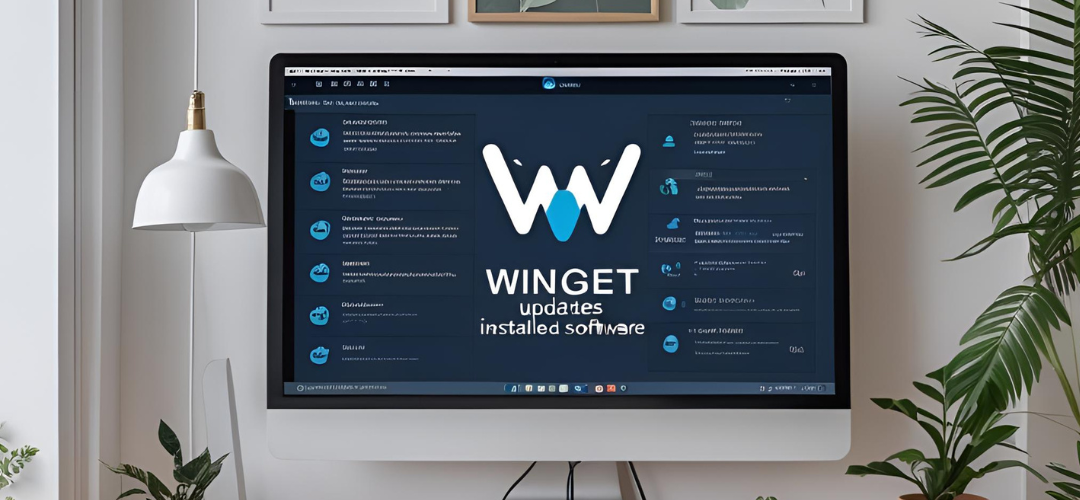




Add comment