How to Disable Specific Windows Keyboard Shortcuts: A Guide for Gamers
For avid gamers, the experience can often be marred by unintended interruptions, especially when common keyboard shortcuts interfere with gameplay. Specifically, accidental key combinations like Ctrl + Win + D (which creates a new virtual desktop) or Ctrl + Win + S (which brings up the speech recognition setup) can detract from your focus. If you’re seeking solutions to disable these pesky shortcuts, you’ve come to the right place.
Why Key Shortcuts Matter
Windows shortcuts are designed to enhance productivity but can sometimes create obstacles in scenarios where every keystroke counts, such as gaming. For players using competitive strategies, even a minor distraction can lead to lost opportunities. Unfortunately, deactivating specific shortcuts isn’t as straightforward as it should be, especially without the help of third-party tools or configurations.
Method 1: Using Windows Settings to Adjust Shortcuts
As of now, there is no built-in Windows option to disable specific system-wide shortcuts directly through the settings menu. However, you can go for some adjustments that might help alleviate the issue:
- Check Ease of Access Settings:
- Navigate to
Settings>Ease of Access>Keyboard. - Here, you can disable features like Sticky Keys, which can sometimes interfere during gameplay.
- Adjust Gaming Mode on Keyboards:
- Many gaming keyboards feature a gaming mode that disables certain key input combinations to prevent accidents. If your keyboard supports it, activating this mode may reduce unwanted interruptions.
Method 2: Employing Third-Party Software
If direct adjustments don’t work, consider using third-party software that allows for customized key remapping or shortcut disabling. Here are a couple of popular options:
- AutoHotkey:
- AutoHotkey is a powerful tool for Windows, perfect for customizing keyboard shortcuts. Here’s a basic script to disable the problematic shortcuts:
^#d::return ; Disables Ctrl + Win + D ^#s::return ; Disables Ctrl + Win + S - After installing AutoHotkey, create a new script with the above code, save it, and run the script whenever you play games.
- SharpKeys:
- This application lets you remap keys on your keyboard but might not provide as granulated control over shortcuts. It’s a simple, user-friendly tool that changes how your keyboard inputs are interpreted.
Method 3: Use Group Policy Editor (Windows Pro)
If you have Windows Pro or Enterprise editions, you might be able to use the Group Policy Editor to modify certain settings:
- Press
Win + R, typegpedit.msc, and hitEnter. - Navigate to
User Configuration>Administrative Templates>Start Menu and Taskbar. - Look for settings that could relate to desktop behaviors. However, be cautious, as some changes can affect your system’s performance.
Conclusion
While Windows does not currently provide an easy way to disable specific keyboard shortcuts, you can still take proactive measures. By leveraging tools like AutoHotkey or adjusting gaming settings on your devices, you can minimize disruptions during gameplay. Utilize these methods to enhance your gaming experience, ensuring you stay focused and free from unexpected interruptions. Happy gaming!
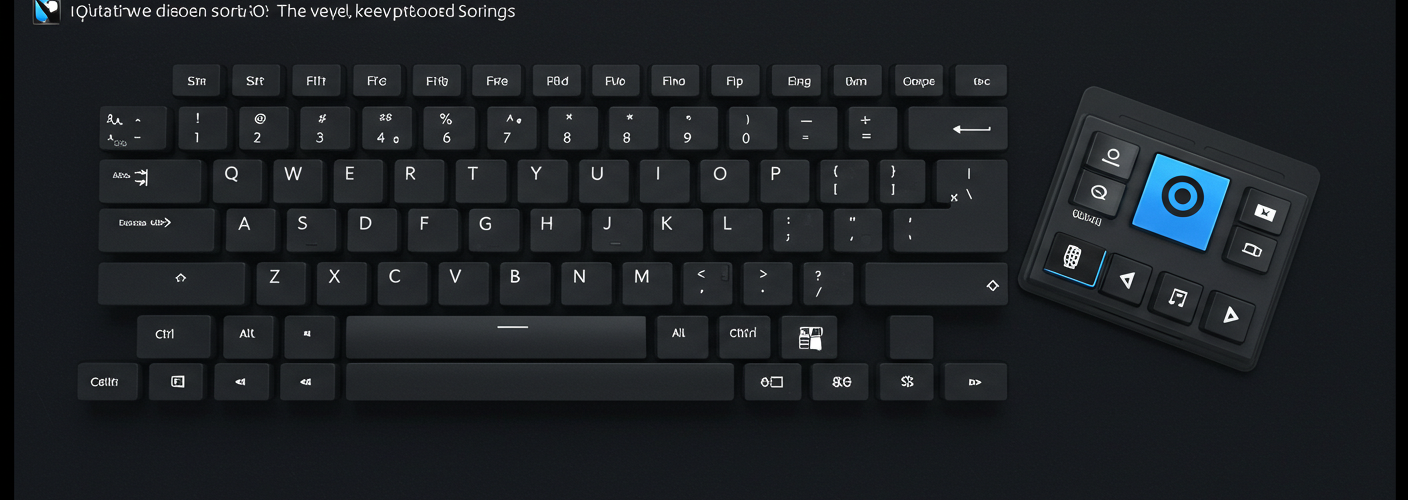




Add comment