Connecting Your Desktop PC to Your Laptop: A Guide
In today’s fast-paced digital world, having multiple devices at your fingertips can enhance productivity and convenience. If you’ve recently purchased a new laptop and are wondering about the possibilities of connecting it to your desktop PC, you’re not alone. Many users seek to merge the capabilities of both devices to create a more efficient workspace. In this article, we’ll walk you through the different ways you can connect your PC desktop to your laptop.
1. Remote Desktop Connection
One of the simplest and most effective ways to connect your desktop PC to your laptop is through a remote desktop connection. This allows you to control your desktop PC from your laptop, granting you access to files, applications, and your overall desktop environment without needing to be physically near your desktop.
To set this up, you’ll need to check if your version of Windows supports Remote Desktop. Here’s how to do it:
- For Windows 10/11: Go to Settings > System > Remote Desktop. Turn on the option for “Enable Remote Desktop”.
- On Your Laptop: Use the Remote Desktop Connection application (type it in the Windows search bar). Enter the name or IP address of your desktop and connect.
Make sure both devices are connected to the same network for this to work seamlessly.
2. File Sharing
If you’re primarily interested in accessing files from your desktop without needing to control it entirely, file sharing is a straightforward solution. This method enables you to share specific folders or drives over the network.
To share files from your desktop:
- Right-click on the folder you wish to share, select “Properties”, then the “Sharing” tab.
- Click on “Share”, select users from a list or enter “Everyone” for broader access, then set permissions before clicking “Share” again.
On your laptop, you can access the shared folders by going to File Explorer and entering \\[IP Address of Desktop] in the address bar. Make sure both devices are on the same local network.
3. Using an HDMI Connection
For a more physical connection, you can use an HDMI cable to connect your laptop to your desktop in a way that allows you to use your laptop as a secondary display. This is great for multitasking.
- Connect the Cable: Plug one end into the HDMI port of your desktop and the other into your laptop.
- Configure Display Settings: Right-click on the desktop, select “Display settings”, and choose how you want to use the display—either to duplicate or extend your screen.
4. Networked Devices with Software Solutions
Several software solutions, such as TeamViewer or AnyDesk, allow remote access between devices over the internet, giving you the ability to manage your desktop from your laptop regardless of location, as long as both devices are internet-connected.
Conclusion
Connecting your desktop PC to your laptop can lead to greater efficiency and flexibility in how you work. Whether you’re using remote desktop connections for access and control, sharing files, or simply connecting them for dual displays, there are numerous options available. Evaluating your needs and the capabilities of your devices will help you select the best method for your specific tasks. By utilizing these techniques, you can create a seamless workflow that takes full advantage of your new laptop alongside your desktop setup.
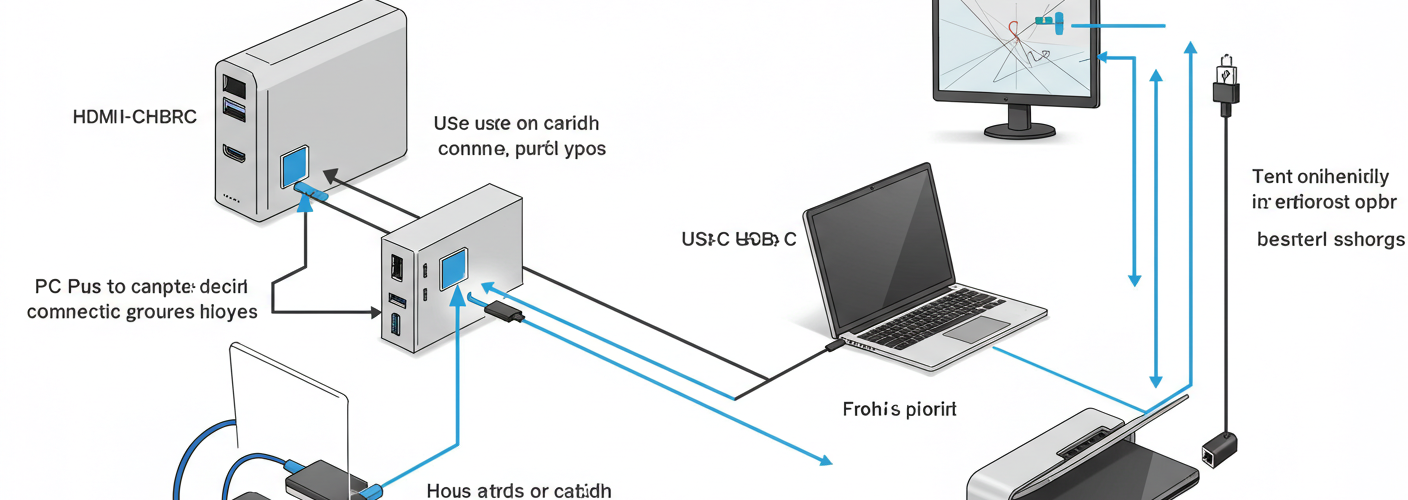




Add comment