Video Editing on Windows 11: A Guide for Beginners
If you’ve recently upgraded to Windows 11 and are eager to explore its video editing capabilities, you’re not alone. Many users have heard that video editing is easier in Windows 11 but are left wondering how to access the features they need. This article will help you discover whether Windows 11 can meet your basic video editing needs and suggest suitable software options if it doesn’t.
What’s New in Windows 11?
Windows 11 comes with several enhancements, particularly in its user interface and accessibility of tools. While it does improve the graphics and functionality of basic apps, it doesn’t inherently include advanced video editing software right out of the box. You’ll find that the built-in Photos app has expanded capabilities, allowing for basic video edits alongside its photo editing features. However, if you’re looking for something akin to Audacity for audio but for video, you might be disappointed.
Built-in Video Editing Features
In Windows 11, the Photos app isn’t only about pictures anymore; it can also handle simple video editing. Here’s how to access it:
- Open the Photos App: Launch the Photos app from the Start Menu or by searching it in the search bar.
- Select Video Editor: Once inside, look for the “Video projects” option. It might take a moment to find, but it’s there.
- Create a New Project: Click on “New video project” and you can start importing your video files.
- Editing Tools: Here, you can trim your videos, add text, apply simple effects, and combine clips. The interface is user-friendly, making it straightforward for anyone unfamiliar with video editing.
However, while these features are excellent for quick edits, they may not meet everyone’s needs, especially if you’re looking for more control or advanced features.
Alternative Software Suggestions
If you find that the built-in options don’t suffice, there are a myriad of third-party video editing applications available. Fortunately, many of them are user-friendly and don’t require a hefty investment. Here are a few recommendations:
- DaVinci Resolve: This is a powerful editing suite that’s free to use and offers professional-grade features that can accommodate simple projects as well as more complex ones.
- Shotcut: Another open-source freemium option, Shotcut is a great tool for users who want to get started quickly. It supports a wide range of formats, allowing you to edit your videos with ease.
- OpenShot: This is an ideal choice for beginners. Its intuitive drag-and-drop interface makes chopping and assembling clips simple, and it includes features for adding titles and transitions.
- HitFilm Express: A bit more advanced, HitFilm Express provides a range of professional-grade features and tutorials for users to learn quickly, making it a suitable choice if you plan to expand your editing skills over time.
Conclusion
In conclusion, while Windows 11 offers some basic video editing capabilities through the Photos app, it may not fully satisfy your requirements. Fortunately, numerous free and accessible video editing tools can help you chop and combine clips easily. With the right software, you can embark on your video editing journey and create the content you envision without breaking the bank.
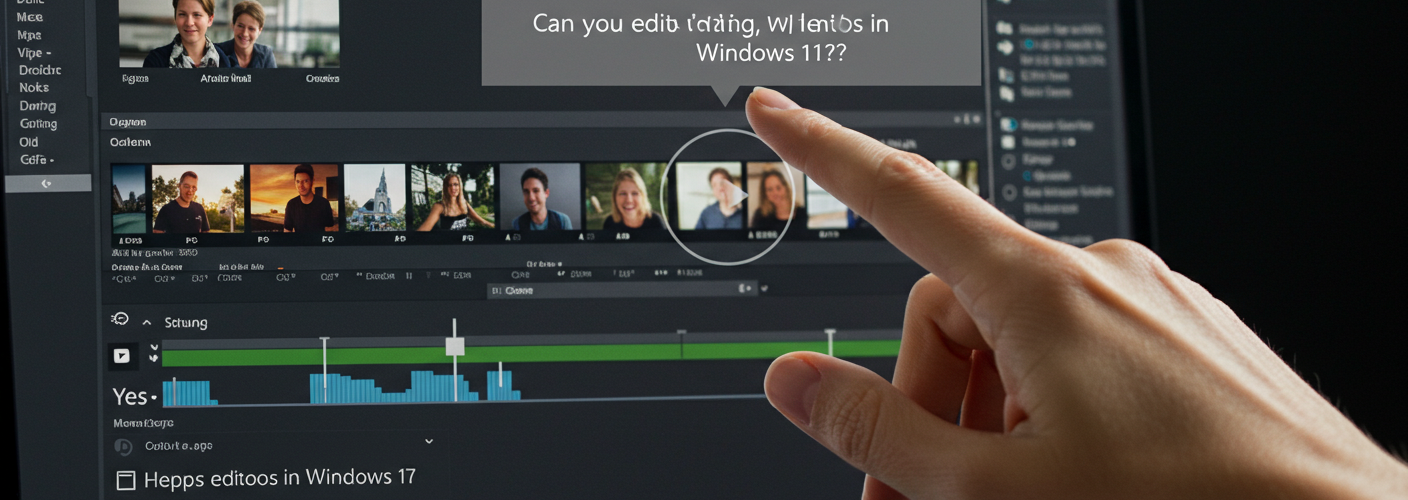




Add comment