As technology advances, the need for robust security measures becomes paramount. One such measure that has gained attention is Secure Boot, a feature designed to ensure that only trusted software can run during the startup process of a computer. This feature can be crucial in protecting against malware and other security threats. However, many users have questions about its implementation, particularly concerning whether enabling Secure Boot necessitates a reinstall of Windows 11.
To understand the implications of enabling Secure Boot, it’s essential to define what Secure Boot is and how it operates. Secure Boot is a UEFI (Unified Extensible Firmware Interface) firmware feature that verifies the authenticity of the operating system’s bootloader and other boot components. If the signatures for these components are not recognized or are tampered with, Secure Boot will prevent the system from booting. This security feature is particularly beneficial in a world where boot-level malware can silently disrupt systems.
Now, when it comes to enabling Secure Boot on a system already running Windows 11, the good news is that in most cases, a complete reinstall of the operating system is not necessary. Windows 11 has been designed with compatibility and flexibility in mind regarding Secure Boot. However, several factors can influence whether additional actions are required.
First, it’s essential to check the existing boot mode of your Windows installation. If your system is using Legacy BIOS mode, switching to UEFI mode, which is required for Secure Boot, may require reinstalling Windows. This is because Legacy BIOS and UEFI use different methods to manage the boot process, and moving between them typically involves formatting the system drive, resulting in data loss unless backed up appropriately.
On the other hand, if your system is already set to UEFI and Windows 11 was installed in that mode, you can usually enable Secure Boot without needing to reinstall the operating system. In this scenario, you would need to access the UEFI firmware settings during the boot process (often by pressing a key like F2, F10, or Delete) and toggle the Secure Boot option. In some cases, you might need to provide a secure boot key or configure other related options to ensure compatibility with your current setup.
Even though reinstallation might not always be necessary, it’s wise to take precautions. Backing up important data is crucial before making changes to your system’s firmware or boot settings. After enabling Secure Boot, it’s also a good idea to perform a thorough check of your system to ensure that all hardware components and drivers are functioning correctly, as some older devices may not support Secure Boot well.
In conclusion, enabling Secure Boot on a Windows 11 installation does not generally require a complete reinstallation, especially if your system is already using UEFI. However, a careful assessment of your current configuration and backing up important data are critical steps in this process. By taking these considerations into account, users can enhance their security posture without the hassle of reinstalling their operating system. Embracing Secure Boot is a proactive step toward safeguarding your computing environment against a growing array of digital threats.
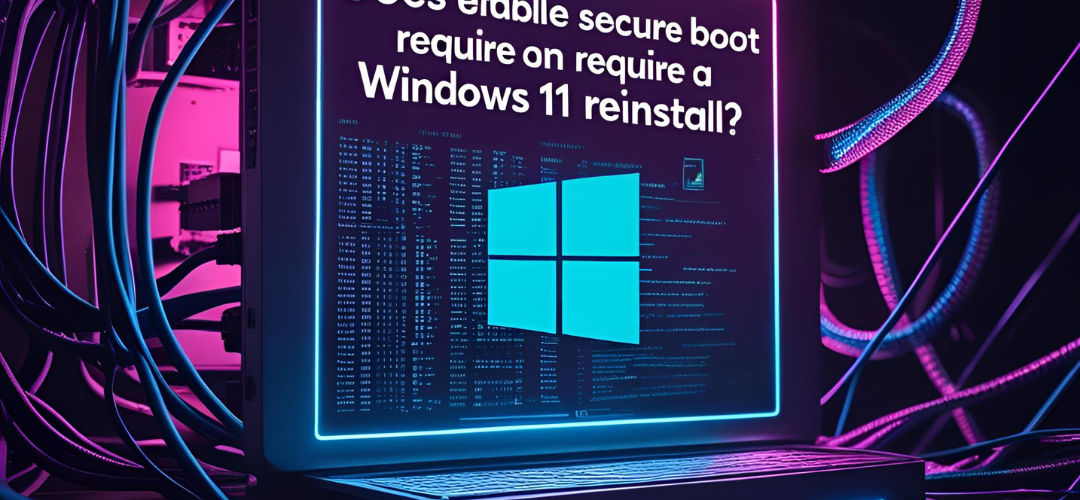




Add comment