How to Restore the Missing File Explorer Ribbon and Address Bar in Windows
If you’ve recently noticed that the File Explorer ribbon and address bar are missing in Windows, you’re not alone. This issue can occur due to various reasons, such as software glitches, settings changes, or unexpected system updates. Fortunately, restoring these essential elements of File Explorer is often straightforward. Here’s what you can do to get your ribbon and address bar back.
Understanding the Issue
The File Explorer interface typically includes a ribbon at the top that houses various commands and options, along with an address bar that displays your current folder path. When these elements are missing, you may feel limited in your ability to navigate and manage files effectively. While the header might still be visible, the absence of functional buttons can make File Explorer feel incomplete.
Simple Troubleshooting Steps
- Restart File Explorer:
Sometimes, a simple restart can resolve display issues. To do this, pressCtrl + Shift + Escto open the Task Manager. In the Task Manager window, find “Windows Explorer” in the list of processes, right-click it, and select “Restart.” This action will refresh the File Explorer and might restore the missing elements. - Check for Full-Screen Mode:
You may have accidentally activated full-screen mode, which hides the ribbon and address bar. To exit full-screen mode, simply pressF11on your keyboard. If it works, your File Explorer should return to its standard interface. - Use the View Menu:
If the ribbon is hidden, you may still be able to access it temporarily. PressCtrl + F1to toggle the visibility of the ribbon. When visible, you can navigate to the “View” tab and ensure that “Navigation pane” is enabled. This will help you confirm the overall layout of your File Explorer. - Restore Default Layout:
If the above steps do not work, restoring File Explorer to its default settings might help. In the File Explorer window, navigate to the “View” tab on the ribbon (if it’s visible) and check for any options that say “Reset Folder Options” or “Options.” If you can access this, click it and select the “View” tab within the options window. Here, you can click “Reset Folders” to restore default settings. - Update Windows:
Missing features can sometimes be a result of outdated software. Check for any available Windows updates by going to Settings > Update & Security > Windows Update. Install any updates and restart your PC to see if that resolves the issue. - Repair the File Explorer Process:
In some cases, system file corruption may be the culprit behind the missing ribbon and address bar. Running a system file checker scan can help identify and fix corrupted files. Open Command Prompt as an administrator and typesfc /scannow, then press Enter. This process may take some time, but it will significantly help in restoring functionality.
Conclusion
Missing elements in File Explorer can be frustrating, but by following these troubleshooting steps, you should be able to restore the ribbon and address bar efficiently. If none of these solutions work, it may be time to seek assistance from more specialized technical support, as there may be underlying issues with your Windows installation. Staying proactive about updates and managing your system settings can help prevent this problem from occurring in the future.
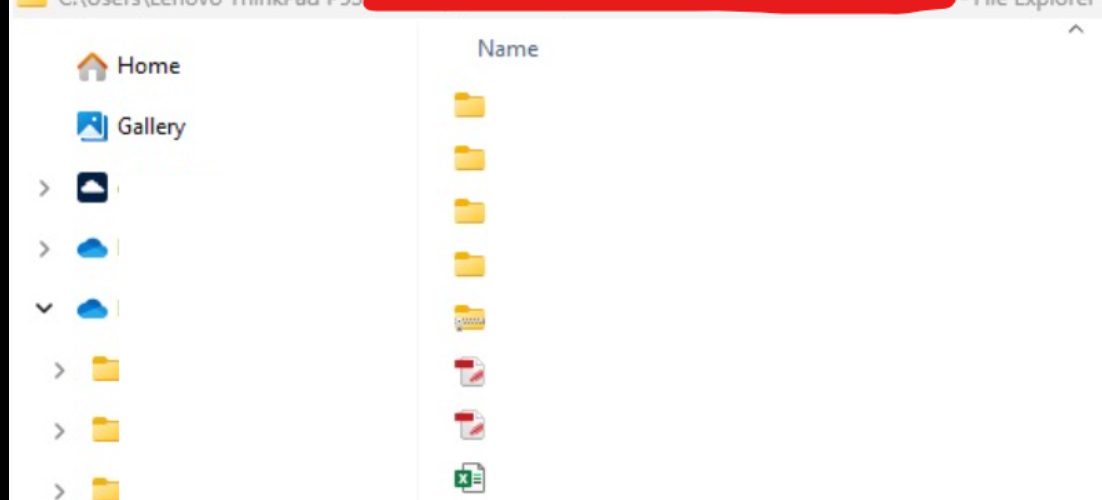




Add comment