The discontinuation of the Maps app has left many users puzzled, especially those accustomed to altering their default location through the privacy settings. When this app was available, changing the default location was straightforward and handy. However, with its removal, users now face the challenge of adapting to this change while managing their location settings. In this article, we will guide you on how to effectively change your default location on your Windows PC without the Maps app.
Why Was the Maps App Discontinued?
Microsoft frequently reassesses the relevance of its applications based on user feedback and technological advancements. Although the Maps app was a useful tool, it may have not met the evolving needs of users or could have lacked features compared to other available mapping services. The discontinuation prompts users to find alternative ways to manage their location settings.
Changing Your Default Location in Windows
Even with the Maps app out of the picture, there are alternatives to modify your default location. Here’s a step-by-step guide:
- Open Settings: Begin by clicking on the Start menu and navigating to “Settings.” You can also use the shortcut
Windows + Ito access the settings directly. - Privacy & Security: Once in Settings, select “Privacy & security” from the left sidebar. Scroll down until you find the “Location” option.
- Adjust Location Settings: Click on the “Location” section. Here, you’ll find options related to location services. Ensure that location services are toggled on, as this will allow your device to use location features effectively.
- Change Default Location:
- In the “Location” section, scroll to the “Default Location” subsection. Unfortunately, without the Maps app, there won’t be a visual interface to set your preferred location.
- Instead, you can manually set your default location using “Set default” or “Set location.” If you don’t see this option, consider using third-party tools or services that could assist with modifying location settings.
Using Alternative Mapping Services
While Microsoft Maps is no longer available, other mapping services, such as Google Maps, can be useful. You can access these online through your web browser, and many of them offer geolocation features similar to the Maps app.
- Access Google Maps: Go to Google Maps in your browser.
- Sign In: Logging in to your Google account will allow you to save locations and preferences.
- Use Location Settings: Google Maps often asks for permission to access your location. Although it might differ from setting a default location, it provides dynamic services based on your current position.
Utilize Third-Party Applications
If changing the default location through Windows and online services does not meet your needs, consider exploring third-party software solutions. Applications such as “Geolocation” services or VPNs that offer location manipulation features may provide you with additional control over your location settings.
Conclusion
While the discontinuation of the Maps app has created some obstacles, you can still manage your default location setting on Windows through built-in privacy settings and alternative mapping solutions. By adapting to these changes and leveraging tools at your disposal, you can easily customize your location settings and enhance your experience on your device. Keep exploring your options, and you’ll find effective ways to achieve your location preferences in this new landscape.
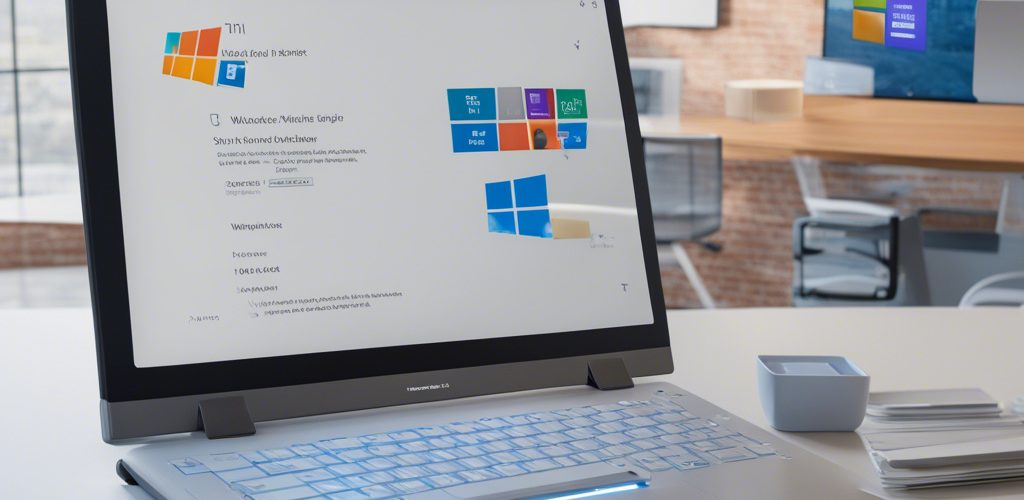




Add comment