How to Delete Your Windows 11 Account and Transfer to Another User
Managing user accounts in Windows 11 is straightforward, whether you’re looking to delete your own account or transfer the computer to someone else. Here’s a step-by-step guide for both processes.
Step 1: Prepare for the Deletion
Before deleting an account, it’s essential to back up any important files. If the account you are removing has files you wish to keep, ensure they are transferred to another location. You might also want to take note of any applications that are linked to the account to avoid losing access.
Step 2: Log into an Administrator Account
To delete a user account in Windows 11, you need to be logged in with an administrator account. If you are not already using an admin account, follow these steps:
- Click on the Start Menu and go to Settings.
- Navigate to Accounts.
- Select Family & other users.
- Under Other users, identify the account you wish to remove. If the account is being used currently, ensure the user logs out before proceeding.
Step 3: Deleting the User Account
- In the same Family & other users section, locate the account you wish to delete.
- Click on the account and you’ll see the option Remove—select this.
- Windows will prompt a confirmation dialog. Acknowledge that all data for this user will be deleted. Ensure you’re ready to proceed and click Delete account and data.
The account is now removed, and all personal files, settings, and apps associated with that account will be deleted from the computer.
Step 4: Transferring the Unit to Another User
After deleting an account, you may want to prepare the computer for the new user. Here’s how to do it effectively:
- Create a New Account for the New User: Go back to the Family & other users section in Settings.
- Click Add account under the Other users section.
- You can either create a local user account or add a Microsoft account for the new user.
- Follow the on-screen prompts to set up the new user’s account.
- Set Permissions: Ensure the new account has the appropriate permissions. If it’s for personal use, a standard account is typically sufficient, but for gaming or other advanced tasks, consider granting admin rights.
- Transfer Ownership of Files: If there are certain files or applications the new user should have access to, consider transferring those manually rather than keeping them in the deleted account’s former data. Log in with an admin account to access those files, copy them over, and then log out.
- Customize Settings: Once the new user’s account is created, encourage them to personalize their experience. They can change themes, backgrounds, and other settings according to their preferences.
Conclusion
Deleting a user account in Windows 11 and transferring the unit to another user can be accomplished easily by following the outlined steps. Just ensure you back up any important files before deleting an account, and create a new account for the next user. This way, you can ensure a smooth transition and maintain the integrity of the system. Whether for personal, educational, or professional purposes, managing accounts effectively can contribute to a better computing experience.
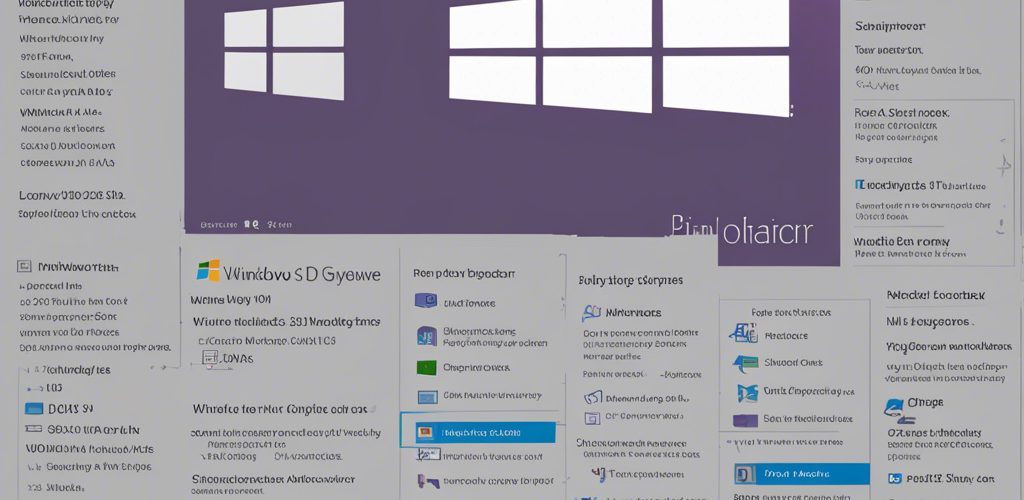




Add comment