In our increasingly mobile world, many users find themselves juggling multiple devices. A common scenario is pairing a Bluetooth keyboard with a laptop or tablet that features a different keyboard layout. For instance, you might have a QWERTY Bluetooth keyboard but an AZERTY layout on your laptop. This discrepancy can lead to frustrating typing experiences, where the keys don’t correspond to the characters you expect. Fortunately, it is possible to automatically switch keyboard layouts when connecting a Bluetooth keyboard, helping streamline your workflow and enhance productivity.
Understanding Keyboard Layouts
Before diving into the solution, it’s essential to understand what keyboard layouts are. The QWERTY layout is primarily used in English-speaking countries, while AZERTY is common in French-speaking regions. When switching from one layout to another, users often encounter issues where pressing the intended key results in a different character, complicating simple tasks such as typing passwords or coding.
The Solution: Automatic Layout Switching
To achieve automatic switching of keyboard layouts when connecting a Bluetooth keyboard, you can use built-in operating system features or third-party software. Here’s a step-by-step guide tailored for both Windows and macOS users.
For Windows Users:
- Check Bluetooth Settings: Start by ensuring your Bluetooth keyboard is paired with your laptop. Go to Settings > Devices > Bluetooth & other devices, and make sure your keyboard is listed as a connected device.
- Add Keyboard Layouts:
- Navigate to Settings > Time & Language > Language.
- Click on the language you wish to adjust and choose “Options.”
- Under Keyboards, add both the AZERTY and QWERTY layouts.
- Use Windows Registry (Optional):
- If you want to take it a step further, you can use the Windows Registry to create a more tailored experience. You’ll need to set different layouts for specific devices. This step may require a bit more technical expertise, so proceed with caution.
- Use Keyboard Layout Manager:
- Consider employing third-party tools like ‘AutoHotkey’ to script the layout switch. You can set up a hotkey to change the layout whenever you connect to your Bluetooth keyboard.
For macOS Users:
- Pair Your Keyboard: First, ensure your Bluetooth keyboard is connected to your Mac. Go to System Preferences > Bluetooth, and pair your keyboard.
- Add Keyboard Layouts:
- Open System Preferences > Keyboard > Input Sources.
- Click the plus (+) button to add both QWERTY and AZERTY layouts.
- Automatic Switching via Bluetooth Preferences: macOS may not directly support automatic switching, but you can manually switch layouts by tapping on the keyboard icon in the menu bar whenever you connect your Bluetooth keyboard.
- Using Third-Party Applications: You might also explore applications like ‘Karabiner-Elements’, which allows more advanced keyboard customizations and can help you set up rules for automatic switching upon Bluetooth connection.
Final Thoughts
While it may require a little setup, automatically switching keyboard layouts when connecting to a Bluetooth keyboard is both possible and practical. Whether you’re a frequent traveler, a remote worker, or simply someone who enjoys using different devices, this adjustment can save you time and hassle. By following the above steps tailored for your operating system, you can enhance your typing experience and boost your productivity, allowing you to focus on what really matters—your work.
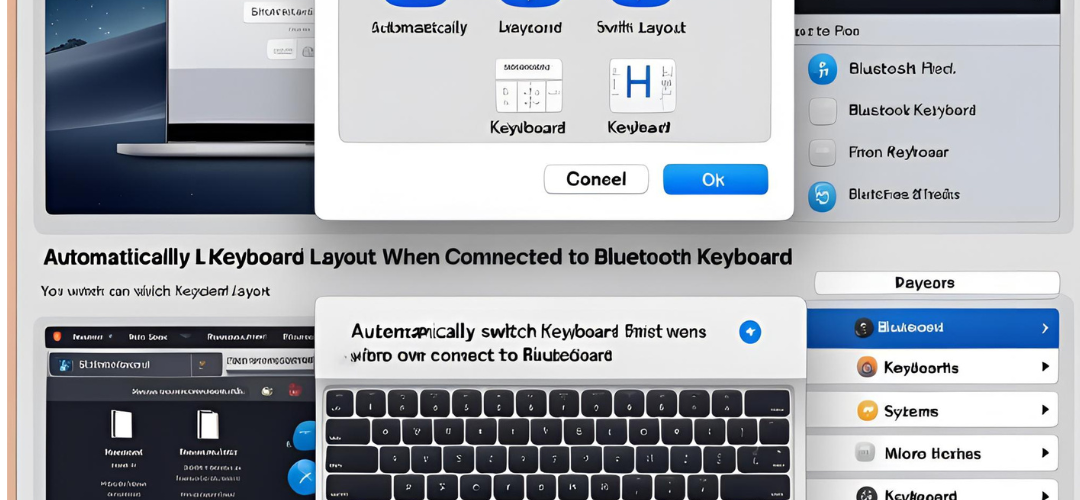




Add comment