How to Change the Modified Date on a Folder Back to Created Date in Windows 11
If you’ve ever accidentally modified a folder’s timestamp while browsing through files, you may be feeling a sense of dread—especially if you’re worried about being caught snooping through directories you shouldn’t have. Windows 11 offers some unique attributes regarding file and folder properties that can make this situation perplexing. Here’s a guide to help you understand how to change the modified date back to the created date.
Understanding File Timestamps
Every folder and file on your Windows computer has timestamps associated with it: the “Date Created,” “Date Modified,” and “Date Accessed.” These timestamps can be crucial for maintaining an organized file system or maintaining privacy, especially in work settings. The “Date Created” indicates when the folder was first made, while the “Date Modified” reflects the last time it was changed.
Windows 11, like previous versions, does not provide a direct way to modify these properties using standard File Explorer options. This can be particularly concerning if you’ve accidentally updated a folder’s modified date and want to revert it to the original created date before anyone notices.
Using PowerShell to Change the Modified Date
If you find yourself in a situation where you desperately need to restore the folder’s modified date back to its original created date, PowerShell is your best bet. Here’s a step-by-step guide to doing this:
- Open PowerShell as Administrator: To do this, right-click on the Start button and select “Windows Terminal (Admin)” or search for “PowerShell” in the Start menu, right-click, and choose “Run as administrator.”
- Navigate to the Target Directory: Use the
cd(change directory) command to navigate to the folder where your affected folder is located. For example:
cd "E:\Your\Folder\Path"- Get the Original Created Date: Before changing the modified date, you need the original creation date. If you remember the date, you can skip this step. Otherwise, find the original date by right-clicking on the folder and checking its properties.
- Change the Modified Date: Use the following command to modify the date:
(Get-Item "YourFolderName").LastWriteTime = "MM/DD/YYYY HH:MM"Make sure to replace "YourFolderName" with the actual name of your folder and "MM/DD/YYYY HH:MM" with the original creation date and time in the appropriate format.
- Verify the Changes: After running the command, right-click on the folder and select “Properties” to check if the modified date has reverted to the desired date.
Important Notes
- Be Cautious: Fiddling with file properties can sometimes lead to unintended issues. Be sure to double-check everything before making changes.
- Backup Important Data: Always keep backups of important files, especially if you’re unsure of what modifications you’re making.
While navigating the complexities of Windows 11 can be challenging, restoring a folder’s timestamp is possible with the right commands. By following these steps, a moment of accidental change can be swiftly rectified, helping you maintain your needed privacy.
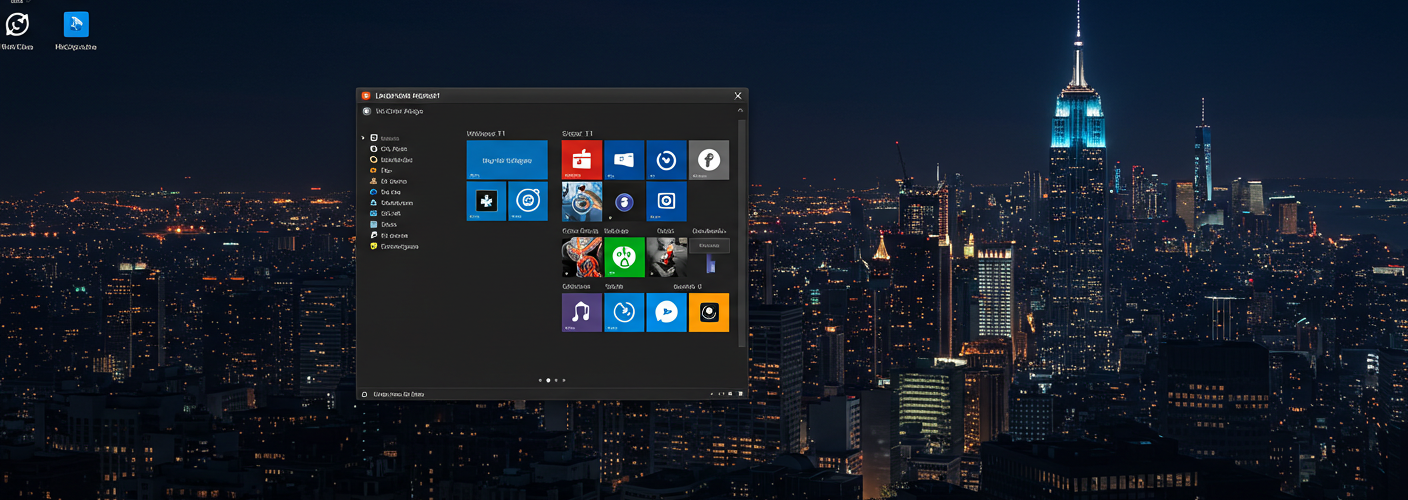




Add comment