How to Disable the Windows 11 Spotify Widget on User Login
Windows 11 has introduced several new features, including widgets that aim to enhance user experience. Among these is the Spotify widget, which provides quick access to your music right from the Windows taskbar. While this feature might be appealing to music lovers, some users prefer a cleaner startup interface or wish to prevent Spotify from launching automatically upon logging in. If you find the Spotify widget distracting or unnecessary on user login, here’s a simple guide on how to disable it.
Understanding the Spotify Widget in Windows 11
The Spotify widget in Windows 11 is designed to give users convenient access to their playlists and favorite tracks. However, it can be intrusive for those who either do not use the application frequently or prefer to start their sessions with a minimal interface. In Windows 11, widgets are linked to your Microsoft account and settings; therefore, disabling them can help streamline your experience.
Steps to Disable the Spotify Widget
Disabling the Spotify widget from starting automatically involves a few steps. Here’s how to do it:
- Open the Settings App:
Start by clicking on the Start Menu (the Windows icon) at the bottom left of your screen. Select “Settings” from the list of available options, or you can quickly launch the Settings app by pressingWindows + Ion your keyboard. - Navigate to Apps:
In the Settings menu, look for the “Apps” option in the sidebar. Click on it to access the apps and features settings. - Select Startup:
Within the Apps settings, you will see a submenu titled “Startup.” Click on it to view a list of applications that can run when you log into Windows. This section allows you to manage which apps start automatically. - Find Spotify in the Startup List:
Scroll through the list of startup applications until you find “Spotify.” This list will show all the apps that are currently set to launch at startup. - Disable Spotify:
To prevent Spotify from launching on user login, simply toggle the switch next to “Spotify” to the off position. This action will effectively disable the widget from appearing at your next startup, allowing you to manually open Spotify when you choose to. - Close Settings:
After you’ve disabled the Spotify widget, you can close the Settings app. The changes will take effect the next time you log into your Windows 11 account.
Additional Tips
- If you want to completely remove the Spotify widget from your Windows 11 interface, consider uninstalling the app if you no longer plan to use it. You can uninstall it via the Apps settings as well.
- Keep in mind that disabling the Spotify widget does not affect your ability to use Spotify manually. You can always launch it as needed from the Start Menu or taskbar.
Conclusion
Disabling the Windows 11 Spotify widget on user login is a straightforward process that can help you maintain a focused and clutter-free workspace. By managing startup applications, you ensure that only the tools you need are available at the start of your session, resulting in a more efficient computing experience. Whether you prefer a minimal interface or simply want to start without distractions, taking the time to adjust these settings can make a significant difference. Enjoy your optimized Windows 11 experience!
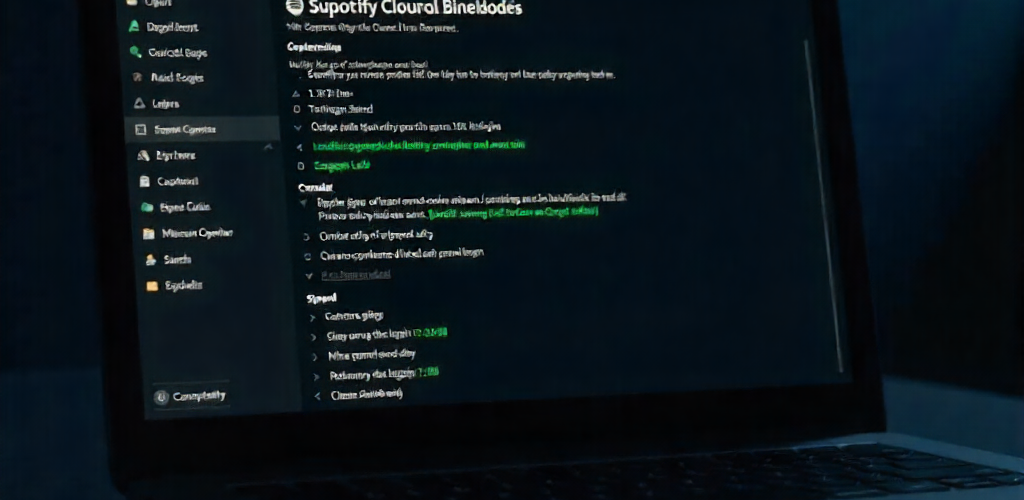




Add comment