In today’s fast-paced digital world, managing files and information efficiently is crucial. With the plethora of files we accumulate on our devices, having a powerful search tool at our fingertips can make a significant difference. One of the most highly regarded tools for this purpose is “Everything,” a search utility that delivers lightning-fast results. But what if you could integrate Everything’s exceptional search capabilities directly into the Windows Search bar? In this article, we’ll explore how to achieve this integration, providing you with a more seamless way to access your files.
What is Everything?
“Everything” is a popular search utility for Windows that locates files and folders by name almost instantaneously. Unlike Windows Explorer, which can sometimes lag behind, Everything creates an index of your files, making it far quicker to return search results. While it’s an incredibly useful tool on its own, many users prefer to have its results integrated into the more commonly used Windows Search function for convenience.
Integration of Everything Search into Windows Search
As of now, natively integrating Everything search results into Windows Search isn’t supported out of the box. However, there are a few workarounds and tips that can help you achieve a similar result.
- Using Everything as Default Search:
One method is setting Everything as your default search tool. This can be done by adjusting the settings in Everything to open with specific key combinations. For instance, pressingCtrl + Alt + Ecould be set up to open Everything if you adjust the hotkeys accordingly. While this won’t directly merge results into Windows Search, it allows for the efficiency of Everything to be just a keystroke away. - Utilizing Windows Search Integration Tools:
There might be third-party tools and integrations available that can act as a bridge between Windows Search and Everything. Keep an eye on software forums or platforms like GitHub, where developers frequently post innovative solutions that may help in achieving this integration. - Working With Shortcuts:
You can create a shortcut to Everything in your taskbar for quick access. This won’t merge the results, but it provides immediate access to Everything while working within other Windows applications. - System Updates:
It’s also worth checking if there are any updates available for Everything that could introduce new functionalities, including potential integrations with Windows Search. As developers update their software, features can come out that may better support user needs. Make sure you’re using the latest version to benefit from any enhancements.
Looking Ahead
As for newly introduced features that could facilitate integration, patience is key. The developer team behind Everything is known for being responsive to user feedback. They may be working on this issue, but it requires time to develop, test, and roll out new features. Keeping an eye on forums and official communication channels can provide insights into upcoming updates.
In conclusion, while full integration of Everything search results into Windows Search is not currently available, utilizing hotkeys, seeking third-party tools, and staying updated with software developments can enhance your search capabilities. Combining the strengths of both Everything and Windows Search could ultimately lead to a more productive file management experience.
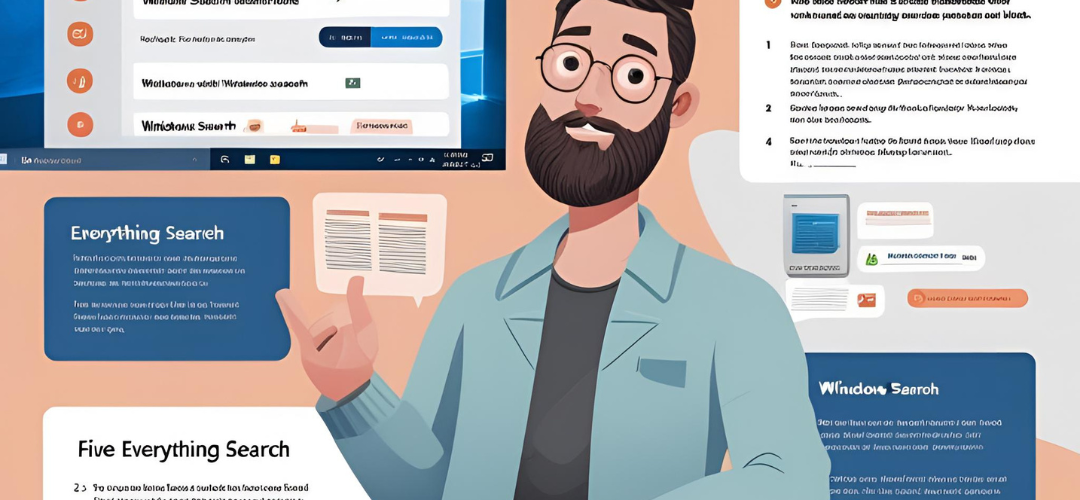




Add comment