Windows has undergone significant transformations since its inception, with versions 1507 to 1809 representing a pivotal period in the operating system’s evolution. Many users appreciate the aesthetics and functionality of these earlier versions and may want to replicate that look and feel in Windows 24H2. If you’re one of them, this guide will provide you with useful tips to give your modern Windows experience a nostalgic twist.
Understanding the Visual Changes
Before diving into modifications, it’s essential to understand the primary visual features of Windows 1507 through 1809. Key characteristics of these versions include a flatter design, initial icon styles, and a unique Start Menu layout. The goal is to replicate these aesthetic elements while ensuring that the experience remains functional and smooth on the latest OS.
Step 1: Customize the Start Menu
One of the most apparent differences is the Start Menu’s look. Here’s how to adjust it:
- Classic Start Menu Programs: Consider using third-party applications like Open-Shell, which allows you to customize your Start Menu. After installation, you can set it to revert to the classic style, mirroring the earlier iterations more closely.
- Tile Arrangement: Rearrange and resize your pinned tiles. During the transition from 1507 to 1809, many users enjoyed a grid-like layout. Navigate to the Start Menu, right-click on tiles to resize them, and arrange them in a way that resembles older versions.
Step 2: Change Icons and Themes
Icons play a crucial role in visual identity. You can achieve a vintage feel by changing the default icons:
- Download Icon Packs: Look for icon packs that replicate older Windows icons. Websites like DeviantArt often host collections dedicated to classic styles.
- Apply Icons: Once downloaded, right-click the shortcut of your applications, select ‘Properties,’ then ‘Change Icon,’ and navigate to the downloaded icon files.
- Themes and Colors: Use Windows personalization settings to explore available themes. You may need to customize colors to mimic the aqua blue or gray tones typically seen in earlier Windows versions.
Step 3: Adjust Taskbar Settings
The taskbar is another vital area where you can make significant modifications to reflect the older versions:
- Taskbar Position: Windows 1507 featured a more centralized taskbar. You can right-click the taskbar, select ‘Taskbar settings,’ and adjust these settings accordingly.
- Taskbar Icons: Change the icon size to small by right-clicking the taskbar, going to ‘Taskbar settings’, and selecting ‘Use small taskbar buttons’. This gives it a more compact look similar to its predecessors.
Step 4: Modify System Fonts and Borders
System fonts and window borders can greatly influence the overall aesthetic:
- Fonts: Consider downloading and applying fonts like Segoe UI, which has become standard in later Windows versions, or older alternatives like Tahoma. Use third-party tools like Windows Style Builder to apply these fonts system-wide.
- Window Borders: Adjusting the window border settings can help achieve a more classic feel. Look for registry tweaks or tools like WindowBlinds that can modify window borders and styles.
Conclusion
Transforming Windows 24H2 to resemble the aesthetic of Windows 1507 to 1809 is achievable with a variety of customization tools and techniques. By focusing on the Start Menu, icons, taskbar settings, and system fonts, you can evoke nostalgia while enjoying the functionalities of a more modern operating system. Remember, while you can recreate the visual aspects, the core functionality and capabilities of Windows 24H2 will still provide a more robust experience compared to its predecessors. Enjoy your journey back to the classic look!
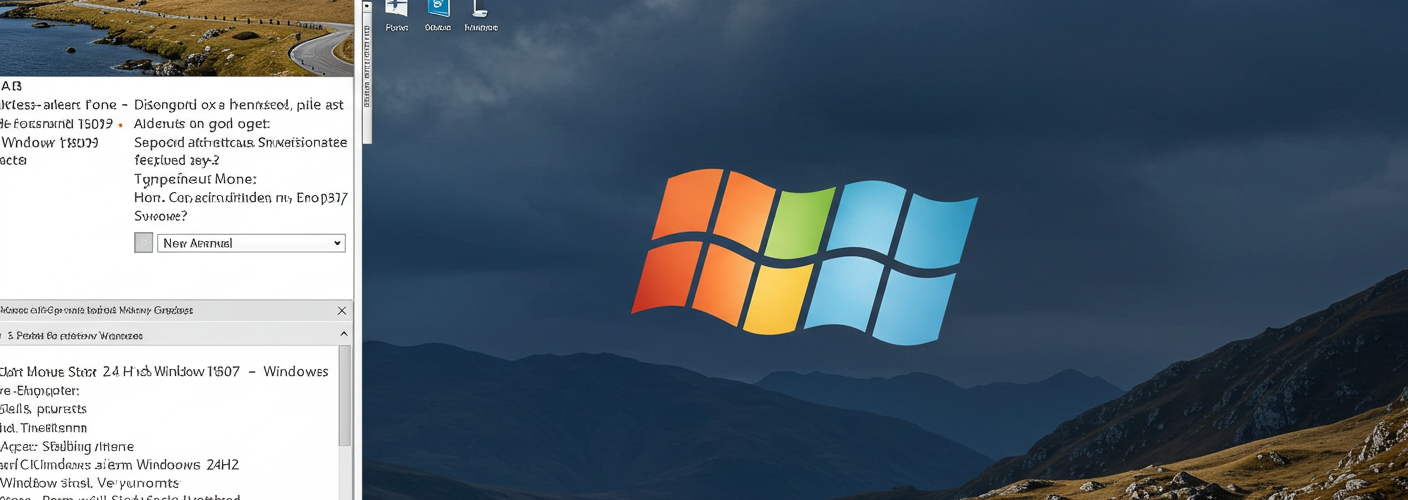




Add comment