Installing Windows 11 on a new drive is an exciting step, especially if you’re currently using Windows 10 on an older drive. Upgrading your operating system alongside a new drive can improve performance and provide you with the latest features Microsoft has to offer. Here’s a step-by-step guide to help you through the process.
Step 1: Check System Requirements
Before you proceed, you’ll want to ensure that your PC meets the system requirements for Windows 11. Microsoft specifies certain hardware requirements, including:
- A compatible 64-bit processor with at least 1 GHz and 2 or more cores.
- 4 GB of RAM or more.
- A DirectX 12 compatible graphics / WDDM 2.x.
- A display 9” or greater with HD Resolution (720p).
- UEFI firmware with Secure Boot capability.
- TPM version 2.0.
You can check compatibility using the PC Health Check tool from Microsoft’s website.
Step 2: Backup Your Data
This step is crucial regardless of the installation pathway you choose. Ensure that all your important files and data are backed up. Use an external drive or a cloud storage service to keep your documents, photos, and other essential files safe.
Step 3: Download the Windows 11 Installation Media
To get started with a fresh installation, you’ll need to download the official Windows 11 installation media. Head over to the Microsoft website and look for the section on ‘Create Windows 11 Installation Media’. You have two main options:
- Windows 11 Installation Assistant: If you’re upgrading immediately on the same PC. This option walks you through the upgrade process.
- Create Windows 11 Installation Media: This is what you’ll want for a fresh installation on a new drive. Download the Media Creation Tool and run it.
Step 4: Create Installation Media
Once you run the Media Creation Tool:
- Accept the license terms.
- Choose ‘Create installation media (USB flash drive, DVD, or ISO file) for another PC’.
- Select the language, edition, and architecture (64-bit).
- Choose to create a USB flash drive (8GB or more is recommended) or download an ISO to burn to a DVD later.
Step 5: Install the New Drive
With your installation media ready, it’s time to install the new drive into your computer if you haven’t already. If you’re installing an SSD or a new HDD, make sure to power down the system, disconnect it from power, and follow safe installation practices.
Step 6: Boot from the Installation Media
Plug in your USB flash drive or insert the DVD containing the Windows 11 installation files. Restart your computer, and enter the BIOS/UEFI settings (usually by pressing a key like F2, F12, Delete, or Esc immediately after powering on). Adjust the boot order to prioritize your installation media.
Step 7: Install Windows 11
Once your computer boots from the installation media:
- Select your language, time, and keyboard preferences, then click ‘Next’.
- Choose ‘Install now’.
- On the product key page, enter your Windows 10 key if you’re upgrading, or select ‘I don’t have a product key’ if you’re doing a fresh install.
- Accept the terms and choose ‘Custom: Install Windows only (advanced)’.
- Select the new drive where you want to install Windows 11 and partition it accordingly if necessary, then click ‘Next’.
Step 8: Follow the On-Screen Instructions
Windows 11 will now install on your new drive. This process may take some time, and your PC will restart several times. After installation, follow the prompts to set up your new OS, including configuring your Microsoft account and privacy settings.
Conclusion
Congratulations! You have successfully installed Windows 11 on your new drive. Remember to reinstall any applications and restore your data from the backup you made earlier. Enjoy the enhanced features and performance that Windows 11 brings!
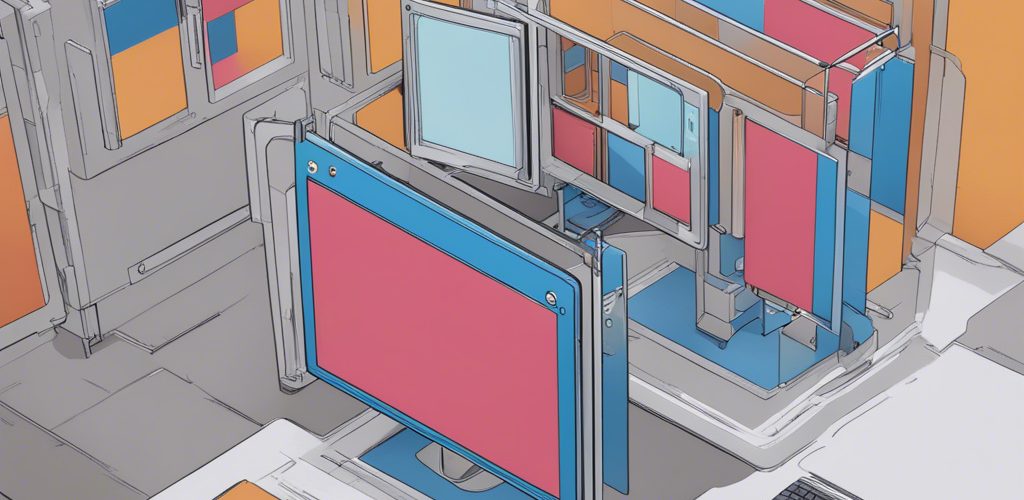




Add comment