If you often find yourself needing to duplicate or extend your display but don’t want to go through the cumbersome process of using keyboard shortcuts, there are alternative methods to manage your screen settings on Windows. While the familiar Windows key + P combination is a fast way to toggle between display modes, knowing a direct command can streamline your workflow even further.
Accessing Display Settings via Run Command
To bring up the display settings menu where you can choose to duplicate or extend your screen, you can rely on the “Display Settings” command through the Run dialog. Here’s how to perform this task step by step:
- Open the Run Dialog: Press
Windows key + Ron your keyboard to open the Run dialog box. - Enter the Command: Type in
ms-settings:display, and hit Enter. This command takes you directly to the Display Settings menu, where you can manage your displays easily. - Adjust Display Settings: Once the Display Settings window opens, scroll down to the section labeled “Multiple displays.” Here, you can select your preferred method for displaying output on your screens. You can choose to duplicate, extend, or use only one of the connected monitors from these options.
Alternative Method: Access through Settings
If you prefer not to use the Run dialog, you can directly navigate through the Windows Settings:
- Open Settings: Click on the Start menu and select the Settings gear icon. Alternatively, press
Windows key + I. - Navigate to System: From the Settings menu, click on “System” and then choose the “Display” tab from the left sidebar.
- Select Display Options: Just like in the Run dialog method, find the “Multiple displays” section to change the display settings according to your preference.
Tips for Effective Display Management
- Connect Your External Monitor: Ensure that your second monitor or display device is connected before you access the display settings.
- Identify Displays: You can identify which screen is which by clicking the “Identify” button within the display settings. Each screen will display a number that corresponds to the layout shown in the settings menu.
- Resolution and Orientation: Alongside choosing how to display your content, don’t forget to check your resolution settings for each monitor. You can also change the orientation of your displays (landscape or portrait) if needed.
- Adjust Display Scaling: If you find text or icons too small or too large on your monitors, consider adjusting the display scaling for each screen in the same settings menu.
Conclusion
While the keyboard shortcut Windows key + P is a quick way to duplicate or extend your display on Windows, having a method to bring up the display settings through a command certainly adds flexibility. Whether you need to align multiple monitors for work presentations, enjoy gaming across screens, or simply want a larger workspace, being able to swiftly change display modes can enhance your productivity and overall experience. Don’t hesitate to explore these additional methods for seamless screen management!
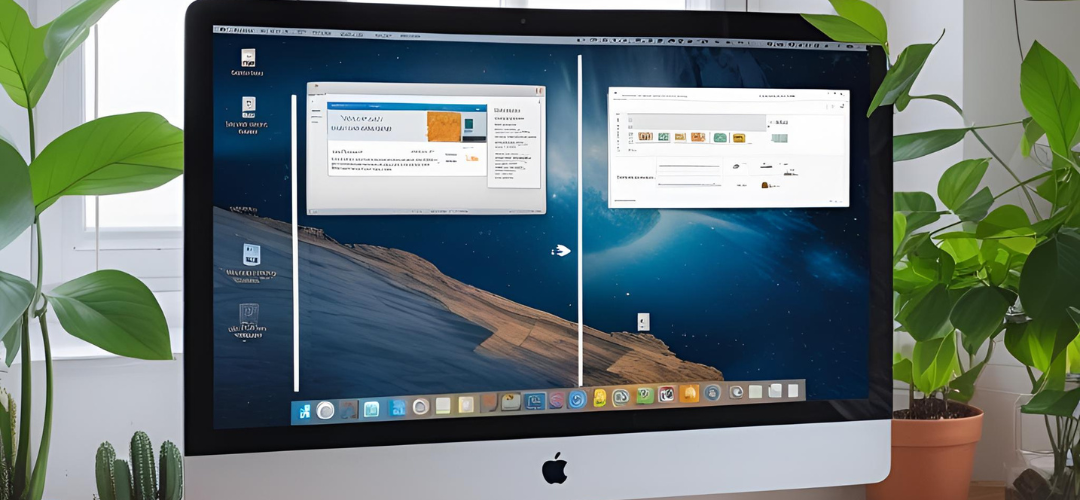




Add comment