How to Easily Uninstall Apps in Windows 11
In the realm of operating systems, user experience is key. With the release of Windows 11, Microsoft has prioritized simplicity and efficiency in managing applications, making the uninstall process notably easier and more user-friendly.
Navigating through your digital space often involves adding and removing applications. While installing new software is generally straightforward, uninstalling apps can sometimes feel cumbersome. Fortunately, Windows 11 has streamlined this process, allowing users to remove unwanted applications with minimal hassle.
Initially, you might find yourself accustomed to an older method that involves several steps. For example, users have often followed a multi-step procedure to uninstall an app through the Start menu, which can turn out to be quite tedious. You’d typically start by clicking on the Start button, then selecting “All Apps,” and scrolling to find the desired application. Once located, the uninstall process seemed cumbersome, often requiring numerous confirmations and scrolls through settings.
With Windows 11, however, you can accomplish this with far fewer steps. Let’s break down the new, simplified process for uninstalling apps.
- Start Your Journey: Click on the Start button located on the taskbar. This is your initial step for accessing your applications.
- Effortless Access to Apps: Instead of diving into “All Apps,” you can simply type the name of the application you wish to uninstall directly in the Start menu search bar. This leads you directly to the application, significantly reducing the time spent scrolling through various entries.
- Quick Uninstall Option: Once you’ve located the app, simply right-click on its icon. A context menu will appear, which now includes an “Uninstall” option. This single step bypasses the need to go through ‘Apps settings’ or any three-dot menus.
- Confirm Your Decision: After clicking “Uninstall,” a dialog box will pop up asking if you’re sure you want to remove the app along with its related information. Click “Uninstall” one more time to confirm your decision. This two-step confirmation ensures that you don’t accidentally remove something important.
- Streamlined Feedback: The app’s own dialog will appear next, indicating the uninstall process is underway. This covers the entire removal process without unnecessary back-and-forth navigation.
This enhanced method significantly cuts down on the hassle of uninstalling apps, making Windows 11 not just a beautiful interface but also a practical choice for users who appreciate efficiency.
For users who frequently install and uninstall software, this change is a welcome improvement. It caters to both casual users and more advanced tech enthusiasts who value quick and effective management of their digital workspace. Removing clutter has never been easier, and who wouldn’t want a smoother user experience?
In conclusion, if you haven’t tried uninstalling an app through the new method in Windows 11, it’s worth taking a moment to experience the changes. By simply searching for the app and utilizing the quick uninstall option, you can enjoy a tidier application landscape without the cumbersome steps of the past. Windows 11 not only enhances functionality but also makes managing your applications a breeze. So, go ahead and declutter your digital space today!
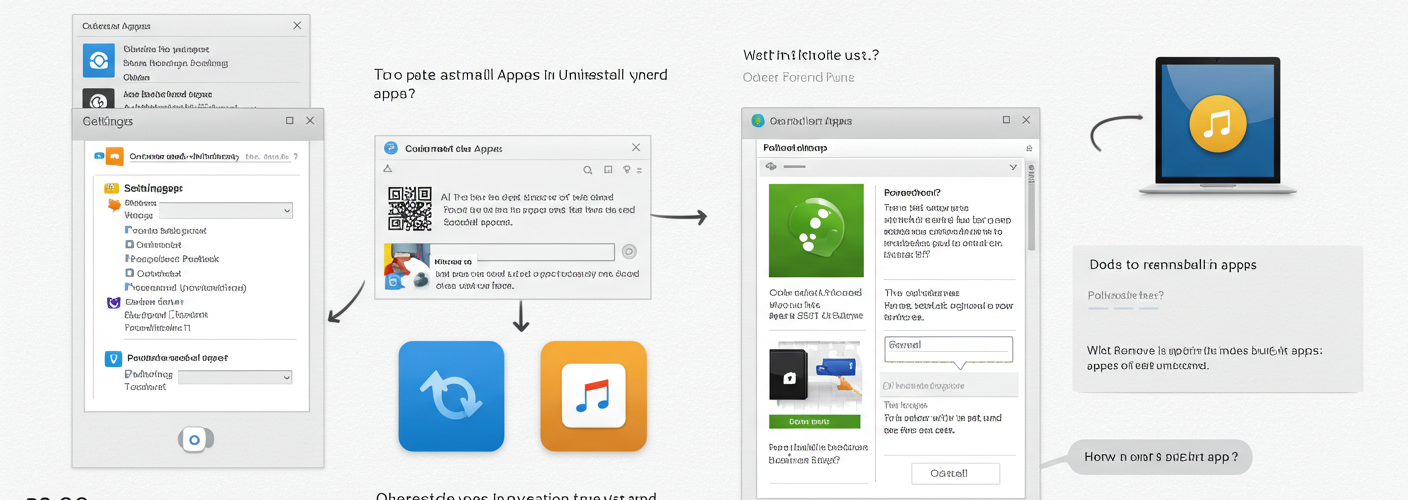




Add comment