Troubleshooting Windows 11 Sleep Mode Issues: Why Settings Reset to “Never”
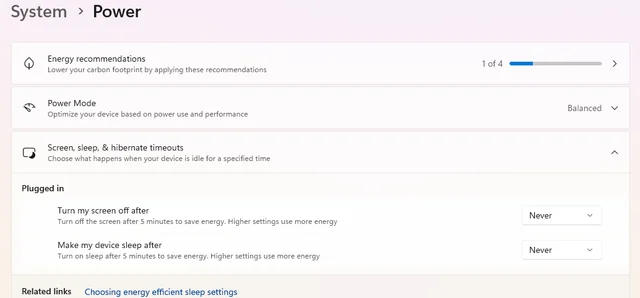
If you’re using Windows 11 and have found that your sleep mode settings revert to “Never” every time you restart your computer, you’re not alone. This issue can be frustrating, especially for users accustomed to their devices entering sleep mode automatically after a specific period of inactivity. You’re likely familiar with the settings: turning the screen off after 5 minutes and putting the device to sleep after 15 minutes. However, persistent resets to “Never” can interrupt your workflow and drain your laptop’s battery. Here’s a closer look at possible causes and solutions.
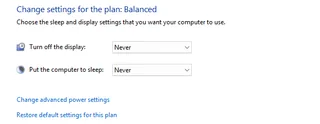
Understanding Sleep Mode Settings
Sleep mode is a power-saving state that allows your computer to quickly resume full-power operation when you need to use it again. In Windows 11, this feature is accessible through the Settings app, where users can specify how long the system should wait before entering sleep mode. Unfortunately, some users have reported that even after setting their preferences, these configurations return to “Never” on reboot, suggesting a bug or a conflicting setting.
Possible Causes
- Software Conflict: It’s possible that a third-party application is interfering with your power settings. Utility programs designed for power management or system optimizers can sometimes override your default configurations.
- Windows Updates: Occasionally, after major updates, some settings may revert due to system adjustments or bugs in the update itself. Always make sure your system is updated and check for any known issues after a major Windows update.
- Corrupted User Profile: Sometimes, issues with your user account can result in unexpected behavior. If your settings continuously default to “Never,” there might be a corruption in your user profile.
- Registry Conflicts: Advanced users may dive into the Windows Registry settings to check for configurations that dictate sleep mode behaviors. An improper value here can lead to settings not being respected.
Troubleshooting Steps
If you find yourself experiencing this issue, here are several steps to help you troubleshoot and potentially resolve the problem:
- Check for Software Conflicts: Temporarily disable or uninstall software that may manage power settings. Restart your computer and check if your settings persist.
- Update Windows: Ensure that your Windows 11 is fully updated. Go to
Settings > Windows Updateand check for updates. Install any pending updates and restart your computer. - Create a New User Profile: To determine if the issue lies with your current user profile, create a new account. Log into this new profile and set your sleep settings. If they persist here, it could indicate a profile problem with your original account.
- Modify Local Group Policy: If you’re using a version of Windows 11 that supports it, you can check the Local Group Policy Editor. Navigate to
Computer Configuration > Administrative Templates > System > Power Managementand adjust the sleep settings. - Check the Registry: For advanced users, check the registry by entering
regeditin the search bar. Navigate toHKEY_LOCAL_MACHINE\SYSTEM\CurrentControlSet\Control\Power. Ensure that values corresponding to sleep settings are correctly set.
Conclusion
If you’re facing the issue of Windows 11 sleep modes resetting to “Never,” consider these troubleshooting steps. Addressing software conflicts, ensuring Windows is up to date, and possibly creating a new user profile can often resolve the issue. While frustrating, with a bit of tweaking, you can restore your preferred sleep settings and continue using your device efficiently. If problems persist, consider reaching out to Microsoft support or visiting relevant forums for further assistance.
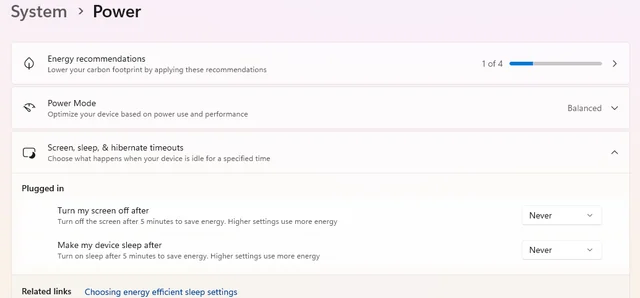




Add comment