In the vibrant world of gaming, nostalgia plays a significant role in how players connect with their favorite titles from the past. Many gamers seek to recreate the original audio experiences of iconic games, and one effective way to achieve this is by applying a bit crush audio filter. If you’re looking to add a retro feel to your gameplay in Dolphin Emulator, you’re in the right place! This article will walk you through the steps needed to implement a bit crush audio filter, helping you unlock that unique sound reminiscent of classic gaming.
Understanding Bit Crushing
Before diving into the technical steps, let’s clarify what a bit crush filter does. Essentially, bit crushing lowers the bit depth of an audio signal, resulting in a distinct lo-fi sound that resembles the audio quality of older game consoles. This effect can produce gritty, distorted audio, evoking feelings of nostalgia and a retro atmosphere.
Installing the Necessary Software
To get started, you’ll need a few items:
- Dolphin Emulator: Ensure you have the latest version of Dolphin Emulator installed on your device.
- Audio Processing Software: Software like Audacity or a digital audio workstation (DAW) like FL Studio or Ableton Live can handle audio filtering and manipulation.
- Bit Crush Plugin: Depending on the software you choose, you may need to download a specific bit crush effect plugin that suits your needs.Until you find a compatible plugin, even built-in effects in DAWs can serve a similar purpose.
Setting Up the Bit Crush Filter in Your Audio Software
- Open Your DAW or Audio Processing Software: Launch your selected software and create a new project.
- Import Your Game Audio: If you have recordings of the game audio or want to directly process the sound output from Dolphin, set this up accordingly. For Dolphin, you may need to adjust settings to record sound or work with direct audio output.
- Apply the Bit Crush Effect:
- Locate the bit crush effect within your software. In Audacity, for example, you might need to use the effect menu and select a plugin that simulates bit crushing.
- Adjust parameters such as bit depth and sample rate. Experiment with lowering these settings until you hit that sweet spot that captures the nostalgic audio flavor you’re aiming for.
- Preview Your Sound: Before finalizing your settings, hit the preview button to listen to the changes in real-time. Adjust parameters as necessary until you achieve the desired retro audio quality.
- Export the Audio: Once satisfied with the sound, export the audio in a compatible format. This audio file can now be used within your Dolphin Emulator setup.
Integrating the Filtered Audio into Dolphin Emulator
To use the newly created audio files in your gameplay, follow these steps:
- Load Your Game in Dolphin: Start up your Dolphin Emulator and load the game you want to play.
- Replace the Game Audio: Depending on the game and methods available, you may need to explore folders or settings in Dolphin to swap out the original audio files with your filtered version.
- Test and Enjoy: Play your game, and enjoy the enhanced audio experience! The bit crushed sound should envelop you in a wave of nostalgia, bringing those classic gaming memories to life.
Conclusion
Adding a bit crush audio filter to your gaming experience with Dolphin Emulator can elevate your nostalgia to new heights. By following these steps, you can easily create that ideal retro feel. Happy gaming, and enjoy reliving those classic audio moments!


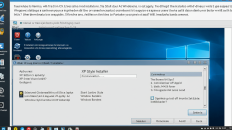
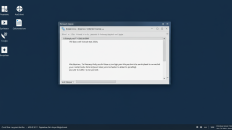
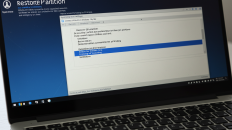
Add comment