Disabling the Search Menu Triggered by Swiping Up
If you’re using an external touchscreen and have noticed that swiping up from the bottom middle of the screen consistently brings up the search menu, you’re not alone in facing this frustration. This behavior often mimics the function of the Windows key, which can disrupt workflows, especially for users who rely on gesture controls for specific programs. In this article, we will explore various ways to disable or manage this search menu activation.
Understanding the Gesture
The swipe-up gesture is inherently designed to give users quick access to different functionalities within the operating system. While this feature can enhance usability for many users, it can also become an impediment when you’re trying to utilize applications that require gestures within the same screen area. Here’s how to address the issue.
Accessing Settings
- Windows Settings: The first step to tackling this problem is to explore the Windows settings. Here’s how:
- Open the Settings app by pressing
Windows + I. - Navigate to Devices > Pen & Windows Ink.
- If you have any active pen settings, make sure they are not interfering with touch gestures.
- Multitasking Settings:
- In the Settings menu, go to System > Multitasking.
- Check the section for Snap. Sometimes, adjusting these settings can minimize unintentional gestures, especially if they are tied to snap features.
- Tablet Mode:
- If your device supports it, consider using Tablet Mode. Head to Settings > System > Tablet and toggle on Tablet Mode. This might change how gestures are interpreted on your touchscreen.
- In Tablet Mode, Windows typically reduces some functionality and may prevent swipe gestures from triggering the search.
Disabling Touch Gestures
If the above steps don’t work, and you have already disabled all gesture-related settings without success, specific device configurations may allow you to disable touch gestures directly through the driver or software provided by the manufacturer.
- Device Manufacturer Software: Visit the manufacturer’s website to check if they provide an app/utility for your external touchscreen. These utilities may allow customization of gestures specific to your touchscreen model.
- Touch Feedback:
- Go to Settings > Ease of Access > Mouse pointer and disable touch feedback settings if available. This could reduce unintended gesture recognition.
- Driver Updates: Ensure your touchscreen drivers are updated as outdated drivers can lead to erratic touch behavior. Go to Device Manager, find your touchscreen device under the “Human Interface Devices” section, and check for updates.
Alternative Solutions
If all else fails, you may consider third-party applications that customize gesture controls. Look for software like Touch Portal, which allows users to configure what specific gestures do.
Conclusion
Disabling the search menu that appears when you swipe up can improve your interaction with applications and improve productivity. By navigating through the Windows settings, utilizing manufacturer-specific tools, and keeping updates current, you can minimize or eliminate the interference caused by this gesture. If the problem persists, seeking out user forums or professional support may also provide additional solutions specific to your setup.
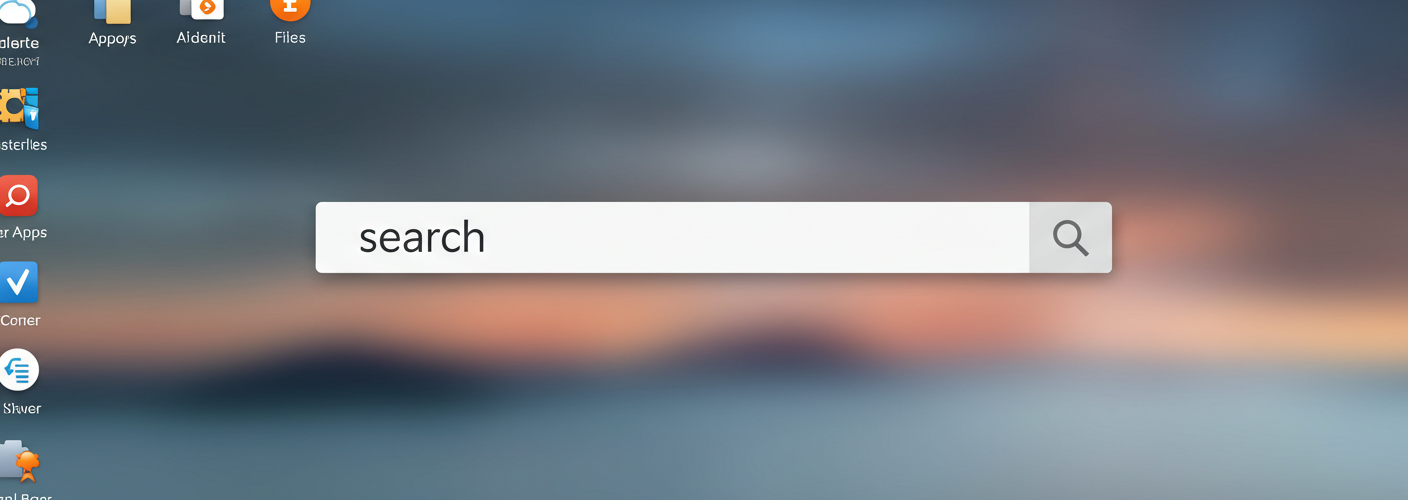

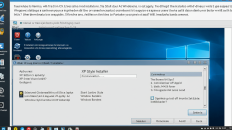
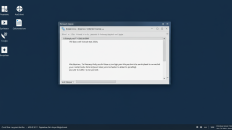
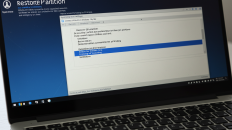
Add comment