Many Windows users have found themselves frustrated by the default sorting and grouping options in File Explorer, especially when it comes to the categorization of files by date, such as “Today” or “Yesterday.” This default behavior can be cumbersome, particularly if you prefer a more straightforward listing of your files. A common question among users who want to regain control over their file organization is whether tools like StartAllBack can help override these settings and enhance their experience.
StartAllBack is a popular third-party utility that aims to restore the classic Windows start menu and taskbar experience, reminiscent of older Windows versions. It offers a variety of customizable features, from visual themes to functionality tweaks that aim to improve usability. Among the many functionalities, one notable aspect is its potential to alter the way File Explorer behaves, including file sorting and grouping.
To address the main question: Yes, you can override the default sorting and grouping in File Explorer to some extent with StartAllBack, but its effectiveness might vary depending on your specific needs. Here are some insights on how you can manage file sorting and grouping using StartAllBack and other related tips.
Adjusting File Explorer Sorting
While the primary function of StartAllBack is to enhance the visual aspects of the Windows interface, it does not have a direct feature specifically for overriding file sorting in File Explorer. However, users can manually set their preferred sorting options each time they access a folder. For instance, once you’ve opened a folder, you can right-click in the folder view, choose “Sort by,” and then select your desired criteria (like name, date modified, type, etc.). This setting typically remains until you change it again or access a different folder.
Disabling ‘Today,’ ‘Yesterday,’ and Other Groupings
The greeting of folders with the “Today,” “Yesterday,” or other grouped dates upon accessing them can be quite annoying during downloads or when entering directories for the first time. One workaround is to navigate to the “View” tab in File Explorer and select “Group by” to choose “None.” This option should help in alleviating the automatic grouping by date. If you are frequently downloading files and the pop-up doesn’t remember your preferred settings, consider using the Downloads folder directly or setting a custom location for downloads that has been pre-configured according to your preferences.
Additional Tools
If StartAllBack doesn’t fully suit your needs, there are other tools and tweaks you could explore. For instance, using classic shell utilities or diving into the Windows Registry could yield options for more advanced users. However, be cautious with registry edits as they can affect system stability if not done correctly.
Conclusion
In conclusion, while StartAllBack can improve overall aesthetics and bring back some classic navigation features, it may not fully override the default sorting and file grouping functionalities of File Explorer. Users can manually adjust their settings within the program or explore other tools and techniques to enhance their file management experience. With a bit of patience and customization, it’s possible to achieve a more streamlined method of organizing files on your system, reducing the headache caused by automatic groupings in File Explorer.
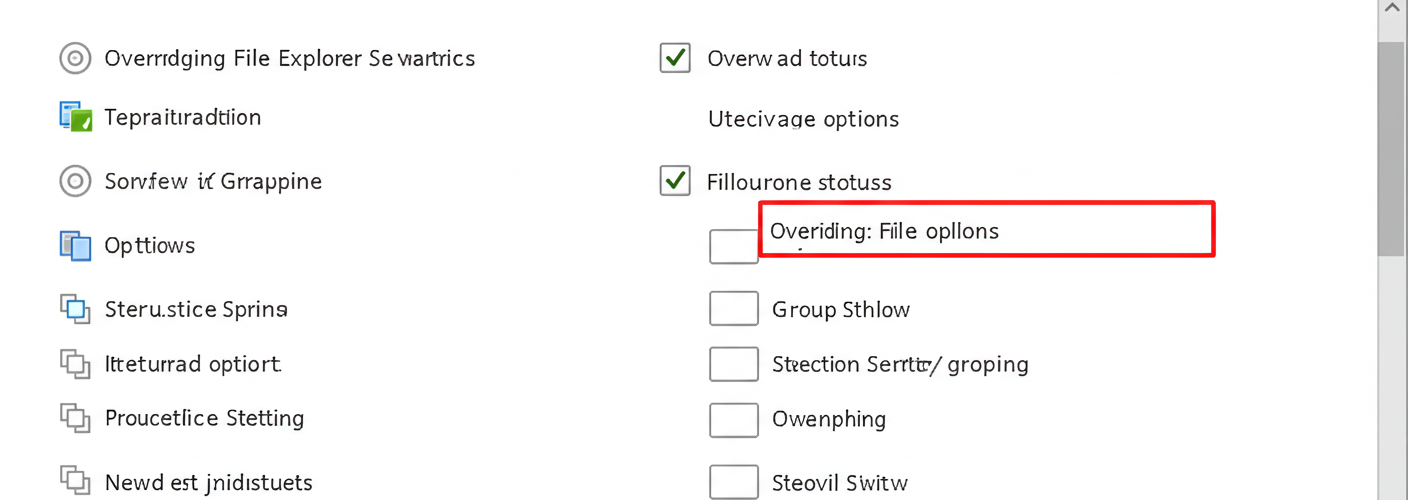

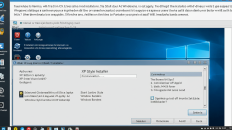
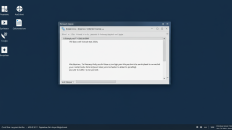
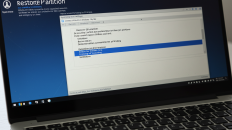
Add comment