Troubleshooting the File Explorer “Expand to Current Folder” Issue
For many Windows users, the navigation pane in File Explorer serves as a crucial tool for organizing and accessing files efficiently. One particularly helpful option is the “Expand to Current Folder” setting, which allows users to see their current location in the folder hierarchy. However, some users have reported a frustrating issue: the “Expand to Current Folder” setting often fails to stay unchecked, reverting back to its default state after a few hours or days. This article seeks to address this issue and provide solutions that may help keep the setting permanently disabled.
Understanding the Issue
When you right-click any separator in the navigation pane and disable the “Expand to Current Folder” option, you would naturally expect it to remain unchecked during your session and subsequent uses of File Explorer. Unfortunately, as you’ve discovered, this setting can inexplicably return to its enabled state. This inconsistency can disrupt workflow, as clicking on a folder shortcut will also expand the file tree, cluttering the interface and consuming screen space.
Possible Reasons Behind the Reversion
- User Profile Glitches: Sometimes, issues with user profiles can lead to unpredictable behavior in settings. If your profile is corrupted or experiencing other problems, it might be the reason for the transient nature of your settings.
- File Explorer Configuration: Certain updates or changes to configuration settings in Windows might unintentionally reset custom preferences in File Explorer.
- Interference from Third-party Software: Occasionally, third-party applications designed to enhance or customize the Windows experience can interfere with native settings, including those in File Explorer.
- Group Policy or Registry Settings: If you are in a managed environment (e.g., workplace), Group Policy settings might override your personal preferences. Similarly, certain registry settings could impact how File Explorer behaves.
Solutions to Keep It Unchecked
- Register Settings: If you have the technical know-how, consider modifying registry entries related to File Explorer settings. It’s advisable to back up the registry before making any changes:
- Press
Win + R, typeregedit, and press Enter. - Navigate to
HKEY_CURRENT_USER\Software\Microsoft\Windows\CurrentVersion\Explorer\Advanced. - Look for a key related to the “Expand to Current Folder” and alter its value accordingly.
- Press
- Create a New User Profile: To check if this is a profile issue, create a new user profile. If the setting remains stable in the new profile, it might indicate corruption in the original profile.
- Update or Reinstall File Explorer: Ensure your Windows operating system is up-to-date as patches may resolve such bugs. If the problem persists, consider reinstalling or repairing your File Explorer through the Windows features settings.
- Check Third-Party Applications: If you suspect third-party software may be interfering, try disabling or uninstalling potentially conflicting applications to see if that resolves the issue.
- Seek Community Assistance: Online forums and communities dedicated to Windows can be a great resource. Share your issue on platforms like Reddit or Microsoft Community for further advice from other users who may have encountered similar problems.
Conclusion
While the “Expand to Current Folder” feature is intended to enhance navigation within File Explorer, the reversion of this setting can be a source of annoyance. By understanding potential causes and applying some of the suggested solutions, you can regain control over your settings and improve your File Explorer experience.
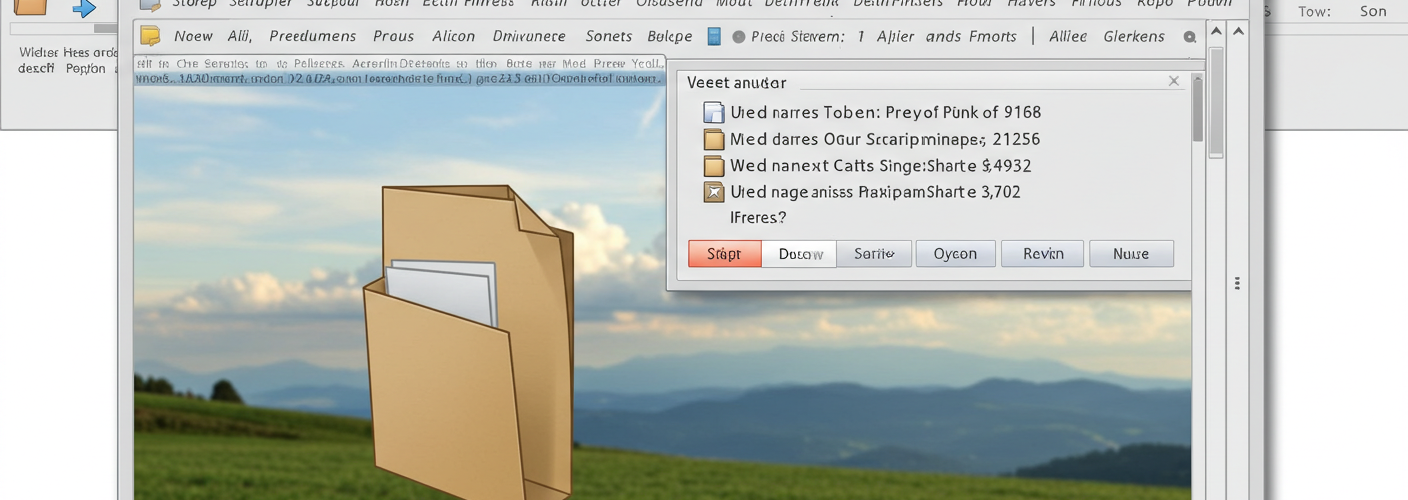




Add comment