How to Get the Snipping Tool to Open a New Window Instead of Just a Notification
If you frequently use the Snipping Tool on your Windows computer, you might have found its default behavior a bit limiting. By design, the tool will often just place your snip into the clipboard or show a notification, rather than opening a new window with your snip ready for editing or saving. This can be frustrating if you’re used to a more streamlined workflow. So, is there a way to tweak the settings so that the Snipping Tool immediately opens a new window with your snips? Let’s dive into it!
Understanding the Snipping Tool
The Snipping Tool is a handy utility that allows you to capture screenshots of your screen, whether you’re taking a quick snip of a portion of your screen or capturing a whole window. This tool also lets you annotate and save your screenshots easily. However, the way it defaults to copying the snip to the clipboard instead of opening up a separate window can disrupt your workflow, especially if you need to edit or save the snip right away.
Possible Solutions
While there may not be a direct setting within the Snipping Tool itself to change the default behavior to open a new window automatically, there are a couple of strategies you can employ to achieve a more efficient workflow:
- Keyboard Shortcuts: One way to make the process quicker is by utilizing keyboard shortcuts. Instead of using the Snipping Tool’s notification feature, try the following steps:
- Press
Windows + Shift + S. This opens the snipping menu directly. - Select the type of snip you want (Rectangular, Freeform, Window, or Fullscreen).
- After taking the snip, immediately press
Windows + Vto access the clipboard history. Ensure you’ve enabled Clipboard history, which is a setting found in the keyboard settings under System > Clipboard. This will show you your latest snips, from which you can select your desired snip.
- Use Snip & Sketch: The Snipping Tool has been somewhat replaced by the Snip & Sketch application in Windows 10 and later versions. This tool provides more functionalities, including automatically opening a new window when you create a new snippet. To use this:
- Go to the Start menu and type “Snip & Sketch” to open the application.
- You can configure this app to launch immediately after capturing a snip by going to its Settings (gear icon) and adjusting your preferences for notifications and opening behavior.
- Third-Party Alternatives: If the native Snipping Tool and Snip & Sketch still don’t meet your needs, consider using third-party screenshot tools. Applications like Greenshot or Snagit provide advanced features, including customizable settings that allow you to open snips in new windows automatically. These tools often come with editing features and are designed for more comprehensive screenshot management.
Conclusion
Although the default behavior of the Snipping Tool may not satisfy everyone’s needs, with the right shortcuts or tools, you can streamline your workflow. Whether through enabling clipboard history, switching to Snip & Sketch, or exploring third-party applications, options are available to make capturing and editing screenshots quicker and more convenient. So, you won’t have to suffer forever—you can adapt your process to fit your needs!
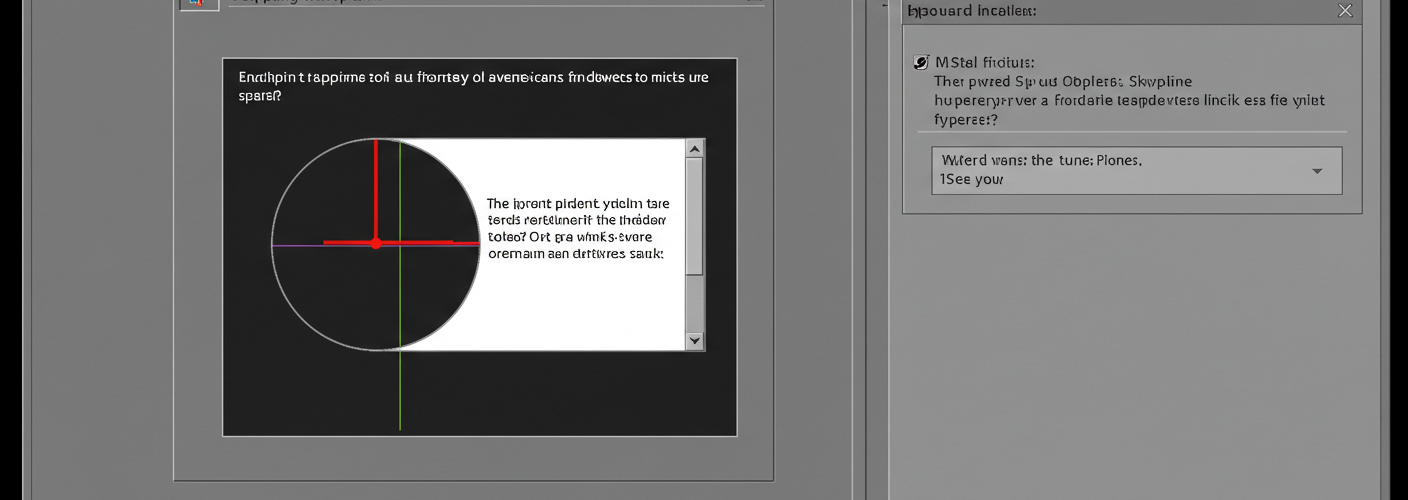




Add comment