How to Search in Clipboard History on Windows 11: A Guide for Users
The clipboard is an essential feature of any operating system, acting as a temporary storage for data that users copy and paste. With Windows 11, Microsoft enhanced the clipboard system significantly, introducing a clipboard history feature that allows users to access previously copied items. However, one question remains for many users: how can you search your clipboard history effectively?
Understanding Clipboard History in Windows 11
First, let’s ensure that you know how to access clipboard history in Windows 11. To enable clipboard history, go to Settings > System > Clipboard, and toggle on the Clipboard history option. Once activated, you can view your clipboard history by pressing Windows key + V. This command will bring up a small window displaying the items you’ve copied recently. You can select any item to paste it wherever you need.
While this feature is useful, many users have noticed a lack of a search function within the clipboard history itself, making it difficult to sift through multiple items. Unfortunately, as of now, there is no direct search box to filter or find specific entries in the clipboard history. It seems odd, especially considering that similar features in other Windows components, like emoji and GIF menus, include a dedicated search function.
Workaround Solutions for Searching Clipboard History
Though searching directly within the clipboard history isn’t currently supported in Windows 11, there are some workarounds that you might find helpful:
- Manually Scroll Through Your Clipboard History: Using the
Windows key + Vshortcut, you can manually scroll down your clipboard history. Although it might feel tedious, this method is straightforward and does not require third-party applications. - Organize Your Clipboard Entries: Consider copying items in a more organized manner. For instance, if you’re working on a project, copy items related to that topic together. This way, when you scroll through your clipboard, you’ll have a better chance of locating the specific content you need.
- Utilize the Snipping Tool: If you frequently need to capture visuals, using the Snipping Tool can be a great alternative. You can take screenshots and save them directly, which provides an organized way to retrieve specific images without navigating your clipboard history.
- Third-Party Clipboard Managers: Though your original query pertains strictly to the built-in functionality of Windows 11, third-party apps like CopyQ, Ditto, or ClipClip offer robust search capabilities and additional features. These tools allow you to categorize, search, and manage clipboard entries more efficiently. Exploring these options could enhance your clipboard management experience, despite not being the native solution.
Conclusion
As it stands, Windows 11’s clipboard history does lack a built-in search feature, which can be a source of frustration for many users. While there are no shortcuts for directly searching it, employing manual organization techniques or considering third-party clipboard managers might prove beneficial. Given that user feedback often shapes software updates, there’s hope that future iterations of Windows will address this oversight. For now, familiarize yourself with the existing clipboard history features and find the workarounds that best suit your workflow.
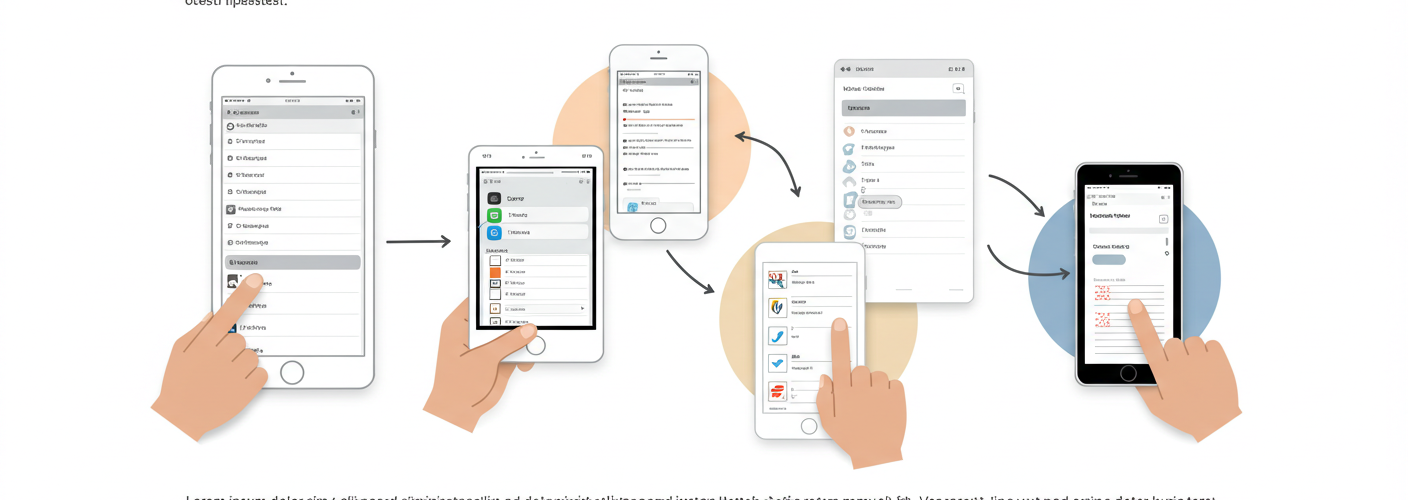

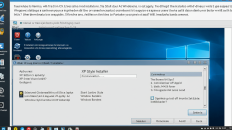
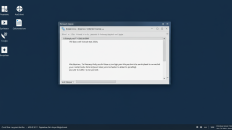
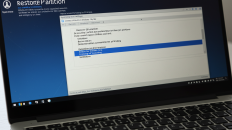
Add comment