How to Tackle the “White Screen Flash” When Opening Programs
For many users, the digital experience has evolved to favor darker themes, especially in applications and operating systems. While dark modes are a popular way to reduce eye strain and improve the overall aesthetic of user interfaces, encountering a bright white screen flash upon launching applications can be jarring and uncomfortable. This “white screen flash” is often a brief moment when the application’s loading screen is displayed before the main window appears, and it can be particularly bothersome for those attuned to dark backgrounds.
Understanding the White Screen Phenomenon
When you open an application or a game, it typically initializes several processes, including loading graphics and resources, which may result in a temporary white or bright splash screen. This is a visual cue that indicates the application is starting up. However, for users who primarily utilize dark mode, this stark contrast can indeed lead to discomfort.
Why Does This Happen?
The phenomenon occurs primarily due to how some applications are designed. Many software developers might prioritize speed and simplicity in their launching processes, leading to this brief display of a plain or bright screen. Unfortunately, this design decision doesn’t consider the user preference for darker visuals.
Solutions to Minimize the Impact of White Screen Flashes
- Look for In-app Settings: Some applications offer settings or preferences to change the loading screen or startup visuals. Check the options menu of the application you are using to see if there’s a way to customize or even enable a dark theme during the startup.
- Use Third-party Tools: There are various third-party applications that can help in managing window appearances on your computer. These can allow for the customization of various settings that might help minimize such flashes. Research reputable tools to help modify your visual experience system-wide.
- Adjust Operating System Settings: Depending on your operating system, you may find options that dictate how applications display during startup. For example, Windows allows certain visual effects to be turned off which might affect how and when colors appear on your screen. Check system settings under display options and experiment with the configurations.
- Feedback to Developers: If specific applications cause discomfort, consider submitting feedback directly to the developers. User feedback is crucial for developers as they can make informed decisions about possible updates and future design changes.
- Use Dark Mode Extensions or Themes: If you’re using web applications, browser extensions can help enforce dark themes on websites, which may reduce the intensity of white flashes. Similarly, consider using operating system themes that force a dark appearance across all applications.
- Monitor Your Environment: Adjusting your physical environment can also alleviate the impacts of sudden bright flashes. Dim the lights in your working area, or use screen filters if necessary to reduce glare and brightness that can occur during these moments.
Conclusion
While the “white screen flash” can disrupt an otherwise pleasing dark mode experience, there are various strategies to mitigate its impact. By exploring application settings, utilizing third-party tools, and maintaining open communication with developers, users can work towards a more comfortable and visually appealing digital environment. Keep advocating for a better experience, and remember that your feedback is valuable to developers striving to create user-friendly applications.
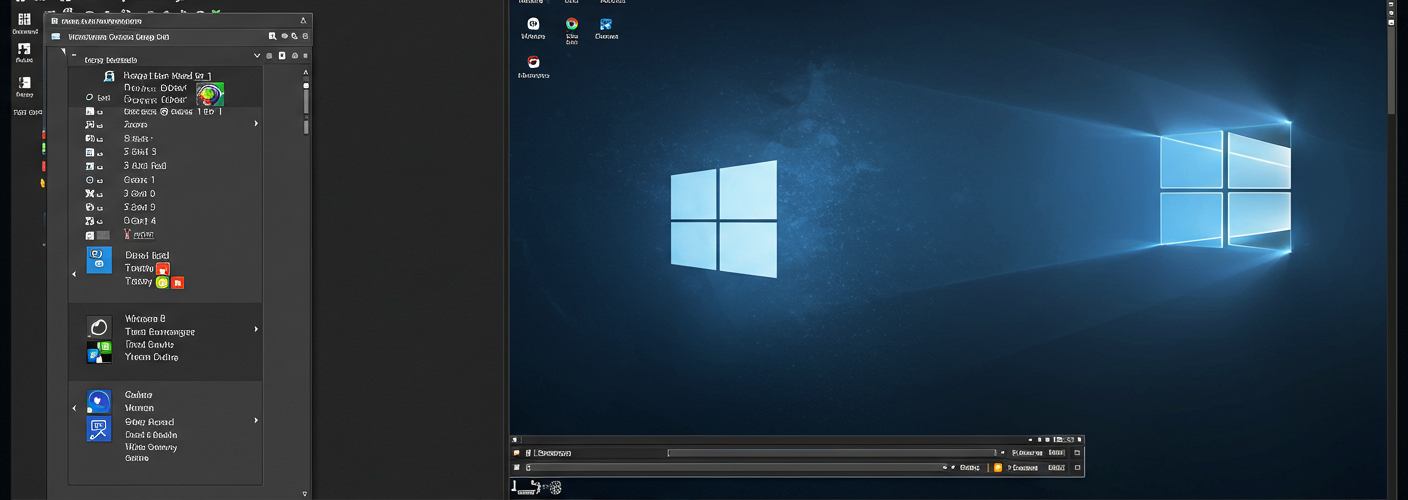

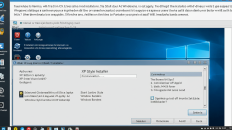
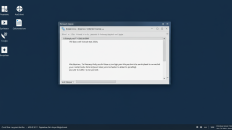
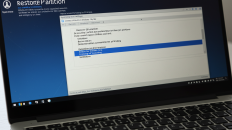
Add comment