Troubleshooting Cumulative Update Failures in Windows 11
Installing a new operating system like Windows 11 can be an exciting yet daunting experience. However, encountering issues such as failed updates can easily dampen that enthusiasm. If you recently installed Windows 11 and are facing persistent failures with the latest cumulative update, you’re not alone. Many users have reported similar problems, and fortunately, there are a number of troubleshooting steps you can try before considering drastic measures like reinstalling the entire operating system.
Understanding the Issue
Cumulative updates are critical for ensuring your system stays secure and functions optimally. They often include security patches, bug fixes, and new features. When an update fails repeatedly, it can leave your system vulnerable and may lead to further instability. Windows may suggest reinstalling the current version as a way to repair potentially corrupted system files, but there are other solutions worth trying first.
Common Causes of Update Failures
Before jumping into solutions, it’s helpful to understand some common reasons for update failures:
- Corrupted System Files: If system files are corrupt, updates may not install correctly.
- Insufficient Disk Space: Updates require a certain amount of free space on your hard drive. If your disk space is low, it could cause the update to fail.
- Conflicting Software: Incompatible software or third-party antivirus programs can interfere with the update process.
- Network Issues: A slow or unstable internet connection can disrupt the download and installation of updates.
Troubleshooting Steps
Here are some steps to help you resolve the issue:
- Check for Disk Space:
- Go to “Settings” > “System” > “Storage” to see if you have enough space. Ensure you have plenty of free space available.
- Run Windows Update Troubleshooter:
- Navigate to “Settings” > “Update & Security” > “Troubleshoot” > “Additional Troubleshooters” and select “Windows Update”. This tool can often identify and fix common problems.
- Use the System File Checker:
- Open Command Prompt as an administrator by searching for “cmd” in the Start menu and selecting “Run as administrator”. Type
sfc /scannowand hit Enter. This utility scans for and repairs corrupted system files.
- Reset Windows Update Components:
- You can reset the Windows Update service components. In Command Prompt, type the following commands one by one, hitting Enter after each:
net stop wuauserv net stop cryptSvc net stop bits net stop msiserver net start wuauserv net start cryptSvc net start bits net start msiserver
- Check for Conflicting Software:
- Temporarily disable your antivirus software and try installing the update again. If it succeeds, remember to re-enable your antivirus after the update.
- Perform an In-Place Upgrade:
- If all else fails, consider performing an in-place upgrade. This process reinstalls Windows 11 without removing your files, but it can fix underlying issues.
- Seek Help from Microsoft Support:
- If none of these solutions work, consider reaching out to Microsoft Support or visiting their forums for additional assistance.
Conclusion
Facing issues with cumulative updates in Windows 11 can be frustrating, but there are several methods to troubleshoot and resolve these problems. Before resorting to reinstalling your entire operating system, try the steps outlined above. With a bit of patience and the right approach, you can get your system back on track and ensure it remains secure and functional.
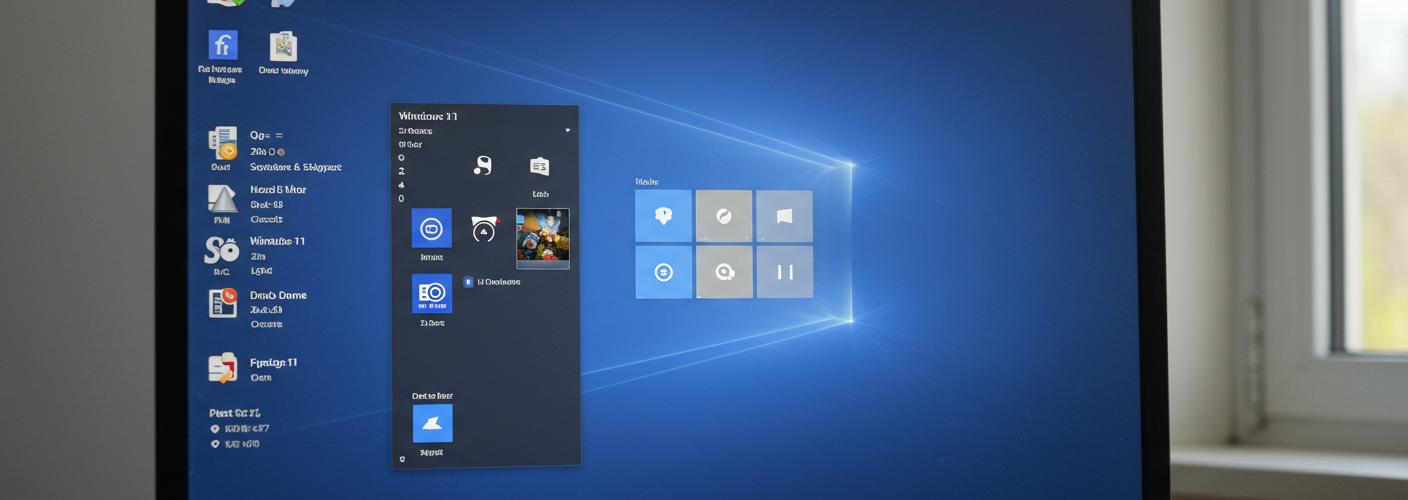

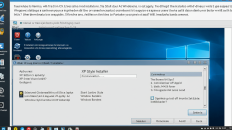
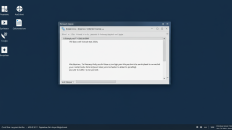
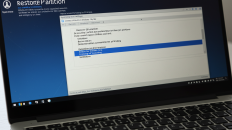
Add comment