Customizing Quick Pin Icons Using Windhawk: A Guide
In the age of digital customization, many users want to personalize their Windows experience. One popular tool for such customization is Windhawk, which allows users to apply various themes and icon packs to enhance the aesthetics of their system. However, a common pain point arises when users attempt to customize quick pin icons for libraries like Music, Documents, and Downloads but instead find themselves with generic folder icons. This article explores possible solutions and whether Microsoft has indeed placed restrictions on these customizations.
Understanding Windhawk and Quick Pin Customizations
For those unfamiliar with Windhawk, it’s a powerful tool that lets you tweak the look and feel of Windows. Users can download different themes that include custom icons, colors, and layouts. One of the appealing features of this tool is the ability to apply custom icons to quick pin libraries, which can help streamline workflow and make desktops look more cohesive.
When users download a theme, they see previews that promise unique icons for specific libraries. However, the reality can be frustrating: instead of receiving the promised custom icons, users find their quick pin libraries displaying as standard folder icons.
Possible Reasons for Icon Customization Issues
- Theme Compatibility: Not all themes are created equal, and some may not be fully compatible with the latest version of Windows. Before applying a theme, make sure to check if it explicitly states compatibility with your Windows version.
- Cached Icons: Windows often caches icons to speed up loading times. If custom icons don’t appear after applying a theme, it could be due to cached data. Clearing the icon cache can resolve this issue. To do so, open the command prompt as an administrator and type the following commands:
ie4uinit.exe -ClearIconCache
taskkill /IM explorer.exe /F
start explorer.exe- User Permissions: Sometimes, certain permissions settings might prevent customization from taking effect. Make sure you have the necessary administrative rights to apply these changes.
- Windows Updates: If Windows has received an update, it may have inadvertently affected customization features. Keep an eye on updates and check forums for any issues connected with recent changes.
Community Insight and Solutions
Many users have taken to forums and community boards to express their frustrations and find solutions. Here are some steps shared by members of the community:
- Redownload Themes: Some users found that simply redownloading the theme and importing it again resolved the problem.
- Manual Icon Replacement: If all else fails, manually replacing the icons for the quick pin libraries is an option. Users can right-click on the library, select “Properties,” and then change the icon to the desired one.
Conclusion
While customizing quick pin icons using Windhawk can sometimes lead to unexpected hurdles, there are solutions available. By checking for compatibility, clearing the icon cache, ensuring proper permissions, and keeping an eye on updates, users can often overcome these challenges. If all else fails, the community is a valuable resource, offering practical solutions and support. Ultimately, personalizing your digital workspace can significantly enhance productivity and enjoyment, making it worth the efforts to navigate these potential issues.
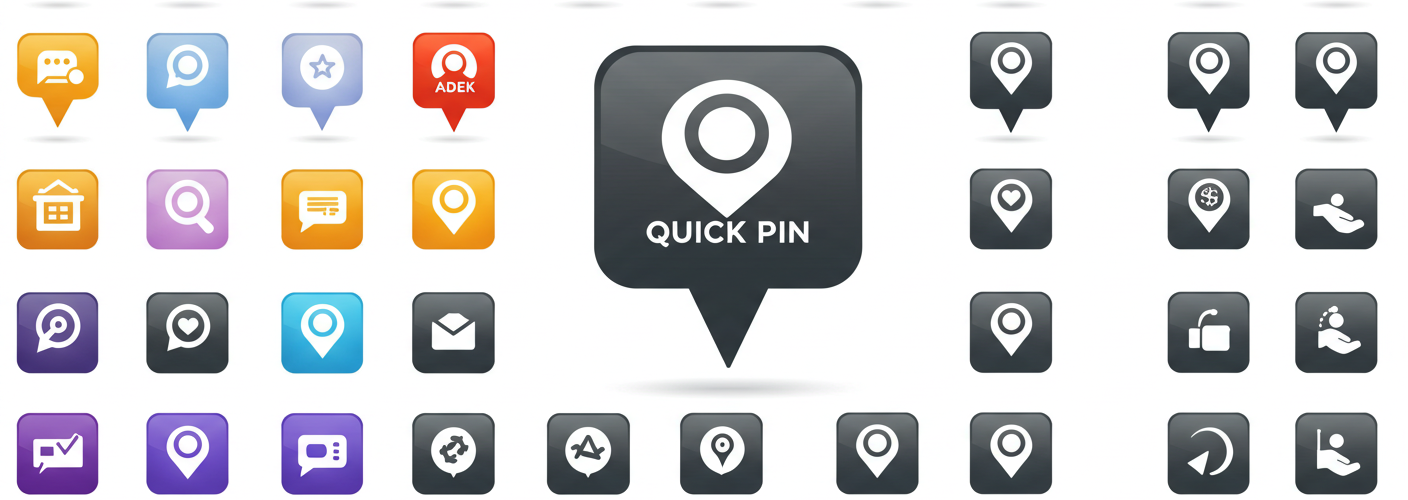

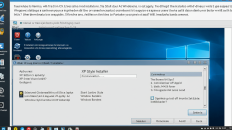
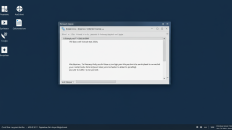
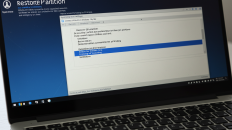
Add comment