Exploring Windows 11’s Multi-Monitor Capabilities
Many tech enthusiasts and professionals have embraced multi-monitor setups to enhance productivity, streamline workflows, or elevate gaming experiences. With the release of Windows 11, there’s been considerable interest regarding how the operating system handles multi-monitor configurations. A common inquiry among users is whether Windows 11 has a limit to the number of monitors that can be connected simultaneously.
The short answer is that Windows 11 does indeed support multi-monitor setups beyond the often-cited limit of six monitors. However, several factors influence the maximum number of displays you can use effectively.
Understanding the Limits
While users often hear about a six-monitor maximum, it’s essential to distinguish between the inherent capabilities of Windows 11 and the hardware limitations imposed by graphics cards and other system components. Windows 10, and subsequently Windows 11, theoretically supports up to 10 monitors at once—assuming your graphics card and motherboard can handle it. The variety available in today’s hardware means that users can explore configurations with more than six monitors if their system specifications support it.
Key Considerations for Multi-Monitor Setups
When planning an expansive multi-monitor setup, consider the following factors:
- Graphics Card Specifications: The graphics card (GPU) plays a crucial role in multi-monitor setups. Each GPU has a limit on how many outputs it can physically manage. High-end GPUs typically offer multiple ports (DisplayPort, HDMI, DVI), and many can support several monitors. For those looking to extend beyond typical limits, consider GPUs designed for workstations or gaming that provide ample outputs and robust processing power.
- Ports and Cables: Performance can be affected by the types of cables and ports used. Confirm whether your monitors support the connection types available on your GPU. Using standard connectors (like HDMI or DisplayPort) helps streamline the connection process, while ensuring that each monitor can take full advantage of the resolutions available.
- Motherboard Compatibility: In some cases, the motherboard’s capabilities can restrict the number of monitors you can use. Integrated graphics may only support a limited number of monitors, so it may be necessary to use a dedicated GPU for larger setups.
- Windows Settings and Configuration: Windows 11 provides several options for configuring displays. Under the “Display Settings,” you can customize the arrangement of your monitors and even designate a primary display. Make sure to explore these settings to ensure optimal use of your screens.
- Purpose and Use Case: Before diving into a major investment in monitors, define your use case. Whether you’re a trader needing real-time data across multiple screens or a designer working with high-resolution graphics, ensure that your setup aligns with your workflow and productivity goals.
Conclusion
For those looking to expand their multi-monitor setups, Windows 11 does offer support for more than six screens, contingent upon hardware capabilities. With the right graphics card and a well-planned configuration, users can create a powerful multi-monitor experience that meets their needs. As the world of technology continues to evolve, staying informed on the latest specifications and capabilities will be crucial for maximizing your productivity and enjoyment with multi-monitor systems. Whether for work, gaming, or creative pursuits, the right setup can significantly enhance your daily computing experience.
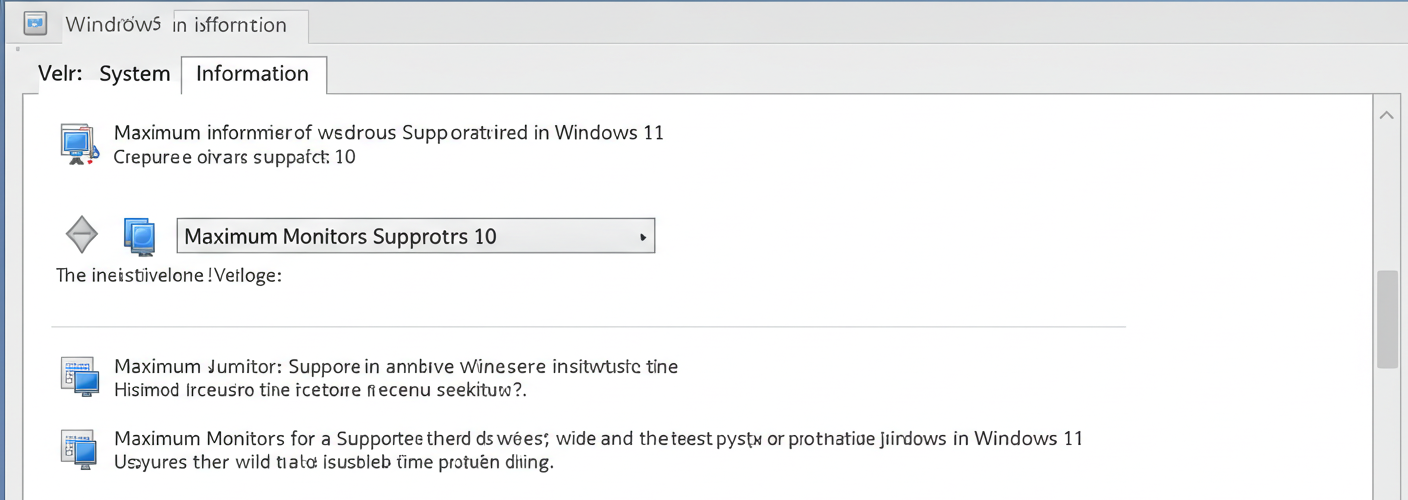

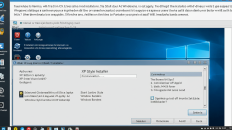
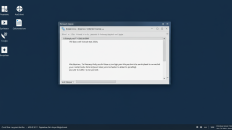
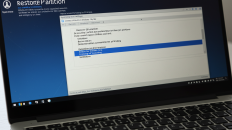
Add comment