How to Open Windows Sandbox in Administrator Mode for .wsb Files
If you’ve encountered issues when trying to open a .wsb file with Windows Sandbox, you’re not alone. Many users have experienced crashes when the Sandbox is not run as an administrator. While Windows Sandbox is a handy tool for creating isolated environments for testing applications, it can be frustrating when it doesn’t function as expected. But fear not, as there are methods to ensure that Windows Sandbox always runs in administrator mode, making the process smoother and hassle-free.
Understanding the Issue
Windows Sandbox is designed to run applications in a secure, isolated environment. This feature is especially helpful for testing potentially harmful programs without risking damage to your main system. However, when you’re trying to open a .wsb file—used to configure the Sandbox environment—it may not execute correctly if the Sandbox isn’t operating with sufficient privileges. The result? Crashes and an inability to utilize the environment effectively.
The Challenge
Opening the .wsb file typically involves simply double-clicking it, which launches the Windows Sandbox under normal user privileges. Unfortunately, this lack of administrative access results in the Sandbox environment crashing. Additionally, once the Sandbox is running, there’s no option to open .wsb files from within the interface, nor can you run multiple instances of the Sandbox simultaneously.
Solution: Always Run Windows Sandbox as Administrator
The goal is to force Windows Sandbox to operate in administrator mode every time you launch it. Here’s a step-by-step guide on how to achieve this:
- Create a Shortcut for Windows Sandbox:
- Navigate to the Windows Sandbox executable file, typically located at
C:\Program Files\WindowsApps\Microsoft.WindowsSandbox_1.0.0.0_x64__8wekyb3d8bbwe\WindowsSandbox.exe. - Right-click on the executable and select “Create shortcut”. Place the shortcut on your desktop or any preferred location.
- Modify Shortcut Properties:
- Right-click on the newly created shortcut and choose “Properties”.
- Under the “Shortcut” tab, click on “Advanced”.
- Check the box that says “Run as administrator” and click “OK”.
- Open .wsb Files via the Shortcut:
- To use the .wsb file, you can open Windows Sandbox using the shortcut you created, which runs in administrative mode.
- Once Windows Sandbox is open, you can drag and drop your .wsb file into the Sandbox’s window. This method helps ensure that the file opens in an elevated state.
- Set Default Program (Optional):
- If you want .wsb files to always open with this new shortcut, right-click the .wsb file, select “Open with” -> “Choose another app”.
- Find the shortcut you created, check “Always use this app to open .wsb files,” and click OK.
Conclusion
By following these steps, you should be able to consistently open Windows Sandbox in administrator mode, eliminating the crashes associated with normal user permissions. This allows you to maximize the utility of Windows Sandbox without the constant interruptions caused by crashes. Now, you can focus on testing applications securely and efficiently. If issues persist, consider seeking further assistance or checking for updates, as Microsoft may release patches to improve the stability of Windows Sandbox.
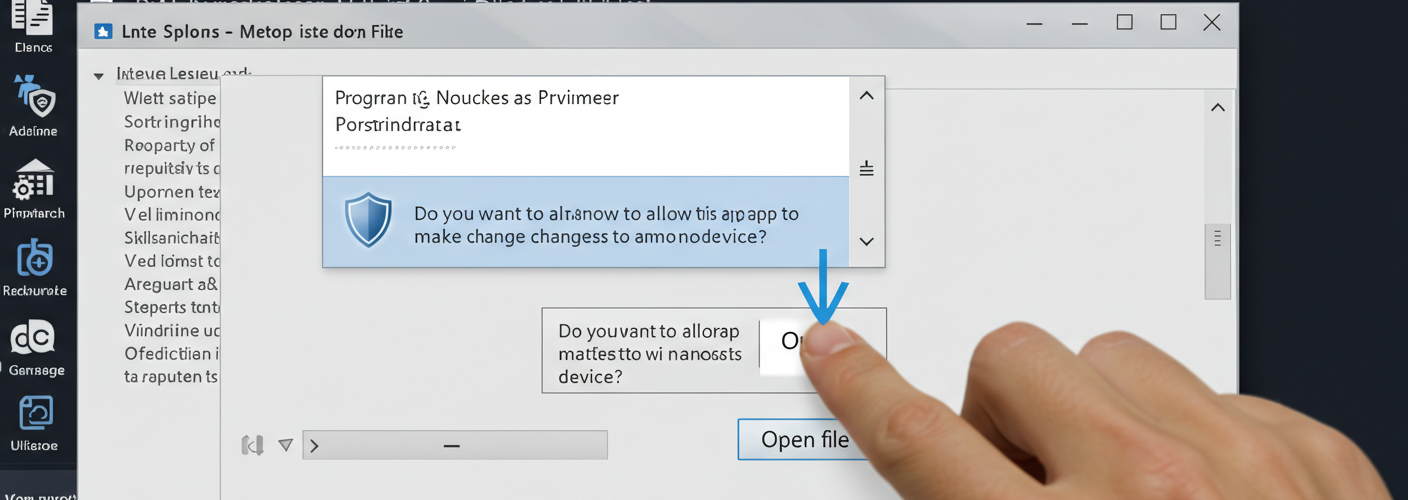

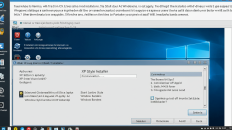
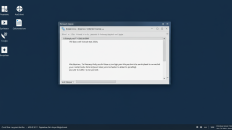
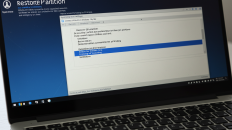
Add comment