Simplifying the Right-Click Menu: A Call for Ease of Use
In our increasingly digital world, efficiency is key. One common frustration many users encounter revolves around the right-click menu. As we juggle multiple tasks and media files, the need for straightforward functionality becomes paramount. For those of us who enjoy the simplicity of playing music directly from files—such as right-clicking “Slipknot” to play in VLC Media Player—this series of clicks can become unexpectedly cumbersome.
The addition of the “Show More Options” button seems to have been intended to streamline our choices, but for many, it has instead made things more complex. Instead of offering a more efficient way to access the applications we use regularly, it can feel like an unnecessary barrier—a source of minor but persistent frustration.
So, what can be done about this? The answer lies in customizing our right-click menu to better fit our needs. Specifically, it would be immensely helpful to have the option “Play in VLC” return to the first context menu without the extra step of choosing “Show More Options.” Just as various applications have made their way into this primary menu, VLC should have a seat at the table, allowing users to access their favorite media player with minimal effort.
The Importance of Personalization
Customization plays a crucial role in how we interact with technology. Whether you’re a seasoned tech guru or someone who prefers straightforward interactions, personalization empowers users to shape their digital environment to enhance productivity. Ensuring that “Play in VLC” is easily accessible could save users precious time—time that might be better spent listening to those high-energy Slipknot tracks without unnecessary disruption.
Solutions and Workarounds
For those interested in making the right-click menu more efficient, there are steps you can take. Depending on your operating system, you might find ways to tweak context menus manually or through third-party software designed for this purpose. For example, Windows users can use programs like “Right Click Enhancer” or “ShellExView” to reorganize their right-click options, potentially bringing their preferred media actions up front.
Another avenue to explore is checking the VLC Media Player settings itself. Some media players come with the ability to modify how they integrate with the system. It may be possible, through the settings or preferences, to prioritize how VLC appears in your right-click menu.
The Request for Change
Ultimately, the message is clear. The right-click menu should cater to user needs and preferences rather than complicating them. By advocating for such changes, users can help software developers understand that simplicity is pivotal in software design. The addition of “Play in VLC” could very well be the change that countless users are hoping for. Addressing this small yet significant tweak may enhance user experience and continue to support the preference for direct file engagement in music and beyond.
For all those who cherish direct access over additional clicks, let’s push for this change together. After all, the user experience should always come first, ensuring smooth sailing in our digital interactions. The more we voice our desires for simplicity and efficiency, the more likely developers will listen.
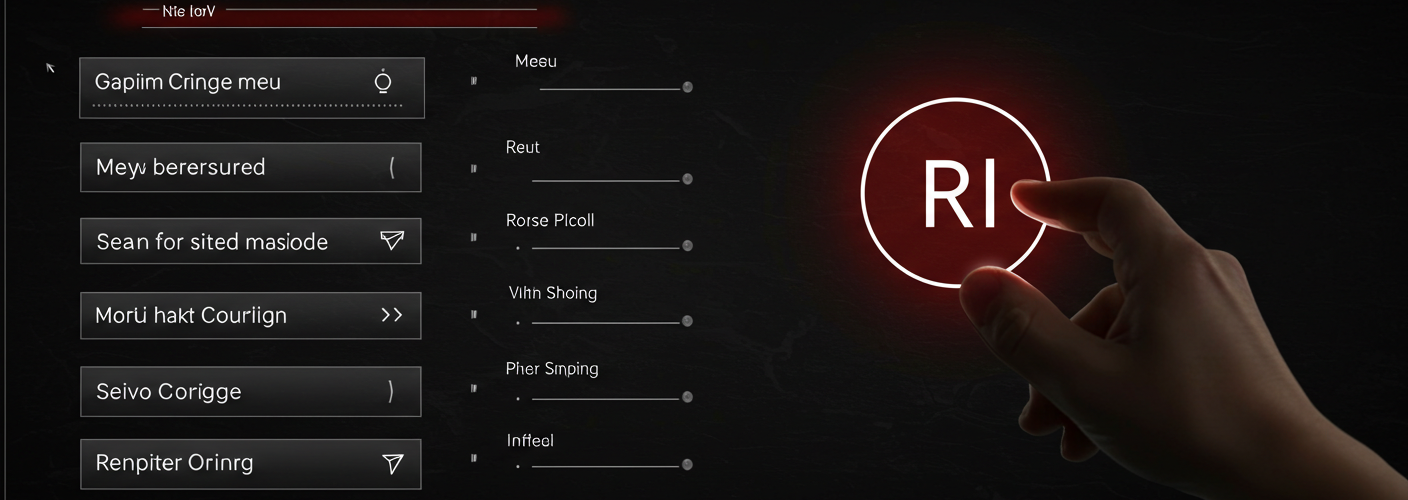

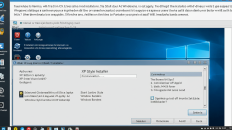
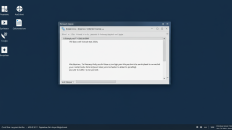
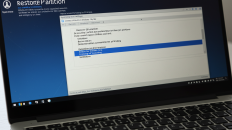
Add comment