Transferring Windows from a PC Running Windows 10 to One Running Windows 11: A Guide to Activation
As you embark on the exciting journey of transitioning to a new PC with Windows 11, you may find yourself grappling with the issue of Windows activation. It’s common for users upgrading from an existing Windows 10 installation to face challenges when trying to activate their new system. If you’ve encountered a situation where your newly built Windows 11 PC says that your copy of Windows isn’t activated, have no fear—there are ways to resolve this without needing to downgrade your old system.
Firstly, it’s crucial to understand that Windows activation works through digital licenses tied to your Microsoft account or a product key associated with the previous installation. In most cases, when you upgrade from Windows 10 to Windows 11 on the same device, your Windows 10 digital license will automatically cover your Windows 11 installation. However, this does not directly translate to transferring your license to a new device.
If you built a new PC and want to transfer your Windows 10 activation to it, there are a couple of use cases to consider:
- Using a Retail Copy: If your version of Windows 10 is a retail copy, you can typically transfer the license to another device. Log into your Microsoft account on your old PC and ensure that your Windows 10 key is linked to your account. After that, you can use the Windows 10 product key to activate Windows 11 on your new PC. Go to Settings > Update & Security > Activation on your new machine, and enter the product key when prompted.
- Using an OEM Copy: If your Windows 10 was pre-installed (OEM version), unfortunately, it is typically tied to that specific hardware. In this case, you cannot transfer it to your new machine legally. You would need to purchase a new Windows 11 license for your new build.
- Contact Microsoft Support: If you have encountered activation issues after attempting the above solutions, reaching out to Microsoft Support may be a fruitful option. They can assist you in troubleshooting the activation issues and may provide alternative solutions based on your specific situation. It’s helpful to have your licensing information and Microsoft account details handy when you contact them.
- Avoid Downgrading: Downgrading your old system just to transfer the license does not generally solve the problem and can result in unnecessary complications. Your goal should be to keep your old machine running with its operating system while activating your new build.
- Using the Activation Troubleshooter: On your new Windows 11 PC, navigate to Settings > Update & Security > Activation and look for “Troubleshoot.” The troubleshooter can help identify issues with the activation process and may offer advice or automatically begin the activation process.
In conclusion, transferring Windows activation from a PC running Windows 10 to a new one with Windows 11 can be straightforward if you follow the right steps. Depending on whether your Windows 10 version is retail or OEM, you may have different pathways to achieve a successful activation. Keeping communication lines open with Microsoft Support can also alleviate many common activation concerns you may face during the transition. Enjoy your experience with Windows 11 and all the features it brings to your new build!
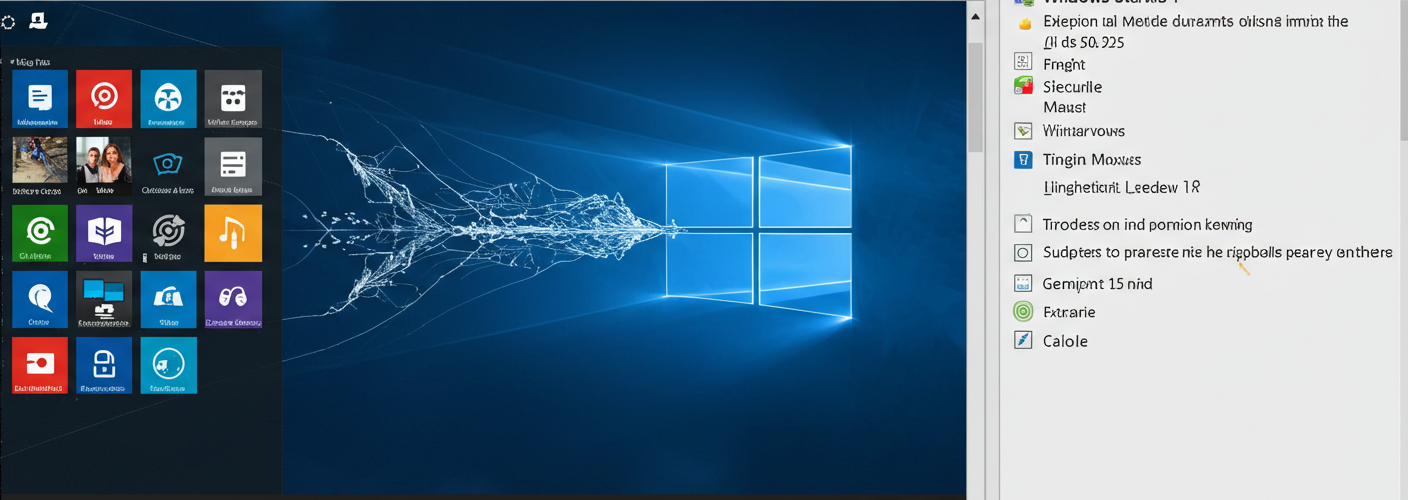

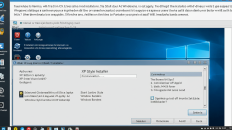
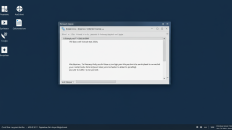
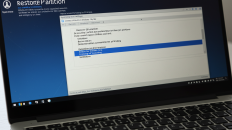
Add comment