When setting up a new operating system like Windows 11, it’s common to encounter various options and settings that can be slightly confusing, especially when it comes to keyboard layouts and language settings. If you’ve recently installed Windows 11 and noticed two additional Hungarian keyboard layouts that you didn’t choose, you’re not alone. Many users face similar dilemmas, and it’s important to understand why this happens and how to rectify the situation.
Why Are There Two More Keyboard Layouts?
Windows operating systems are designed to support a wide variety of languages and regional dialects, which is why you might find multiple keyboard layouts for a single language. In the case of Hungarian, the two extra layouts could be specific variations or historical formats that are still being supported by the system. For instance, popular layouts include QWERTZ and a layout suited for typing Hungarian letters, which may not be as widely used today. These layouts can help accommodate different typing preferences or regional usage, resulting in options that may not be relevant to every user.
How to Manage Keyboard Layouts
If you find yourself in a position where there are additional keyboard layouts that clutter your language settings, fear not—removing them is much simpler than you might think. Here are some steps to streamline your keyboard input to just the ones you need: Hungarian, English, and Romanian.
- Open Settings: Click on the Start menu or press the Windows key, and then select the gear icon to access Settings.
- Go to Time & Language: In the Settings window, click on “Time & Language” from the sidebar. This section allows you to configure various language-related preferences.
- Select Language: Click on the “Language” option from the Time & Language menu. Here you’ll see your installed languages and their respective keyboard layouts.
- Choose Your Language: Select the Hungarian language option from the list. You should see options for “Options” or a similar choice alongside it. Click on this.
- Keyboard Layouts: You will see the keyboard layouts currently installed for Hungarian. If you notice the two additional layouts, you can select them individually and look for the option to remove or delete. This option is usually presented as a trash can icon or simply a “Remove” button.
- Repeat for Other Languages: Repeat similar steps for English and Romanian, ensuring that only your preferred layouts remain.
- Final Touches: After making your changes, test your keyboard input to confirm that only the desired layouts are functioning.
Conclusion
Installing a new operating system can be an exciting yet overwhelming process, especially when faced with unexpected configurations such as multiple keyboard layouts. Understanding that Windows often includes different variations helps demystify why you may have encountered additional Hungarian layouts.
By following the steps outlined above, you can easily streamline your keyboard setup in Windows 11. Keeping only the necessary layouts—Hungarian, English, and Romanian in your case—will ensure a smoother and more efficient typing experience. If you encounter any further issues, Windows customer service or community forums can be invaluable resources for troubleshooting as you adapt to your new operating system. Happy typing!


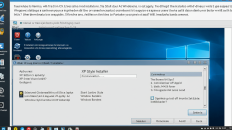
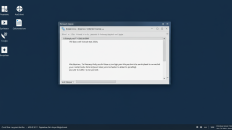
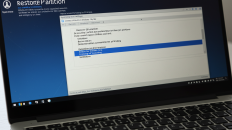
Add comment