Troubleshooting Windows 11 Installation Failures: Understanding Error 0x80240069 with WSUS
The transition to Windows 11 has been a significant change for many users, bringing with it a host of new features and enhancements. However, as with any major operating system upgrade, some users are encountering issues during installation. One common problem is the failure of Windows 11 installation, which can often be traced back to error code 0x80240069. If you are experiencing this issue, particularly in conjunction with Windows Server Update Services (WSUS), fear not; there are steps you can take to resolve the problem.
Understanding the Error
Error code 0x80240069 during the Windows 11 installation typically indicates a failure in the update or installation process. When WSUS is involved, it is essential to consider the configuration and management of the update pipeline. WSUS is a powerful tool for managing updates in a corporate environment, allowing administrators to deploy Microsoft updates, including Windows 11, to multiple machines simultaneously. However, if WSUS isn’t set up correctly, or if there are communication issues between WSUS and the client machines, error codes can arise.
Common Causes
- WSUS Configuration Issues: If your WSUS server is not appropriately synchronized or if it’s set to deploy updates only to specific groups, some machines may not receive the necessary updates required for a smooth installation of Windows 11.
- Internet Connectivity: Machines connecting to WSUS need stable network access. Any disruption in connectivity could prevent the system from downloading necessary files and updates.
- Insufficient Disk Space: Installation errors can also arise from insufficient disk space. Ensure that the target machine has enough space for the installation files and related system updates.
- Corrupt Update Components: Sometimes, the update agent itself may become corrupted or face issues that prevent Windows 11 from successfully installing.
Troubleshooting Steps
If you encounter error 0x80240069 during the installation of Windows 11, here are some steps to help resolve the issue:
- Verify WSUS Configuration: Ensure that your WSUS server is properly configured to distribute Windows 11 updates. Check whether the required updates are approved and that client machines can connect without any issues.
- Check for Connectivity: Confirm that the affected machines have a reliable and stable connection to the WSUS server. Use ping tests and network diagnostics to identify any possible issues.
- Clear Windows Update Cache: You can clear the Windows Update cache by stopping the Windows Update service, deleting the contents of the SoftwareDistribution folder, and then restarting the service. This may help if the update components are corrupted.
- Check Disk Space: Review the target machine for adequate disk space. Make sure there’s enough space not only for Windows 11 but also for the installation of future updates.
- Manual Installation: If WSUS is causing persistent issues, consider manually downloading the Windows 11 installation files or using the Windows 11 Installation Assistant to bypass WSUS and perform a clean installation.
- Consult Logs: Windows Logs can provide valuable insight into what went wrong during the installation process. The
Setupact.logandSetuperr.logfiles can help pinpoint the exact error and its source.
Conclusion
Encountering installation issues with Windows 11, specifically error 0x80240069, can be frustrating, especially in a WSUS-managed environment. By troubleshooting the WSUS configuration, checking connectivity, ensuring sufficient disk space, and verifying update cache integrity, users can effectively resolve these issues. Should the problem persist, manual installation methods may serve as an efficient alternative to help get Windows 11 up and running smoothly on your system.
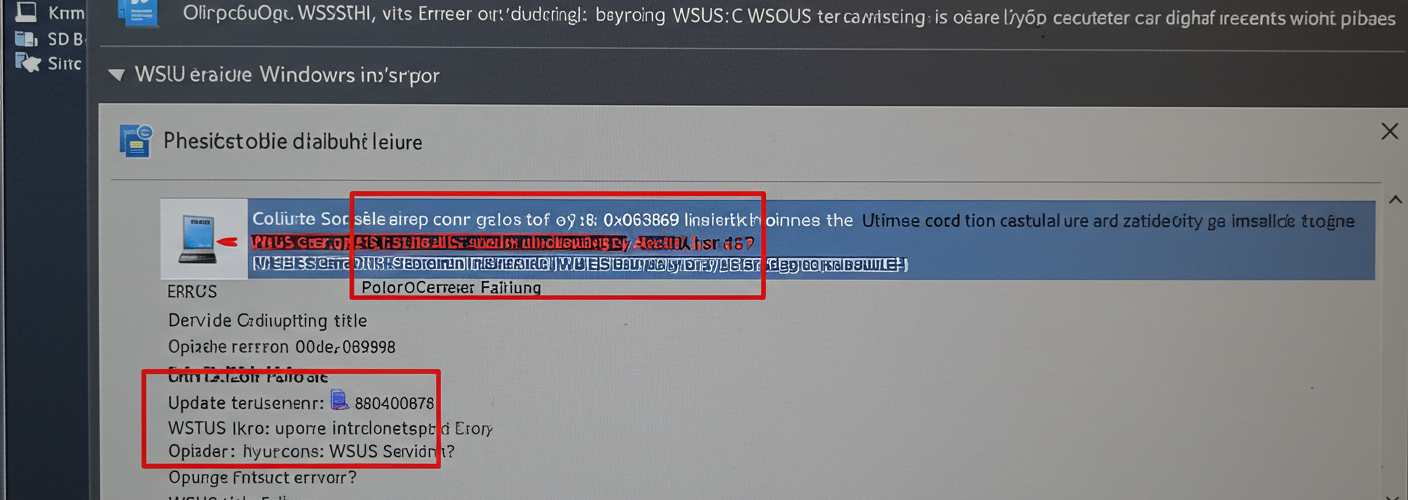

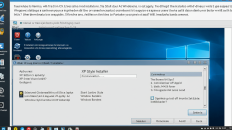
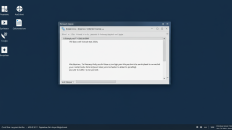
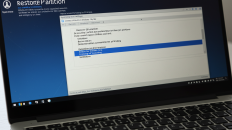
Add comment